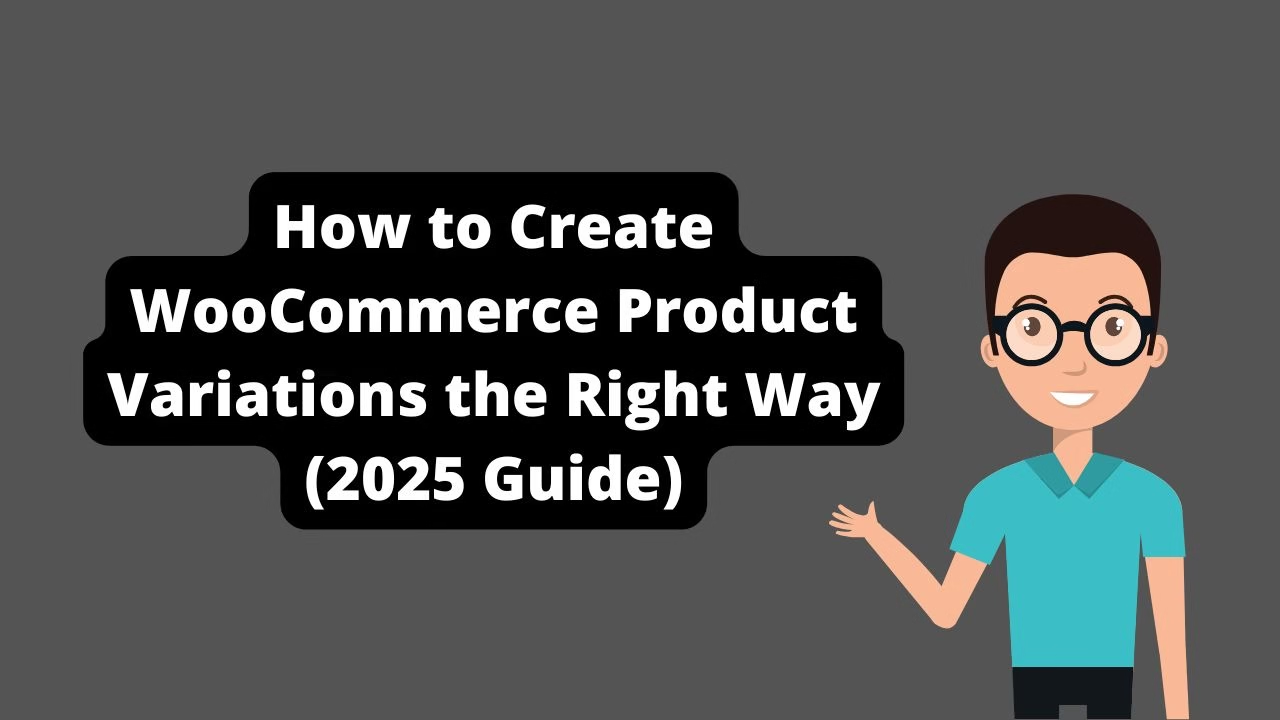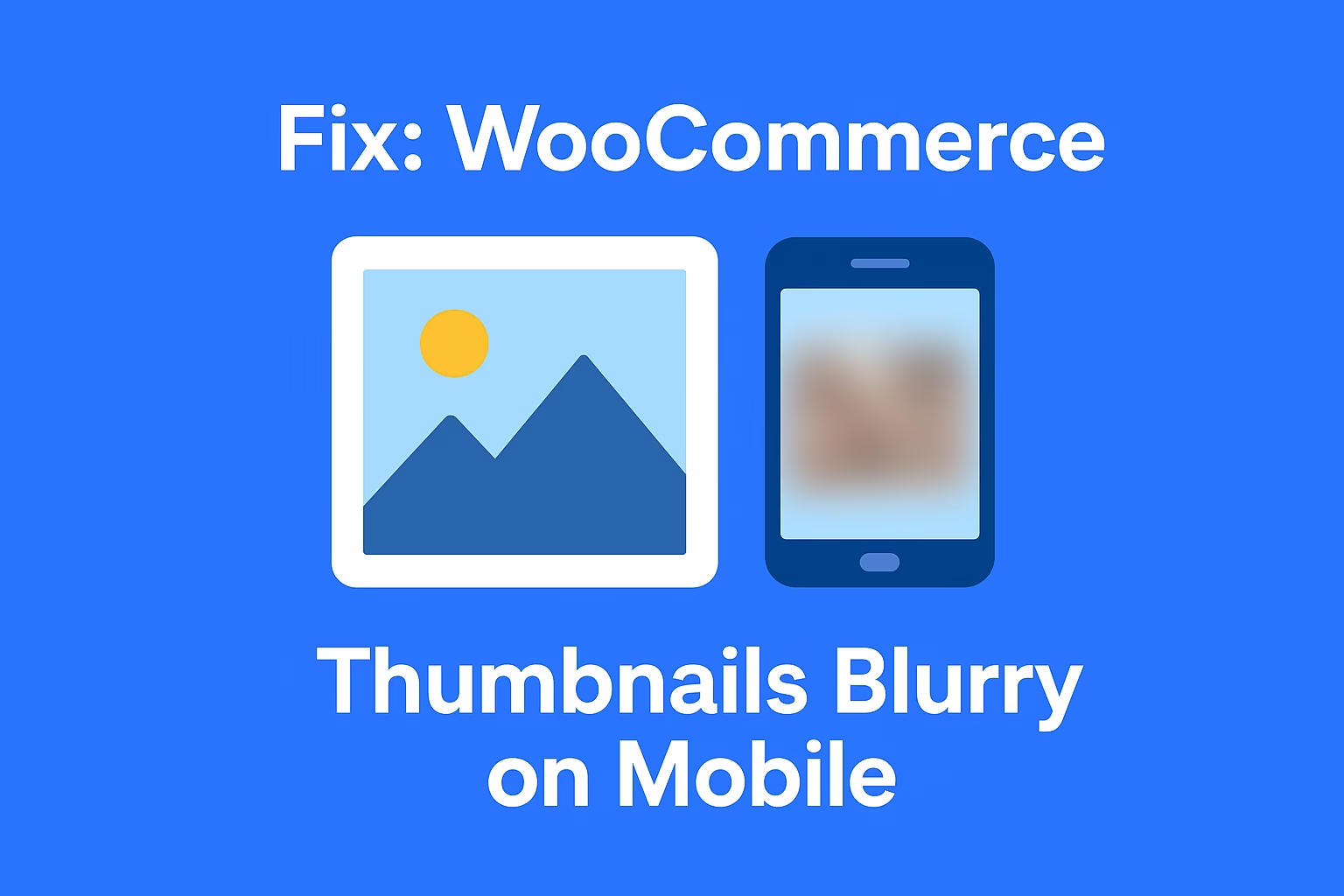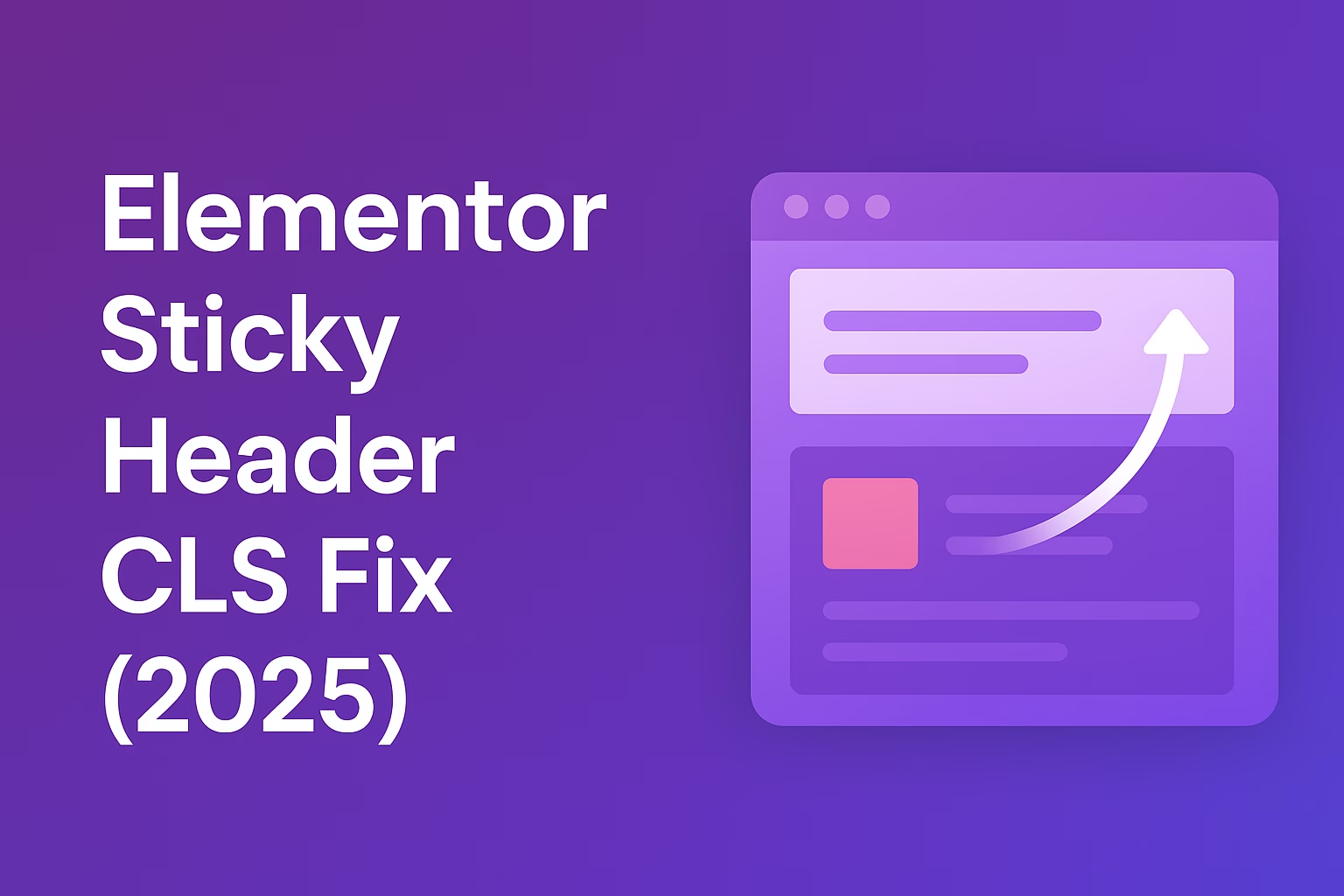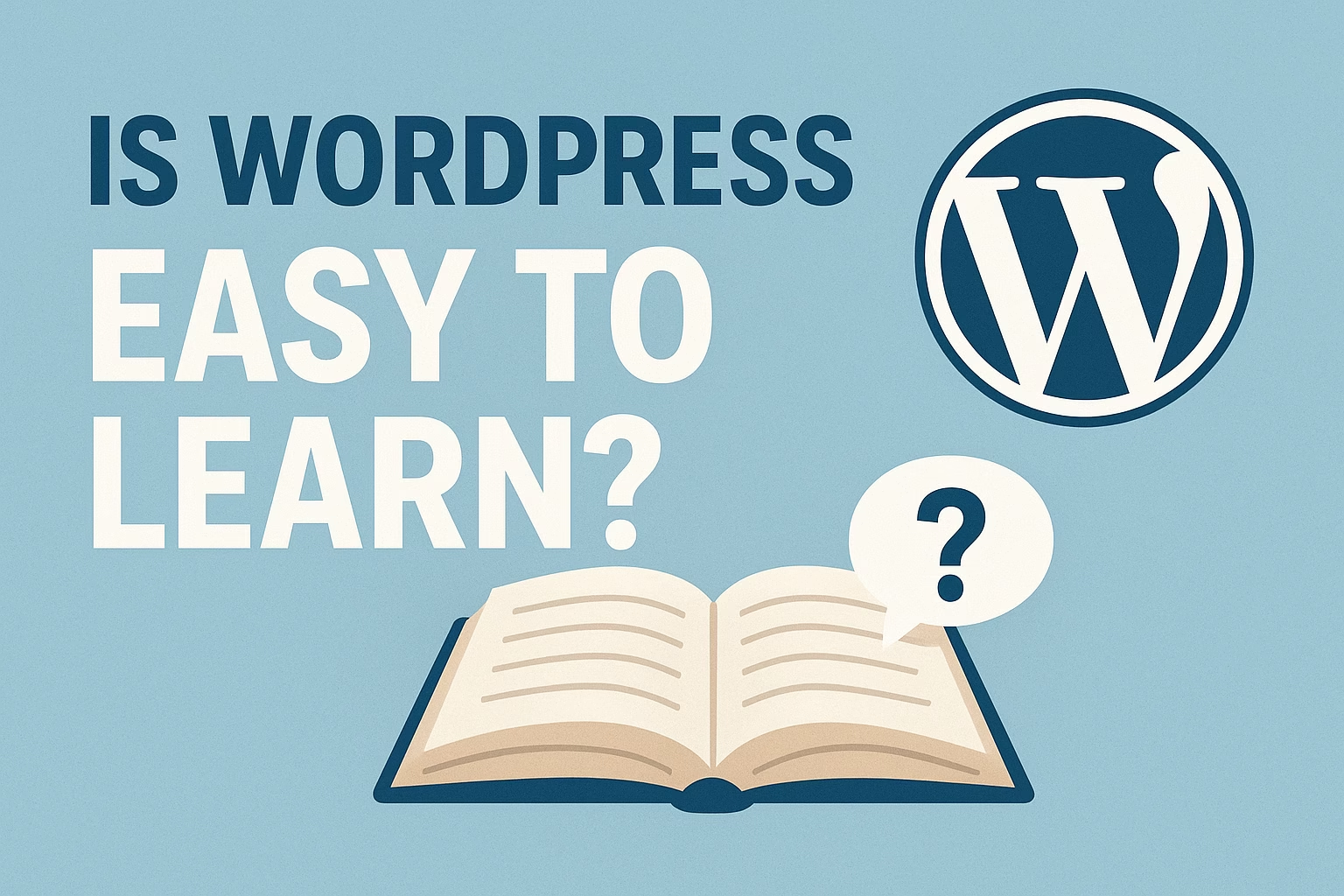WooCommerce product variations let you sell different versions of a product — like size, color, or material — from one product page. Each variation can have its own price, image, and stock level.
WooCommerce product variations let you sell different options of the same product — like sizes, colors, or materials — all from a single product page. If you’re running a WooCommerce store in 2025, setting up variations properly is key to offering a smooth shopping experience, managing inventory, and optimizing conversions.
Why WooCommerce Product Variations Matter
Product variations are critical for ecommerce. Whether you sell apparel, electronics, food, or digital products, offering choices without cluttering your store boosts user experience and improves SEO by reducing duplicate content across similar products.
Difference Between Variations and Attributes
Attributes are characteristics (like color or size) you assign to a product. Variations are actual versions of the product that the customer can purchase, each with its own SKU, price, image, or stock level.
Step-by-Step: How to Create WooCommerce Product Variations
Step 1: Enable Variable Product Type
In your WordPress dashboard, go to Products → Add New. Scroll down to the Product Data section and change the product type from “Simple Product” to “Variable Product.” This unlocks variation options.
Step 2: Define Global Attributes
Go to Products → Attributes to create global attributes like “Size” or “Color.” Click “Add,” give it a name, and set it to be used for variations. Add terms like “Small,” “Medium,” “Large” under each attribute.
Step 3: Add Attributes to the Product
Under the “Attributes” tab of the product editor, select the global attribute (e.g. Size), click “Add,” and check the box for “Used for variations.” Choose the values to include (e.g. Small, Medium).
Step 4: Create Product Variations
Next, go to the “Variations” tab. Click “Add variation” or “Create variations from all attributes” to generate combinations. For each variation, you can set:
- Price
- Stock quantity
- SKU
- Image
- Shipping options
Tips for Optimizing WooCommerce Product Variations
WooCommerce product variations offer a ton of flexibility, but it’s easy to overwhelm customers. Use these tips to keep things optimized:
- Keep variation options simple — don’t overload users with 15 dropdowns.
- Use variation images — showing a visual change when selecting different options increases engagement.
- Set default variation — this helps load the product with a pre-selected option.
- Use swatches — plugins like Variation Swatches for WooCommerce improve UX with clickable color boxes.
Plugins to Supercharge WooCommerce Product Variations
- Woo Variation Swatches – Convert dropdowns to color/image buttons.
- Product Add-ons – Add custom fields like engraving text or special notes.
- Composite Products – For bundling multiple variations into one product.
Managing Inventory for WooCommerce Product Variations
Each variation can have its own stock level. Go to each variation → Check “Manage stock?” and set the quantity. You can also enable backorders and set stock thresholds for individual variations.
SEO Tips for WooCommerce Product Variations
To ensure your product variations don’t dilute SEO, follow these guidelines:
- Don’t create separate pages for each variation unless necessary.
- Use canonical URLs to point to the main product page.
- Include keywords like WooCommerce product variations naturally in headings and descriptions.
- Add variation-specific alt text to images.
Common Problems & Fixes
- Variation not showing? Ensure each variation has a price and is enabled.
- Slow page load? Reduce the number of variations or lazy load images.
- Cannot add to cart? Make sure all required fields (price, stock) are set.
Final Thoughts
Done right, WooCommerce product variations create a better shopping experience, improve conversion rates, and reduce duplicate product clutter. They’re one of WooCommerce’s most powerful features when used correctly.
Want to take your product pages further? Check out our guide on adding custom fields to WooCommerce product pages or learn how to customize the WooCommerce checkout experience.
Need help implementing advanced WooCommerce features? Contact Babar Ilyas for custom product setup and store optimization services.