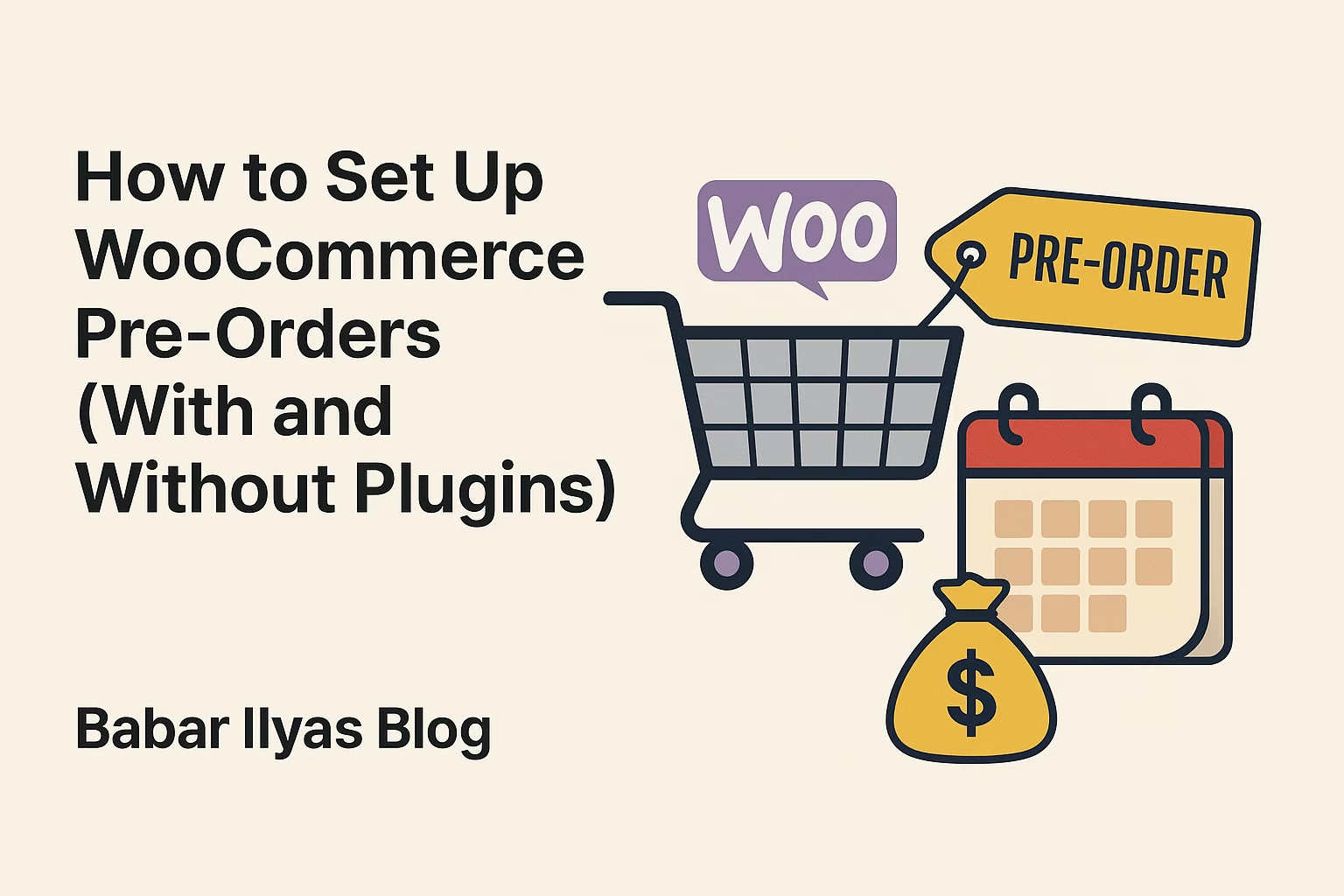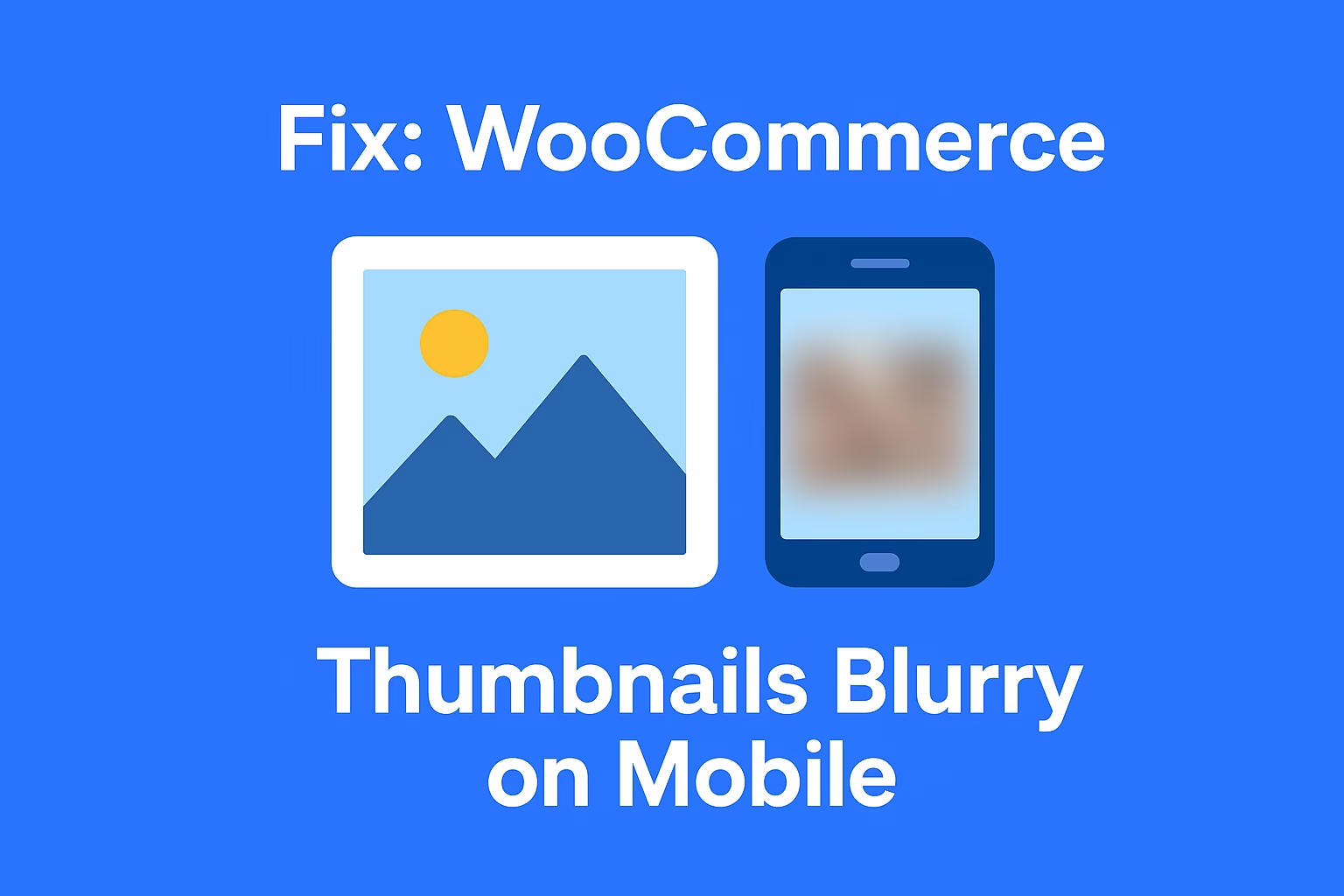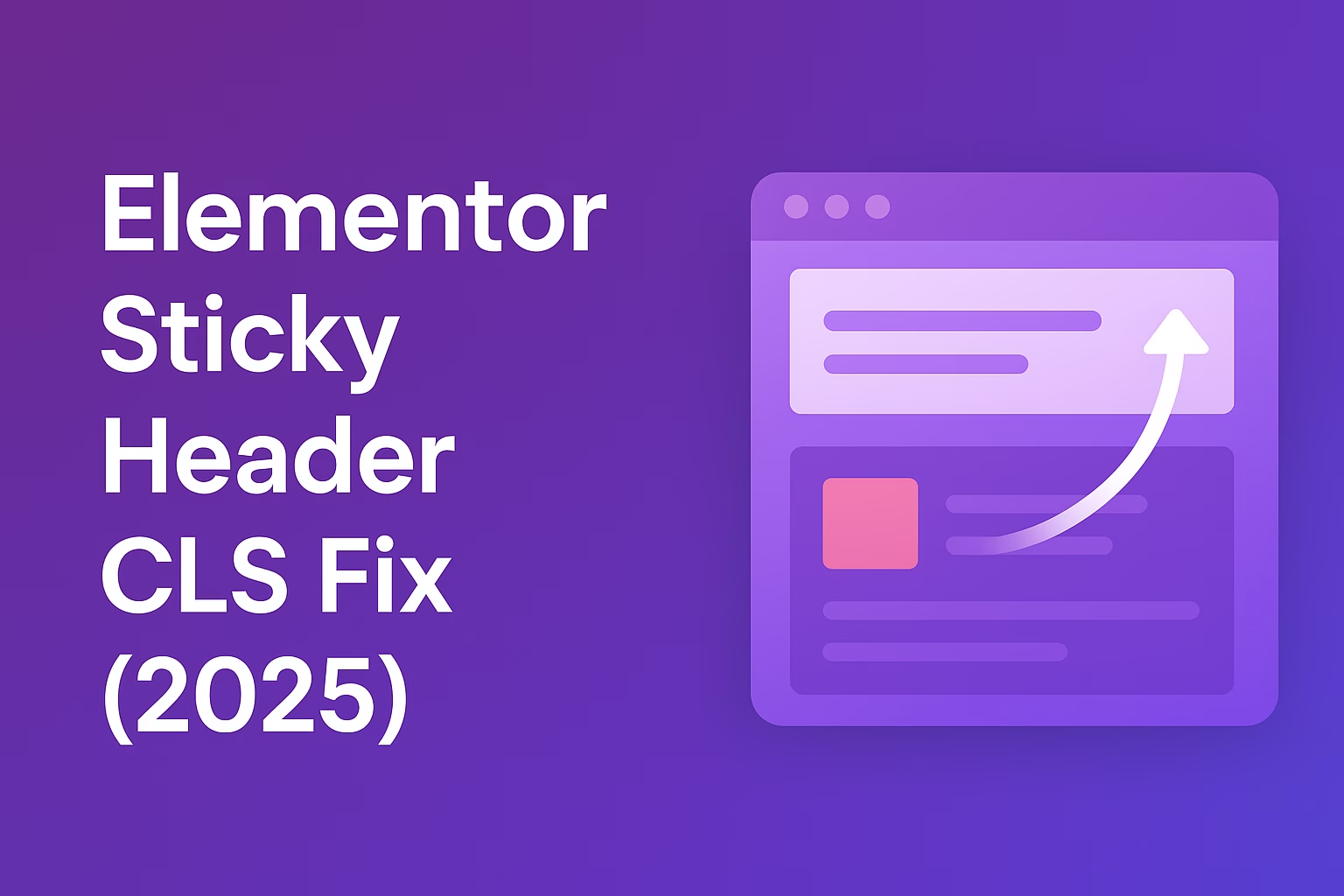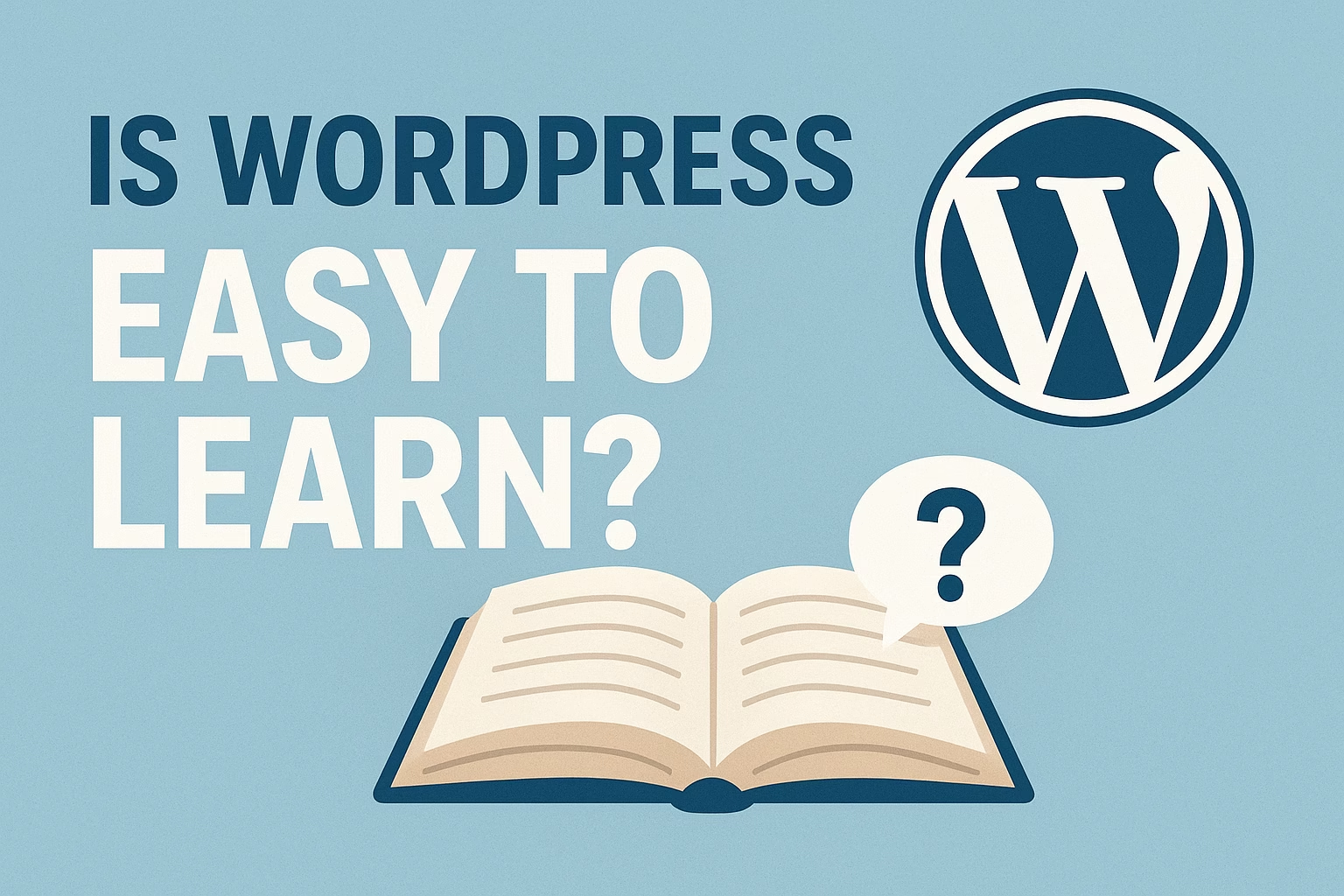Yes, you can manually set up WooCommerce pre-orders without plugins by creating a product, managing inventory settings, enabling backorders, and communicating expected shipping dates clearly in the product description. This lightweight method is ideal for small stores that want to avoid plugin bloat.
Want to start selling products before they even launch? Pre-orders are a powerful strategy to boost cash flow, validate new products, and create excitement around your WooCommerce store. The best part? You can set up WooCommerce pre-orders manually without plugins — or use a lightweight plugin if you prefer full automation. In this complete guide, I’ll show you both methods step-by-step so you can start generating revenue before your products even hit the shelves!
Why Set Up Pre-Orders in WooCommerce?
Pre-orders give you a massive advantage over competitors by allowing you to:
- Start collecting payments early
- Validate product demand before full production
- Create buzz and urgency among your audience
- Manage inventory and fulfillment smarter
- Smooth out cash flow for new product launches
Big brands use pre-orders to build hype — and now, you can too without complicated tools or expensive add-ons!
How to Set Up WooCommerce Pre-Orders Without Plugins
If you want a lightweight and cost-effective solution, setting up manual pre-orders is the best move. Here’s exactly how to do it inside WooCommerce:
Step 1: Create a New Product
- Go to Products → Add New in your WordPress dashboard.
- Set the product name (e.g., “2025 Limited Edition Headphones – Pre-Order Now”).
- Add a clear and detailed product description explaining it’s a pre-order item, expected shipping date, and any important terms.
- Assign it to a category like “Pre-Order” to make it easy to find.
Step 2: Configure Inventory Settings
- Scroll to the Product Data section.
- Under Inventory tab, enable Manage stock?.
- Set a stock quantity that represents how many pre-orders you’re willing to accept.
- Optionally, enable Allow Backorders and display a custom message like “Available for Pre-Order – Ships May 1st.”
Step 3: Adjust Pricing if Needed
Sometimes you may want to offer a small discount for pre-order customers to reward early commitment. You can easily set a “Sale Price” to do this.
Step 4: Communicate Clearly
Make sure your product description, cart pages, and emails clearly mention that it’s a pre-order. Transparency builds trust and reduces refund requests later.
Step 5: Set Payment Options (Optional)
If you don’t want to charge customers immediately, you can customize your WooCommerce settings to accept deposits only and collect the balance later using manual invoices. Alternatively, explain the payment terms in the description.
How to Set Up WooCommerce Pre-Orders Using a Plugin
If you want to automate the entire pre-order system — like automatically charging customers when items are available — using a plugin might be a better fit, especially for larger stores. Here’s how:
Recommended Plugin: WooCommerce Pre-Orders Extension
- Official WooCommerce plugin maintained by Automattic
- Lets you accept pre-orders and automatically charge customers later
- Flexible options for release dates, email notifications, and payment capture
You can learn more about it on the official WooCommerce Pre-Orders plugin page.
Basic Steps After Installing:
- Purchase and install the plugin.
- Go to the product edit page and enable “Pre-Order” under product options.
- Set the release date, payment collection method (upfront or upon release), and pricing rules.
- Customize email notifications sent to customers about pre-order updates.
It’s a fully automated system — great for big launch campaigns.
Best Practices for WooCommerce Pre-Orders
To maximize success and avoid refunds or bad reviews, follow these best practices:
- Be clear about shipping dates: Mention estimated shipping or delivery dates everywhere.
- Send regular updates: Keep customers informed if anything changes about product release.
- Offer incentives: Give pre-order customers exclusive discounts, freebies, or early-bird perks.
- Handle delays professionally: If there’s a delay, communicate openly and offer compensation if possible.
- Set realistic stock limits: Only accept the number of pre-orders you can realistically fulfill.
Common Mistakes to Avoid with Pre-Orders
- Overpromising on shipping times: Always add a buffer to your estimated dates to account for unexpected delays.
- Not mentioning it’s a pre-order: Customers must clearly know they’re buying an unreleased product.
- Charging customers without communication: If charging later, always notify customers first to avoid disputes or refunds.
- No refund or cancellation policy: Set clear terms upfront to protect yourself legally and avoid confusion.
Final Thoughts: Sell Smarter with WooCommerce Pre-Orders
Pre-orders are a game-changer when it comes to cash flow, customer loyalty, and building excitement around new products. Whether you set up WooCommerce pre-orders manually without plugins or prefer the automation of a premium extension, you now have a full roadmap to get started!
Need help launching your next product successfully? Contact me here — I’ll help you fine-tune your WooCommerce strategy for maximum sales.
Also, check out my full guide on WooCommerce SEO Best Practices to make sure your pre-orders reach more customers and rank higher in Google!
Small tweaks lead to massive results. Start offering pre-orders today and unlock a whole new revenue stream for your WooCommerce store! 🚀