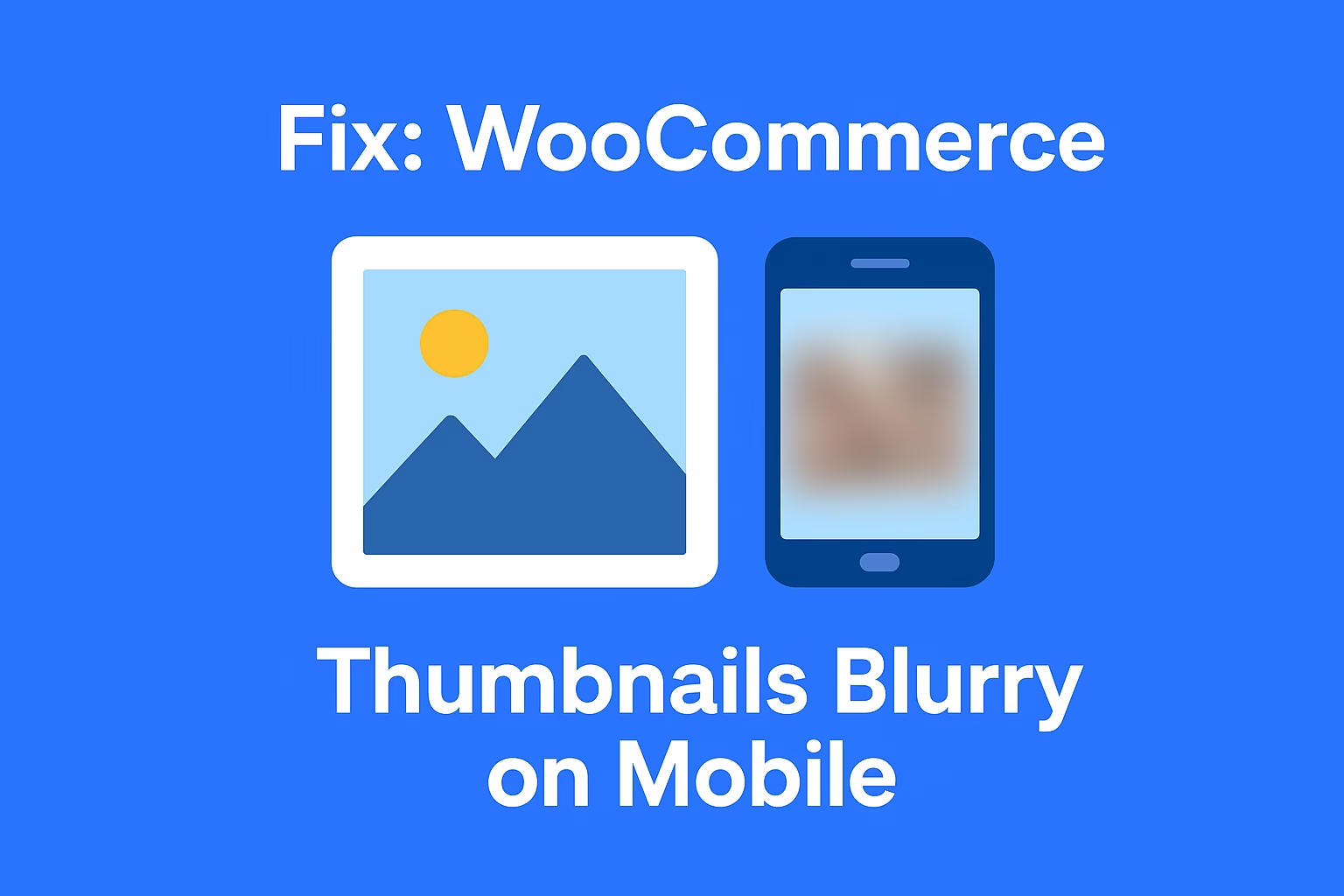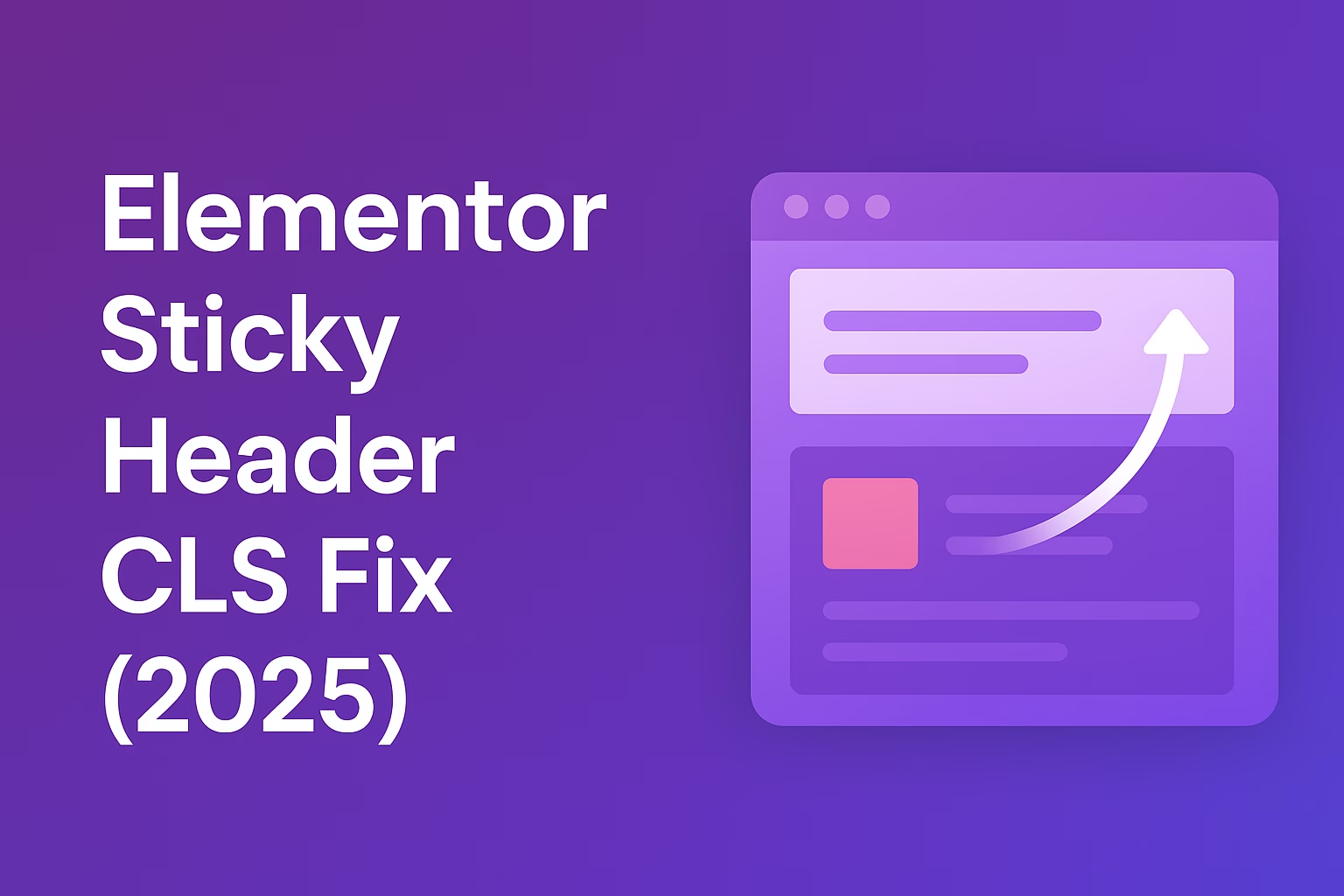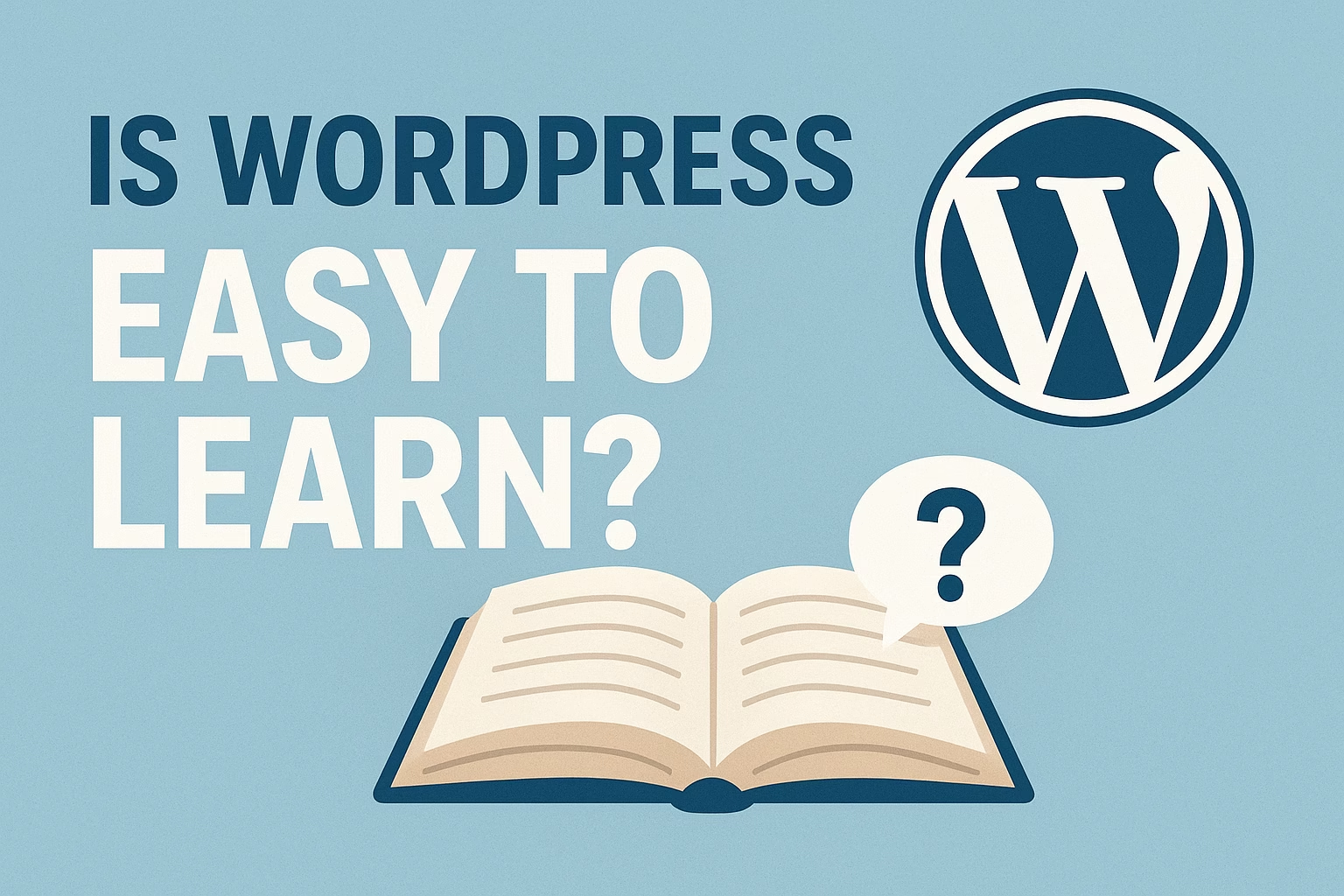Your posts remain published and intact, but they lose the association with the deleted category. If the deleted category was the only one assigned, posts are automatically moved to the default category.
If you’re managing a WordPress site, you may wonder what happens to your posts or pages when you delete a category or tag. Does the content get removed too? Will your site’s structure or SEO be affected? In this post, we’ll explore exactly what happens behind the scenes when a category or tag is deleted in WordPress, and how you can safely manage taxonomies without losing important content.
Understanding Categories and Tags in WordPress
Categories are used to group related posts into broad topics. They represent the main subjects your website covers, such as “News,” “Tutorials,” or “Reviews.” Every post must be assigned to at least one category, and categories can be hierarchical (e.g., parent and child categories).
What Are Tags in WordPress?
Categories are used to group related posts into broad topics. They represent the main subjects your website covers, such as “News,” “Tutorials,” or “Reviews.” Every post must be assigned to at least one category, and categories can be hierarchical (e.g., parent and child categories).
What Are Tags in WordPress?
Tags are more specific keywords that describe the details of your post. Unlike categories, they are optional and non-hierarchical. Tags help with micro-categorization, making it easier for users to find content with shared themes, like “SEO,” “WordPress plugins,” or “Performance optimization.”
Key Differences Between Categories and Tags
The main difference lies in structure and usage. Categories are for general topics and are required; tags are for specific details and are optional. Categories can have subcategories, while tags cannot. Both help with SEO and user navigation, but using them properly requires understanding their distinct roles.
Can You Delete Categories or Tags in WordPress?
Yes, WordPress allows you to delete both categories and tags easily from the admin dashboard. However, before doing so, it’s important to understand how deletion affects your content, especially in terms of structure, navigation, and SEO. This section explains how to delete them and what precautions to take.
How to Delete a Category in WordPress
To delete a category, go to Posts > Categories in your WordPress dashboard. Hover over the category you want to delete and click Delete. WordPress will remove the category, but posts that were assigned to it will not be deleted—they’ll either be moved to the default category or left without the deleted one.
How to Delete a Tag in WordPress
To delete a tag, navigate to Posts > Tags. Just like with categories, hover over the tag and click Delete. This will remove the tag from your site and disassociate it from all posts. The posts themselves remain intact.
What Happens If You Delete the Default Category?
WordPress doesn’t allow deletion of the default category (usually “Uncategorized”) until another one is assigned as the default. To change it, go to Settings > Writing and select a new default category. Once changed, the old default can be deleted safely.
Is It Safe to Delete Unused Categories or Tags?
Yes, it’s generally safe to delete unused categories or tags. In fact, doing so can help clean up your taxonomy and improve site organization. Just ensure they aren’t still linked in menus, widgets, or internal links before deleting.
What Happens to Posts When a Category or Tag Is Deleted?
Deleting a category or tag in WordPress does not delete the posts themselves. However, it does affect how those posts are categorized and displayed on your site. Understanding what exactly happens can help you avoid broken links, navigation issues, or SEO problems.
Posts Remain Published and Unaffected in Content
When you delete a category or tag, the posts associated with it are not removed. They stay published with all their content intact—only the link between the post and the deleted taxonomy is removed.
Posts Lose the Deleted Category or Tag Association
Posts that were assigned to a deleted category or tag will no longer show up under that category or tag archive. If the deleted term was the only one assigned, the post may become harder to find through site navigation unless reassigned.
Reassignment to Default Category (If Applicable)
If you delete a category that was the only one assigned to a post, WordPress will automatically reassign the post to the default category (usually “Uncategorized”) to meet its requirement that every post must belong to at least one category.
Tags Are Simply Removed Without Reassignment
Unlike categories, tags are optional in WordPress. When you delete a tag, it’s simply removed from any associated posts. There’s no reassignment process, and the posts continue to exist with no issues apart from losing the tag’s filtering function.
Do Pages Get Affected When Categories or Tags Are Deleted?
In WordPress, pages and posts are treated differently. While posts commonly use categories and tags to organize content, pages typically do not. However, depending on your theme or plugins, you may have added taxonomies to pages. This section explains whether deleting categories or tags impacts your pages in any way.
Pages Don’t Use Categories or Tags by Default
By default, WordPress does not associate pages with categories or tags. They are treated as standalone content, meaning deleting a category or tag has no direct impact on any standard WordPress pages.
Custom Taxonomy Usage May Affect Pages
If your site uses custom code or plugins that allow pages to be assigned categories or tags, deleting a term may affect how those pages are grouped or displayed. In such cases, pages will lose the association just like posts do, but their content remains untouched.
No Risk of Page Deletion or Data Loss
Deleting categories or tags will never delete your pages. Even if a page was using a custom taxonomy, it will stay published and retain its content. The only change would be the removal of the deleted taxonomy association.
SEO Impact of Deleting Categories or Tags
While deleting categories or tags in WordPress doesn’t remove your posts, it can have significant implications for your site’s SEO. Taxonomy archives often generate URLs that are indexed by search engines. Removing these taxonomies can lead to broken links, crawl errors, and reduced visibility unless handled correctly.
Deleted Taxonomy URLs May Lead to 404 Errors
When you delete a category or tag, its archive page URL (e.g., /category/news) becomes invalid. Search engines or users trying to access that URL will land on a 404 page, which can negatively affect user experience and site credibility.
Impact on Internal Linking and Navigation
If you’ve linked to category or tag archive pages from menus, posts, or widgets, deleting them can create broken internal links. This disrupts navigation and weakens internal link structure, which is a ranking factor for SEO.
Loss of Indexed Archive Pages
Category and tag archive pages can appear in search results and drive traffic. When deleted, these indexed pages vanish from Google’s index, potentially leading to a drop in organic traffic—especially if the archive had strong SEO value.
Effect on Content Discoverability
Categories and tags help organize content and guide users (and crawlers) to related posts. Deleting them may reduce discoverability of certain content, making it harder for search engines to understand your site’s structure.
Use 301 Redirects to Preserve SEO Value
If you must delete a category or tag, implement a 301 redirect from the old taxonomy URL to a relevant page (like another category, tag, or blog homepage). This helps preserve link equity and ensures a smooth user experience.
Best Practices Before Deleting WordPress Categories or Tags
Deleting categories or tags in WordPress should be done thoughtfully to avoid SEO issues, broken links, or confusing navigation. Before removing any taxonomy, it’s important to review its usage, update post associations, and prepare for redirects if needed. Follow these best practices to ensure a smooth and safe cleanup process.
Audit Your Current Taxonomies
Start by reviewing all your categories and tags to identify which ones are outdated, unused, or redundant. This helps you make informed decisions about which taxonomies to keep, merge, or delete.
Check Post Associations
Before deleting a category or tag, check which posts are currently assigned to it. Make sure those posts will still be organized properly after the deletion—especially if the taxonomy is the only one attached to the post.
Update Internal Links and Menus
If the deleted category or tag is linked in navigation menus, sidebars, or within content, update those links to avoid leading users to 404 error pages. This is especially important for maintaining a seamless user experience.
Set Up 301 Redirects
To maintain SEO value and avoid broken links, use a 301 redirect plugin (like Redirection or Rank Math) to redirect deleted taxonomy archive URLs to a relevant page or category. This helps preserve traffic and search engine rankings.
Back Up Your Website
Always back up your WordPress site before making major changes, including taxonomy deletions. This ensures you can restore everything if something goes wrong or if you need to recover deleted data.
Final Thoughts
Deleting categories or tags in WordPress is a straightforward process, but it comes with important considerations for your site’s organization, user experience, and SEO. While your posts and pages remain safe, removing taxonomies without proper planning can lead to broken links, lost traffic, and confusion for your visitors.
Always audit your taxonomies carefully, reassign posts if necessary, update internal links, and use 301 redirects to preserve SEO value. Taking these steps will ensure that your site stays well-organized and search-engine-friendly, even as you clean up or restructure your content.
By understanding how WordPress handles deleted categories and tags, you can confidently manage your site’s taxonomy and keep your content accessible and easy to navigate.
Need help rebuilding your layout? Contact me and I’ll help you get your site back on track.