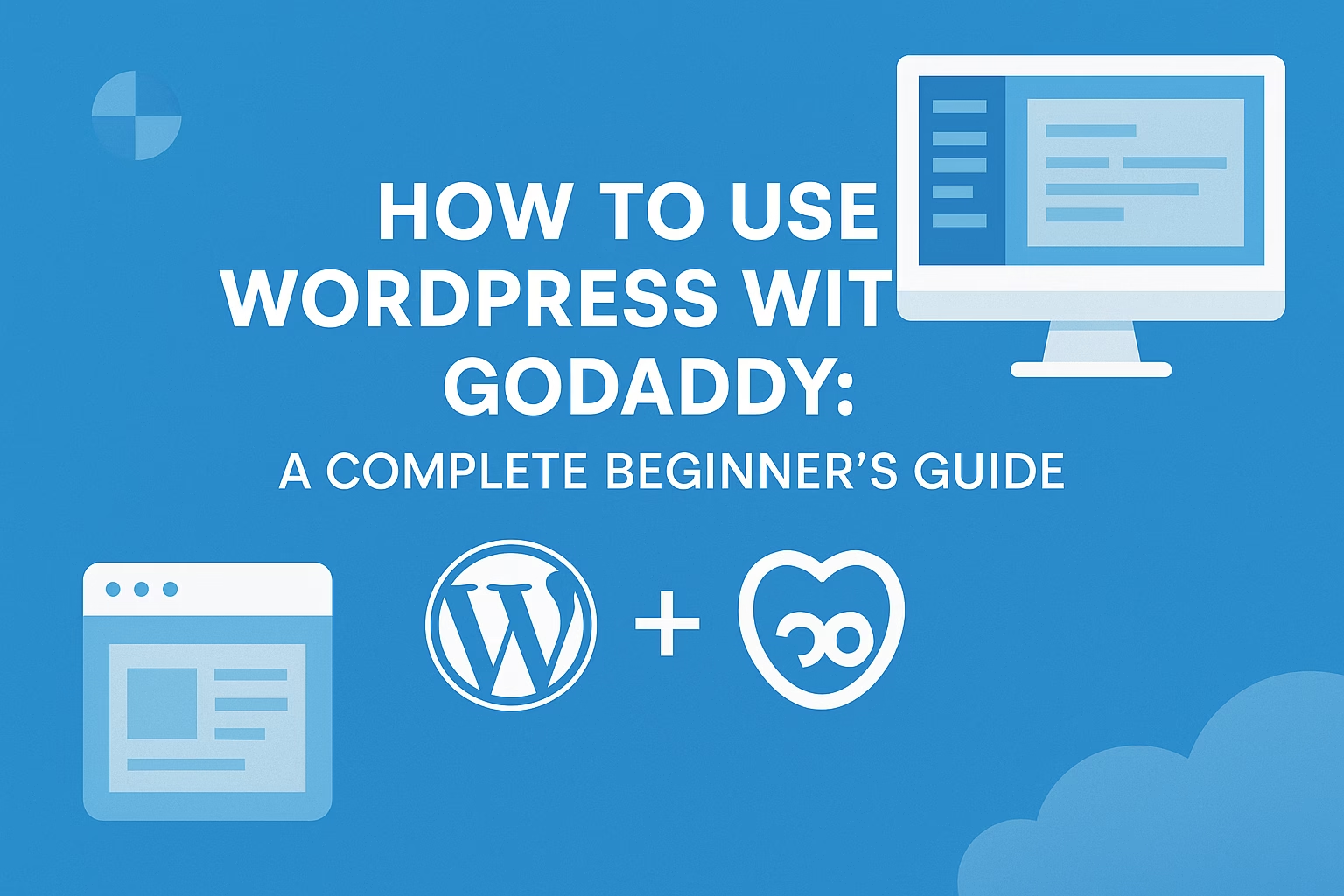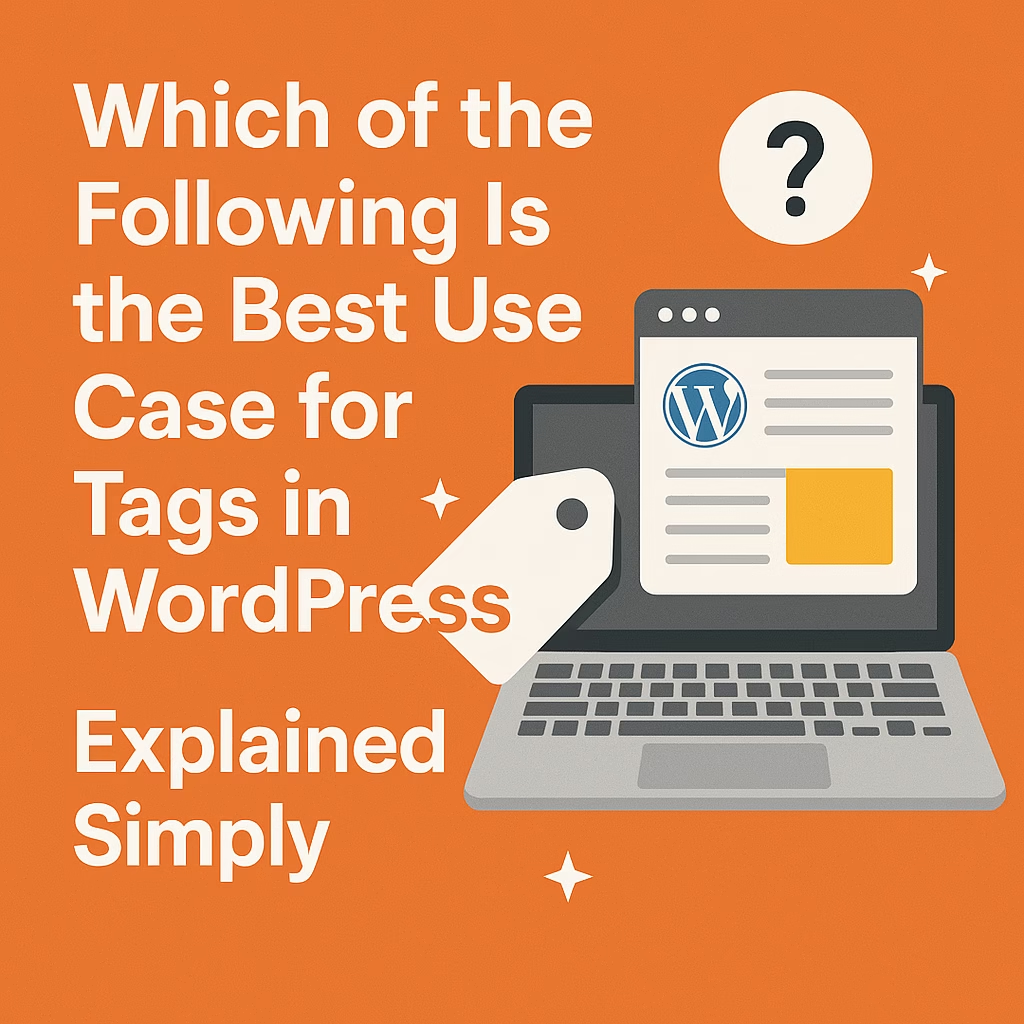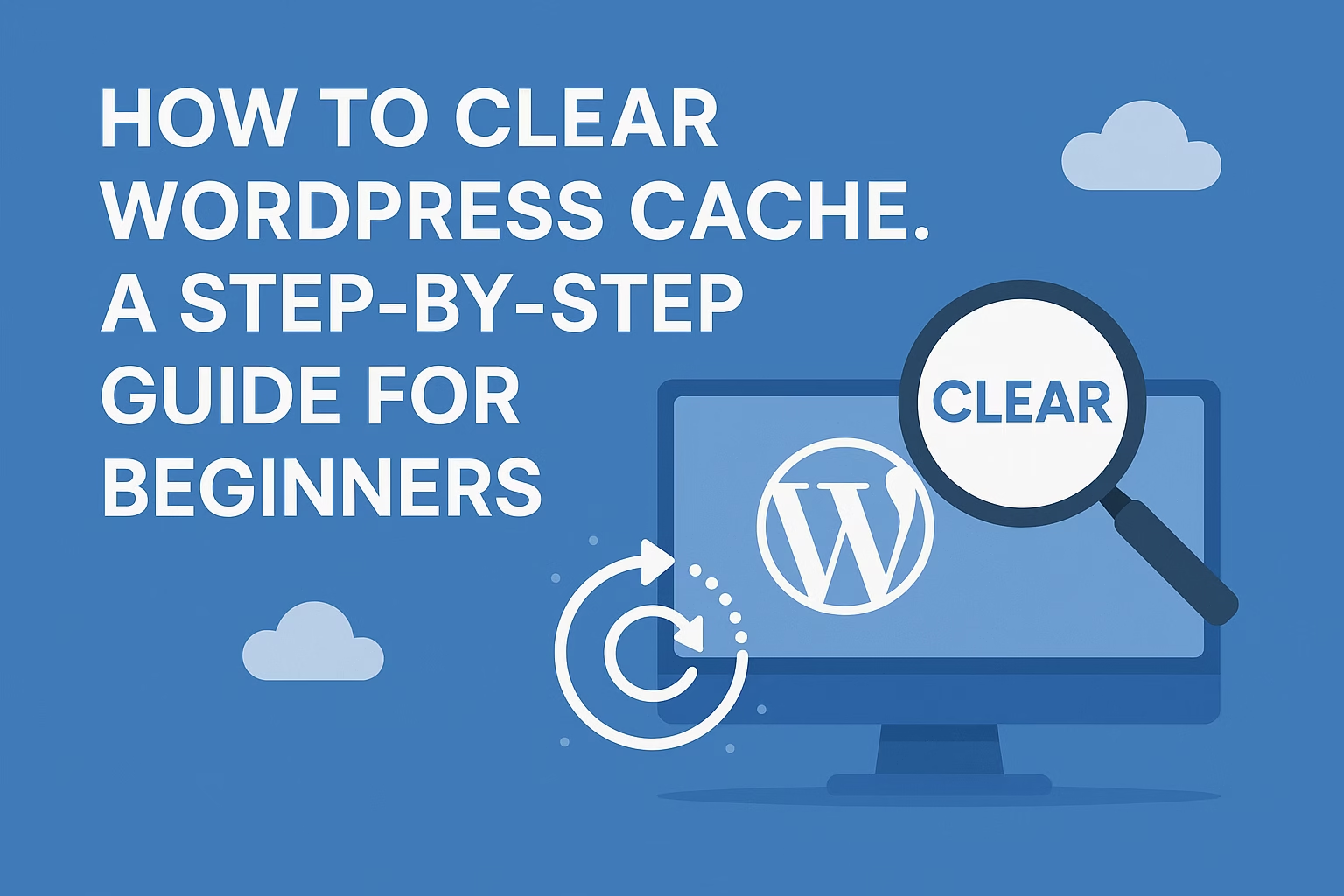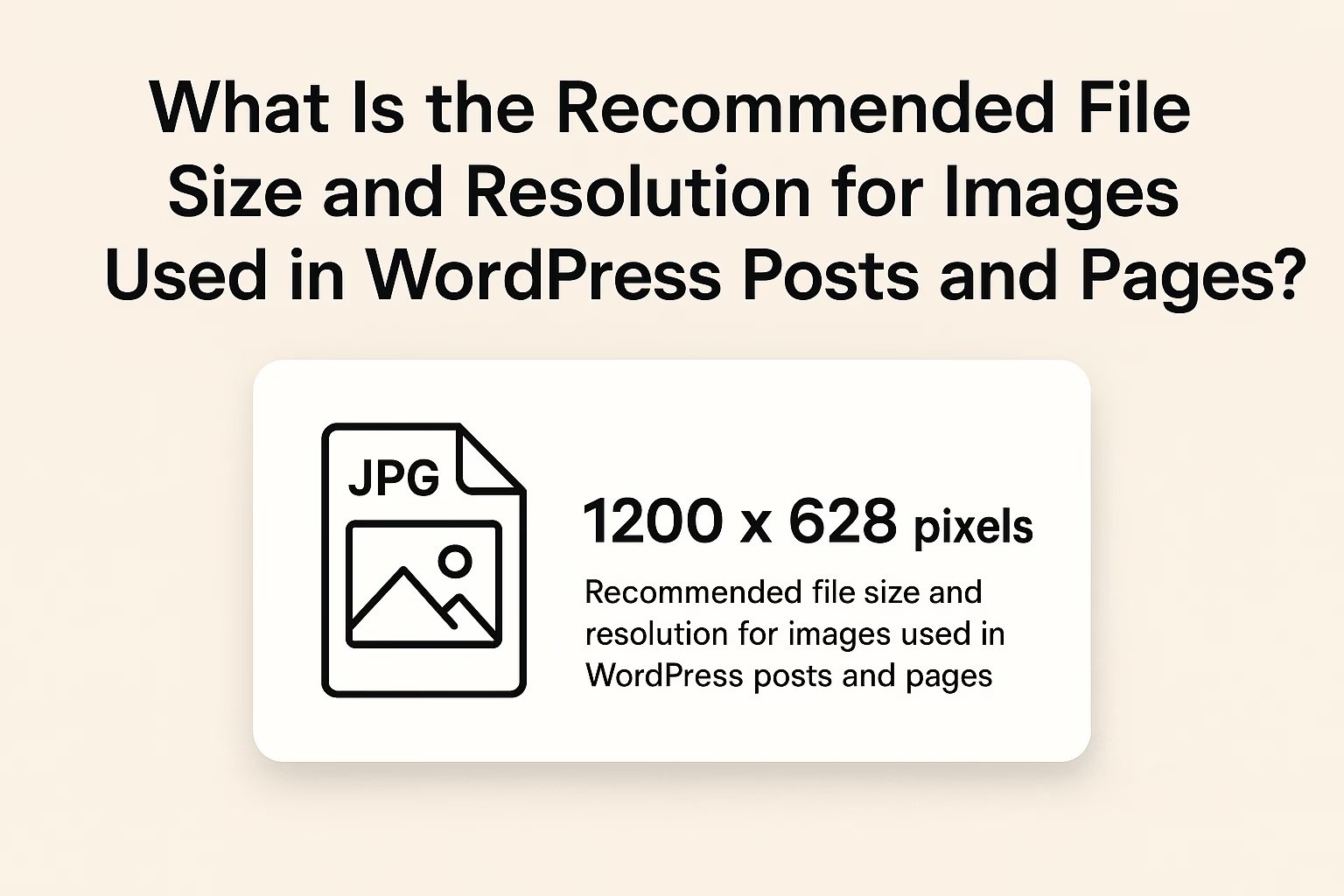Yes, GoDaddy fully supports WordPress. You can either use their WordPress-specific hosting or manually install WordPress on a standard hosting plan.
One of the most popular and effective methods for building a powerful website is to use WordPress with GoDaddy. Whether you’re a small business owner, blogger, e-commerce entrepreneur, or freelance creative, this combination offers the scalability and user-friendliness required to succeed online. WordPress powers more than 43% of all websites globally, while GoDaddy remains one of the most widely used platforms for domain registration and web hosting services. When combined, they provide a robust environment for building and managing websites with ease—even for beginners.
In this section, we’ll break down what makes both platforms so popular, and what to expect as you begin using WordPress through GoDaddy.
Why Choose WordPress for Your Website
WordPress is a free, open-source content management system (CMS) that allows users to build websites without needing advanced coding skills. It offers unmatched flexibility, allowing you to build anything from a simple blog to a complex e-commerce store. Here are some reasons why it’s the top choice for millions of users:
- Ease of Use: Its intuitive dashboard and visual editor allow anyone to publish content, customize themes, and manage media without writing code.
- Extensive Plugin Library: With over 60,000 free and paid plugins available, you can add almost any functionality—like contact forms, SEO tools, galleries, sliders, and payment gateways.
- Highly Customizable : WordPress supports total design flexibility, regardless of whether custom designs or pre-made themes are used. Developers can dig into the codebase, while non-developers can use drag-and-drop builders like Elementor.
- SEO-Friendly: WordPress is built with search engines in mind. Tools like Yoast SEO and Rank Math further help optimize your content for higher visibility on Google and other search engines.
- Mobile Responsive: Most WordPress themes are mobile-friendly out of the box, ensuring your site looks great on smartphones and tablets.
- Scalable: Whether you’re running a blog with a few posts or a large e-commerce site with thousands of products, WordPress scales easily with your growth.
In summary, WordPress is an all-in-one solution for anyone looking to create a high-quality, professional website without unnecessary complications.The Role of GoDaddy in Hosting WordPress
GoDaddy is best known for its domain registration services, but it’s also a powerful player in the web hosting market. It offers a variety of hosting options tailored to different website needs:
- Shared Hosting: Ideal for small personal websites or beginners who don’t expect huge traffic volumes.
- VPS Hosting (Virtual Private Server): Offers more power and customization for users who have some technical experience.
- Dedicated Servers are best for big websites that need a lot of storage, speed, and security.
- Managed WordPress Hosting: Specifically designed for WordPress websites.
- This plan includes automatic updates, enhanced security features, daily backups, and pre-installed WordPress software.
Additional features of GoDaddy hosting include.
- 24/7 Customer Support: Live chat and phone assistance from WordPress and hosting experts.
- One-Click Install: WordPress can be installed with a single click from your GoDaddy dashboard.
- Free SSL Certificate: Increases visitors’ trust and increases your site’s security.
- Staging Environment: Some plans include staging environments to test changes before going live.
- Performance Monitoring: Many plans include tools to monitor site speed, uptime, and traffic analytics.
GoDaddy offers both convenience and robust performance, making it a suitable hosting provider for WordPress users of all experience levels.
What This Guide
Will Teach You From purchasing a domain name to creating and customizing a fully functional website, the goal of this comprehensive guide is to assist novice and intermediate users in fully comprehending how to use WordPress with GoDaddy. By the end of this blog, you’ll know how to:
- Choose the right hosting plan, whether it’s shared or managed WordPress hosting.
- Install WordPress using GoDaddy’s control panel.
- Set up your site including themes, pages, plugins, and basic settings.
- Customize the appearance and functionality to suit your brand or business.
- Secure your WordPress website using GoDaddy’s built-in tools and best practices.
We’ll go over expert advice, common blunders to avoid, and best practices for making your WordPress site fast, secure, and optimized for success in addition to these steps.
GoDaddy Hosting for WordPress Installation
GoDaddy is one of the most beginner-friendly hosting platforms, and choosing the right host is the first step in building a WordPress website. Whether you are creating a personal blog, portfolio, e-commerce store, or a company website, setting things up correctly from the beginning ensures better performance, security, and scalability in the long term. In this section, we’ll walk you through choosing a hosting plan, purchasing a domain, and installing WordPress via GoDaddy.
Choosing the Right Hosting Plan
GoDaddy offers several types of hosting tailored to WordPress users. Your choice depends on your website’s size, traffic expectations, budget, and technical experience.
Basic Shared Hosting
This is the most affordable hosting option and is often recommended for beginners or those building their first website. With shared hosting, your website shares server resources with other sites. While it keeps costs low, performance may be slower, especially if your site experiences traffic spikes. This type of hosting typically lacks specialized WordPress optimization, but it’s still a viable option for small personal projects or blogs.
Managed WordPress Hosting
For users who want an easy experience, this is the most popular choice. Managed WordPress Hosting includes:
- WordPress pre-installed.
- Continuous updates to the core Daily backups.
- Built-in caching for faster performance.
- More stringent security measures.
- A simplified dashboard designed specifically for WordPress management.
It’s a great choice for users who don’t want to deal with server maintenance and technical configurations. The hosting is optimized for speed, uptime, and reliability—making it perfect for bloggers, small businesses, and online stores.
VPS or Dedicated Hosting
For websites expecting large volumes of traffic, or businesses that handle sensitive customer data (e.g., in e-commerce or finance), higher-tier plans like Virtual Private Servers (VPS) or Dedicated Hosting are more suitable. These plans offer:
- Full root access and control over the server.
- Greater scalability and performance.
- Dedicated resources that are not shared with others.
These options, while powerful, require technical knowledge or the help of a web developer or systems administrator.
Recommendation:
If you’re starting a personal blog, small business site, or portfolio, GoDaddy’s Managed WordPress Basic Plan is ideal. It balances affordability, performance, and ease of use. As your needs grow, you can always upgrade to a higher-tier plan later.
Purchasing a Domain and Hosting
Once you’ve decided on your hosting plan, the next step is to register your domain and purchase your hosting service. Here’s a step-by-step guide to doing it via GoDaddy:
Step 1: Visit GoDaddy’s Website
Go to www.godaddy.com and enter your desired domain name in the search bar. The system will let you know if the domain is available.
Step 2: Choose Your Domain
If your preferred domain is available, you can proceed to add it to your cart. If it’s taken, GoDaddy will suggest alternatives, or you can brainstorm another unique domain name.
Step 3: Add Hosting to Your Cart
Once your domain is secured, select your desired hosting plan—shared, managed WordPress, or VPS. If you’re new to this, opt for Managed WordPress to simplify the process.
Step 4: Choose the Hosting Duration
GoDaddy allows you to purchase hosting for durations ranging from one month to three years. While longer durations offer better value, it’s okay to start with a 12-month plan and upgrade later.
Step 5: Add-Ons and Extras
During checkout, GoDaddy will offer additional services such as:
- SSL Certificates: These secure your site by enabling HTTPS and are essential for SEO and user trust.
- Professional Email: Create an email like info@yourdomain.com for a more professional appearance.
- Website Security: Additional firewall and malware protection tools.
Step 6: Create or Log into Your GoDaddy Account
Before completing your purchase, you’ll need a GoDaddy account. Sign up with your email or log in if you already have one.
Step 7: Complete Payment and Access Your Dashboard
Enter your payment details and confirm your order. Once the purchase is completed, you’ll be taken to your GoDaddy dashboard where you can manage your domain and hosting services.
Installing WordPress on Your GoDaddy Hosting
Depending on the type of hosting plan you chose, WordPress can either be automatically installed for you or require a manual installation using the cPanel dashboard.
Option 1: Automatic Installation (Managed WordPress Hosting)
If you chose GoDaddy’s Managed WordPress Hosting, WordPress will already be installed on your hosting account. Here’s how to access it:
- Enter your GoDaddy login information.
- Navigate to My Products.
- Under “Managed WordPress”, click Manage next to your site.
- GoDaddy will walk you through the process of setting your WordPress site title, username, and password.
Once you finish the setup, you’ll be directed to the WordPress admin dashboard (yourdomain.com/wp-admin), where you can start building your site.
Option 2: Manual Installation (Shared or VPS Hosting)
If you’re using shared hosting or VPS, you’ll need to install WordPress manually via the cPanel. This is how:
1. Log Into Your GoDaddy Account
Go to your GoDaddy dashboard and locate your hosting account.
2. Access cPanel
Click Web Hosting > Manage, then click the cPanel Admin button.
3. Locate the WordPress Installer
Scroll down to the “Web Applications” section. Select the icon for WordPress.
4. Install WordPress
- Choose the domain you want to install WordPress on.
- Set the site name, admin username, password, and email.
- Select a preferred language and install directory (leave it blank to install on the root domain).
- Click Install.
5. Finish and Log In
Once installation is complete, you’ll receive a confirmation message with your login details. Visit yourdomain.com/wp-admin and log into your new WordPress site. Tips for After-Installation: • Save Your Login Page as a Bookmark to remember your admin credentials and URL.
Final Thoughts
Setting up a WordPress website with GoDaddy doesn’t have to be complicated — especially when you follow a clear, step-by-step guide. Whether you’re starting a personal blog, launching a business site, or creating an online portfolio, GoDaddy’s user-friendly hosting combined with WordPress’s powerful features gives you everything you need to succeed online.
By now, you should have a solid understanding of how to choose your hosting plan, install WordPress, customize your theme, and publish your first post. As you continue building your site, take time to explore plugins, optimize for SEO, and stay consistent with content updates.
Need help rebuilding your layout? Contact me and I’ll help you get your site back on track.