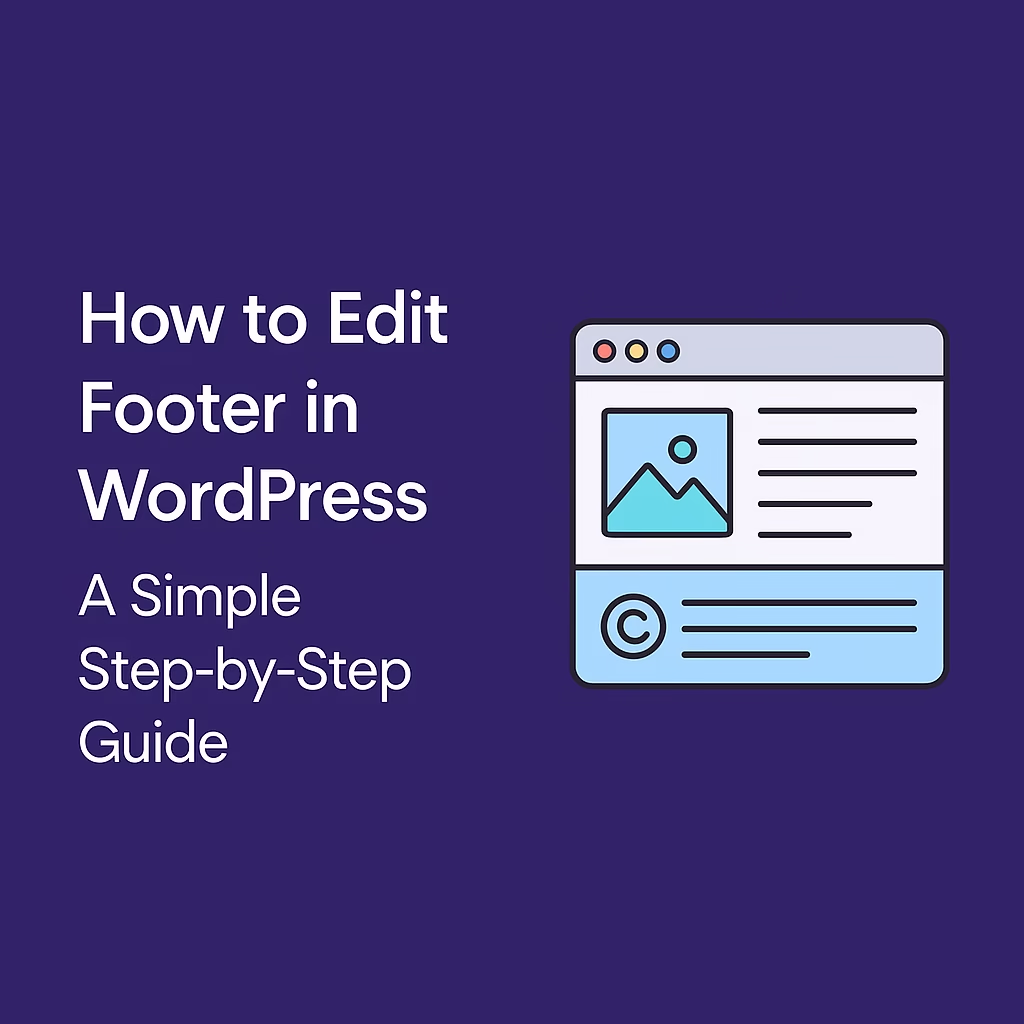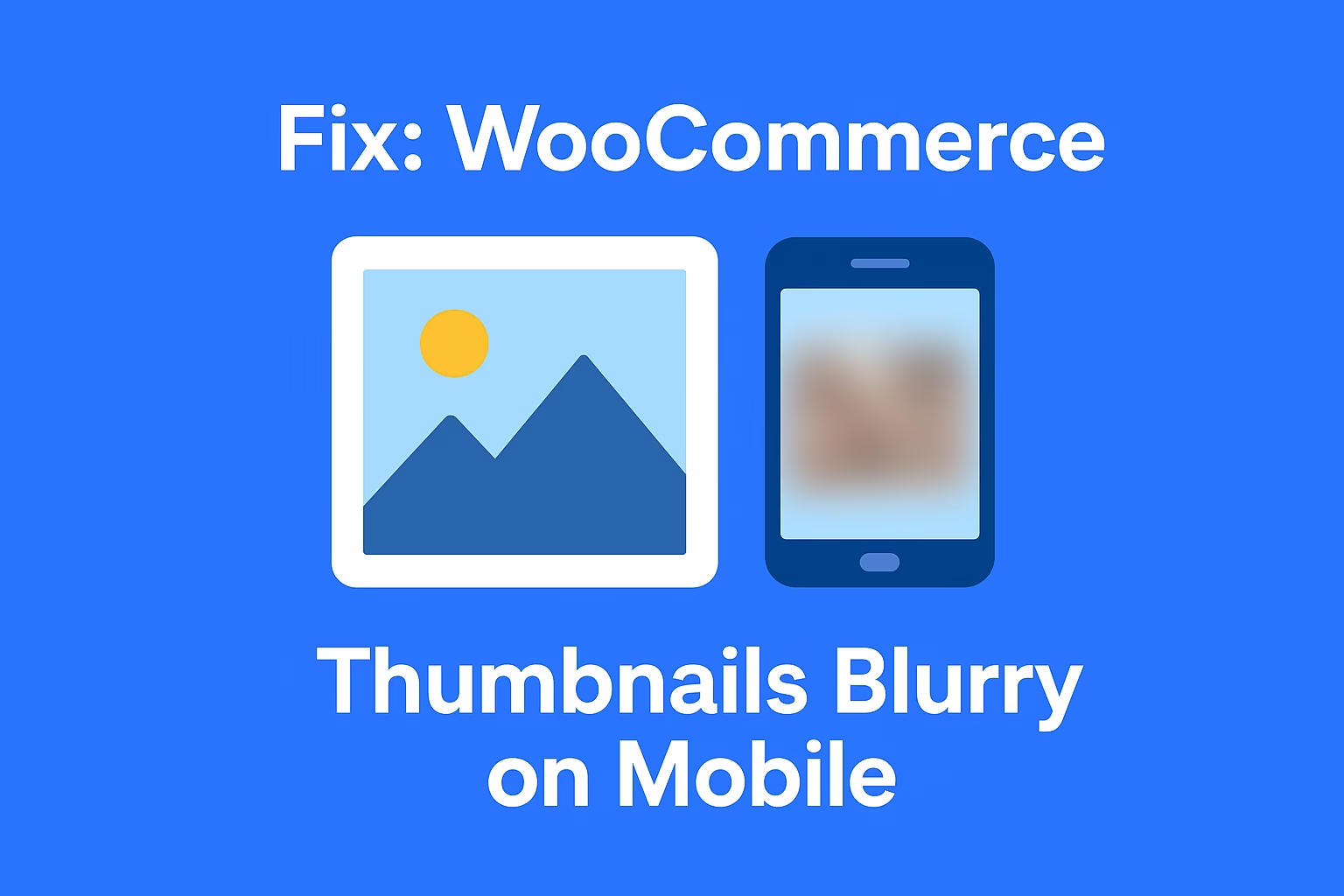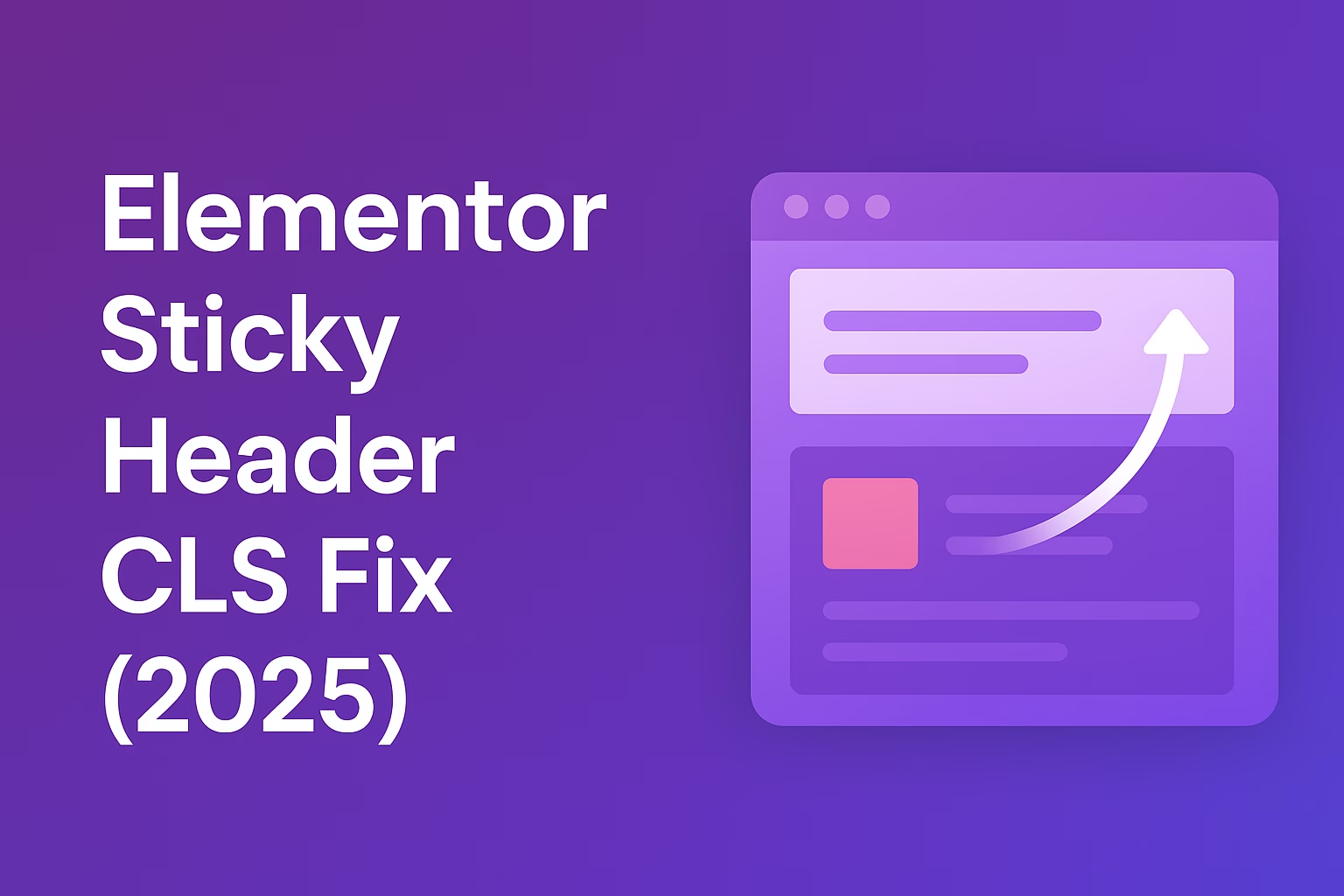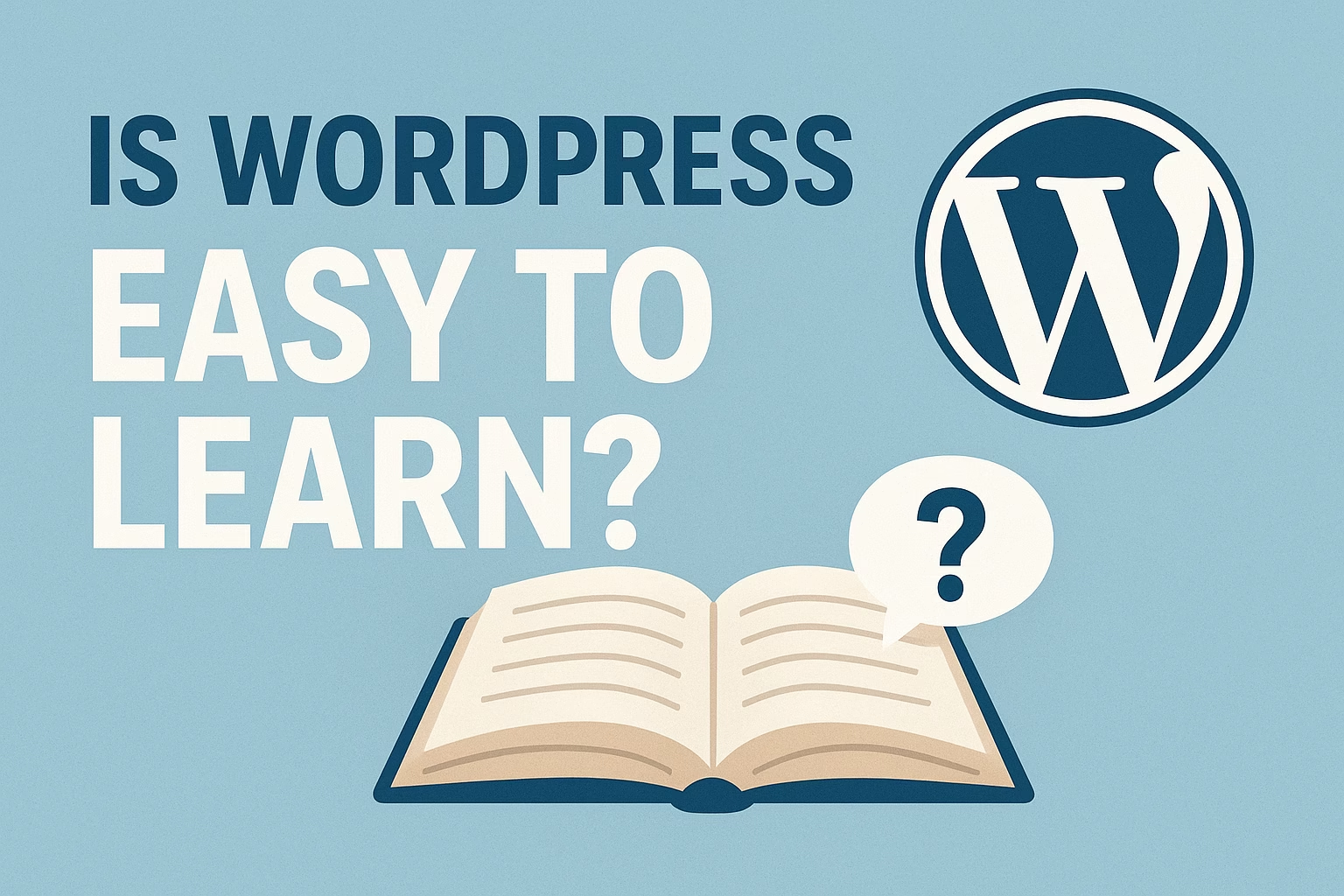The footer is the bottom section of your website that appears on every page. It usually contains important info like contact details, copyright notices, navigation links, and social media icons. A well-designed footer improves user experience and adds professionalism to your site.
The footer is an important part of your WordPress website — it appears on every page and often contains vital information like contact details, social media links, or copyright notices. If you’re new to WordPress or just want to customize your site’s footer to better match your brand, this guide will help you do it easily. We’ll walk you through multiple methods to edit your footer, from using the WordPress Customizer and widget areas to editing footer.php in your theme or using plugins — all without needing advanced coding skills. By the end, you’ll have a personalized footer that enhances your site’s professionalism and user experience.
What Is the Footer in WordPress and Why Should You Edit It?
The footer in WordPress refers to the bottom section of your website that appears on every page, usually containing important information like copyright notices, links to privacy policies, contact details, social media icons, and sometimes additional navigation menus. It acts as a consistent area that provides users with helpful information and site-wide navigation options.
Editing the footer is important because it allows you to customize the look and feel of your website, enhance branding, improve user experience, and add essential elements such as legal disclaimers or extra links that help visitors navigate your site easily.
1. What Content Typically Goes in a WordPress Footer?
The footer commonly includes copyright information, disclaimers, social media links, contact info, additional navigation menus, newsletter signup forms, or even a brief about section. This content helps visitors find relevant information without scrolling back to the top, making it a practical space to enhance site usability.
2. How Editing the Footer Improves Website Branding
Customizing the footer with your logo, brand colors, and unique messaging strengthens your website’s identity. A well-designed footer reinforces professionalism and trustworthiness by maintaining a cohesive look throughout the site, leaving a lasting impression on visitors.
3. Why You Should Add Important Legal Links to the Footer
Footers are the ideal location to add links to your Privacy Policy, Terms of Service, and Cookie Policy. Placing these legal links in the footer ensures they are accessible from every page, which is often a requirement for compliance with data protection regulations like GDPR.
4. How to Edit the Footer in WordPress
You can edit the footer in WordPress by using theme customizers, widgets, or page builder plugins like Elementor. Some themes also provide dedicated footer settings. Editing via code is also possible for advanced users who want full control over footer content and style.
How to Edit Footer in WordPress Using the Customizer
The WordPress Customizer is a powerful and user-friendly tool that lets you modify various parts of your website in real-time, including the footer. Editing the footer using the Customizer is a great option for beginners and non-coders because it provides a visual interface where you can see your changes instantly before publishing. Depending on your theme, the Customizer may allow you to change footer text, colors, widgets, and layout without touching any code.
1. Accessing the WordPress Customizer
To start editing your footer, go to your WordPress dashboard, then navigate to Appearance > Customize. This will open the Customizer panel with a live preview of your site. From here, you can explore different options to find the footer settings specific to your active theme.
2. Locating Footer Settings in the Customizer
Most themes have a dedicated section within the Customizer for the footer, often labeled as Footer, Widgets, or Layout. In this section, you can adjust elements such as footer text, background colors, font styles, and widget areas. If your theme supports multiple footer widget areas, you can manage those here too.
3. Editing Footer Widgets Through the Customizer
Many footers contain widget areas where you can add or remove content blocks like text, menus, social icons, or contact info. Inside the Customizer, look for the Widgets section, select the footer widget area, and then add, edit, or remove widgets. Changes appear instantly in the live preview.
4. Customizing Footer Text and Copyright Information
Some themes allow you to edit the footer’s copyright text directly within the Customizer. You can update this to include your company name, year, or any other custom message. If this option is available, it’s usually found under the Footer or Site Identity sections.
5. Publishing Your Footer Changes
After you finish editing your footer in the Customizer and are happy with how it looks in the preview, click the Publish button at the top. This will save your changes and make the updated footer live on your website instantly.
Editing Footer Widgets to Customize Your Footer Content
Footer widgets are modular blocks that allow you to add different types of content to the footer area of your WordPress site. By customizing these widgets, you can tailor your footer to include important information, helpful links, social media icons, contact details, and much more. Editing footer widgets is a simple and effective way to enhance the usability and appearance of your website’s footer without needing to code.
1. What Are Footer Widgets and How Do They Work?
Footer widgets are predefined sections within your theme’s footer where you can place content blocks such as text, menus, images, or custom code. These widgets help you organize footer content in a flexible, easy-to-manage way that stays consistent across your website.
2. Finding Footer Widget Areas in WordPress
You can find footer widget areas by navigating to Appearance > Widgets in your WordPress dashboard. Here, you’ll see the different widget areas your theme supports, including one or more footer sections where you can add or edit widgets.
3. Adding and Configuring Widgets in the Footer
To customize your footer content, simply drag available widgets into the footer widget areas. Popular widget options include text blocks for company info, navigation menus for quick links, social media icons for easy connection, or even newsletter sign-up forms. After adding widgets, configure their settings to match your branding and messaging.
4. Customizing Widget Content for a Professional Footer
Make your footer more engaging by adding clear and useful content. This could be your business address, phone number, legal disclaimers, or links to policies. Thoughtful customization ensures visitors find the information they need quickly and enhances your website’s credibility.
5. Previewing Footer Widget Changes Using the Customizer
You can also edit footer widgets through the WordPress Customizer (Appearance > Customize > Widgets) for a live preview of your changes. This helps you see exactly how your footer will look before making the edits live, allowing you to adjust layouts and content visually.
How to Edit Footer.php File in Your WordPress Theme
The footer.php file is a core part of your WordPress theme that controls the content and structure of the footer section across your entire website. Editing this file allows you to customize your footer’s HTML, add scripts, or modify the layout beyond what standard widget areas or customizers provide. However, since it involves editing theme files directly, it requires some basic knowledge of PHP, HTML, and WordPress theme structure to avoid breaking your site.
1. Locating the Footer.php File in Your Theme Directory
To edit the footer.php file, you first need to access your theme’s files. You can do this by logging into your hosting control panel’s file manager or via FTP, then navigating to wp-content/themes/your-active-theme/footer.php. Alternatively, you can edit the file directly from the WordPress dashboard by going to Appearance > Theme Editor, then selecting footer.php from the list of theme files.
2. Making Safe Changes to Footer.php with a Child Theme
It’s strongly recommended to use a child theme when editing footer.php to ensure your changes aren’t lost when the parent theme updates. A child theme lets you override the footer.php file safely by copying it into the child theme folder and editing it there. This way, updates to the parent theme won’t overwrite your custom footer modifications.
3. Editing Footer.php to Add Custom Content or Code
Within footer.php, you can add or modify HTML markup, PHP functions, or JavaScript snippets that appear in the footer. Common edits include adding custom copyright text, inserting tracking codes (like Google Analytics), or embedding additional footer widgets. Always backup the original file before making changes and test your site thoroughly afterward.
Using Plugins to Easily Customize Your WordPress Footer
Customizing your WordPress footer doesn’t always require coding skills or direct file edits. There are many plugins available that simplify the process, allowing you to add, modify, or enhance footer content quickly and visually. Using plugins is especially helpful for beginners or users who want to add advanced features like custom widgets, social icons, or dynamic content without touching any code.
1. Popular Plugins for Footer Customization
Several plugins focus on footer customization, such as Elementor, WP Footer Menu, or Insert Headers and Footers. These tools enable you to create custom footer layouts, add widgets, or insert scripts with ease. Depending on your needs, you can pick a plugin that fits your design preferences and technical comfort level.
2. How Plugins Simplify Footer Editing
Plugins often provide user-friendly interfaces, drag-and-drop editors, or simple settings panels to manage your footer content. This eliminates the need for manual coding or navigating complex theme files, making footer customization accessible to all skill levels.
3. Adding Advanced Features to Your Footer with Plugins
Beyond basic text or menus, plugins let you integrate advanced features like social media feeds, newsletter signup forms, contact info, or even animations. Some plugins also support conditional display rules, allowing you to show different footer content on specific pages or user roles.
Tips for Designing an Effective and User-Friendly Footer
A well-designed footer is more than just a website afterthought—it’s a vital part of your site’s overall user experience. An effective footer provides visitors with easy access to important information, helpful links, and contact details without overwhelming the page. Designing a footer that is both attractive and functional helps keep users engaged and improves site navigation.
1. Keep the Footer Clean and Organized
Avoid cluttering your footer with too much information. Use clear sections or columns to organize content logically—such as contact info, quick links, and social media icons. A clean layout helps visitors find what they need quickly and reduces visual noise.
2. Include Essential Information and Links
Make sure to include important details like your company’s contact information, privacy policy, terms of service, and social media links. Providing these consistently in the footer ensures users can access legal info and reach out if needed, enhancing trust and credibility.
3. Make the Footer Mobile-Friendly
Since many users browse on mobile devices, design your footer to be responsive. Ensure text is readable, buttons and links are easy to tap, and layout adapts well to smaller screens. A mobile-friendly footer improves accessibility and user satisfaction.
Final Thoughts
The footer is an essential part of any WordPress website, serving both practical and branding purposes. Whether you choose to edit it via the Customizer, directly through the footer.php file, or by using plugins, customizing your footer allows you to create a more professional, user-friendly, and trustworthy website. Remember to keep your footer clean, organized, and mobile-friendly while including key information that your visitors need. With the right approach, your footer can enhance navigation, reinforce your brand identity, and provide valuable resources to your audience on every page.
Need help rebuilding your layout? Contact me and I’ll help you get your site back on track.