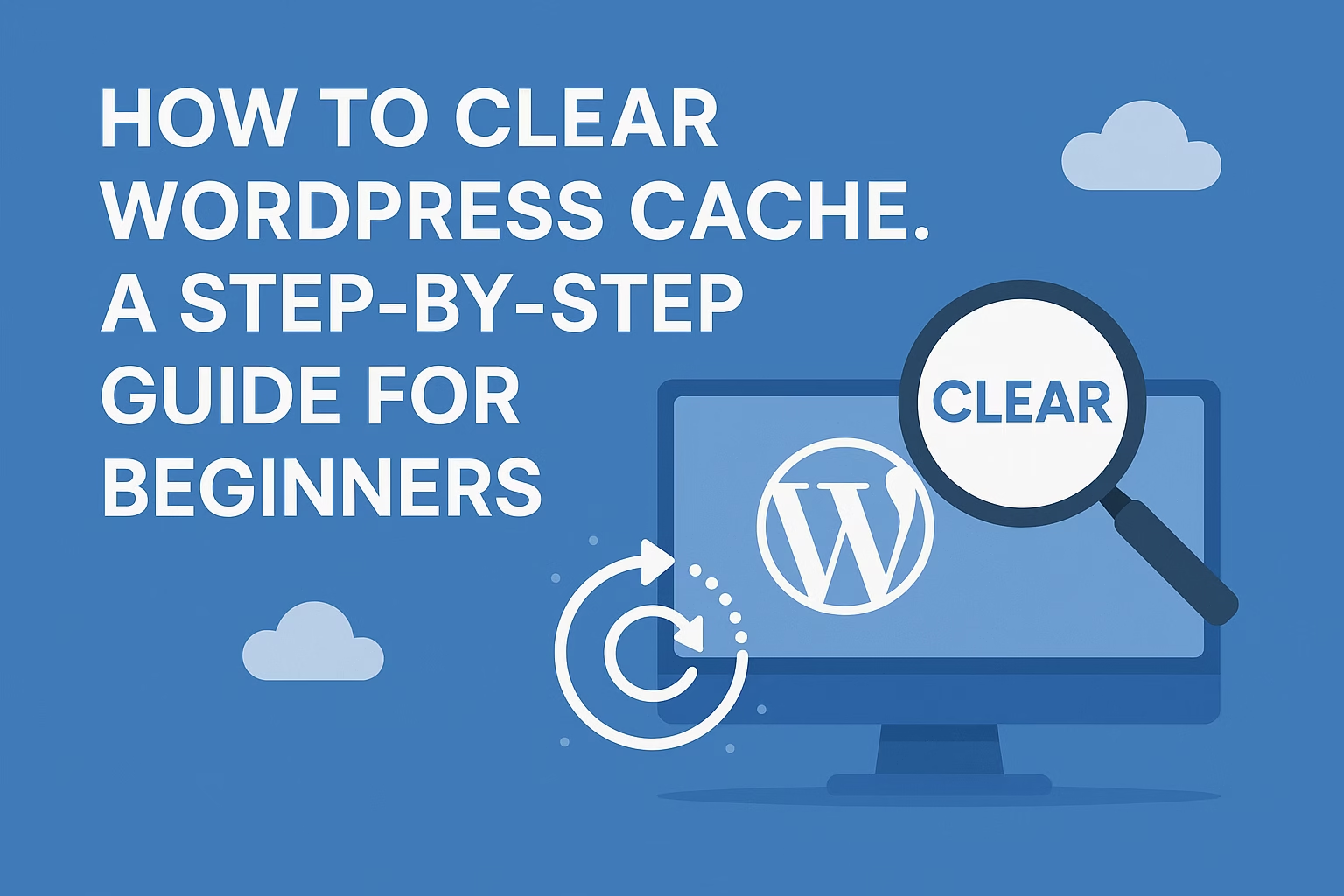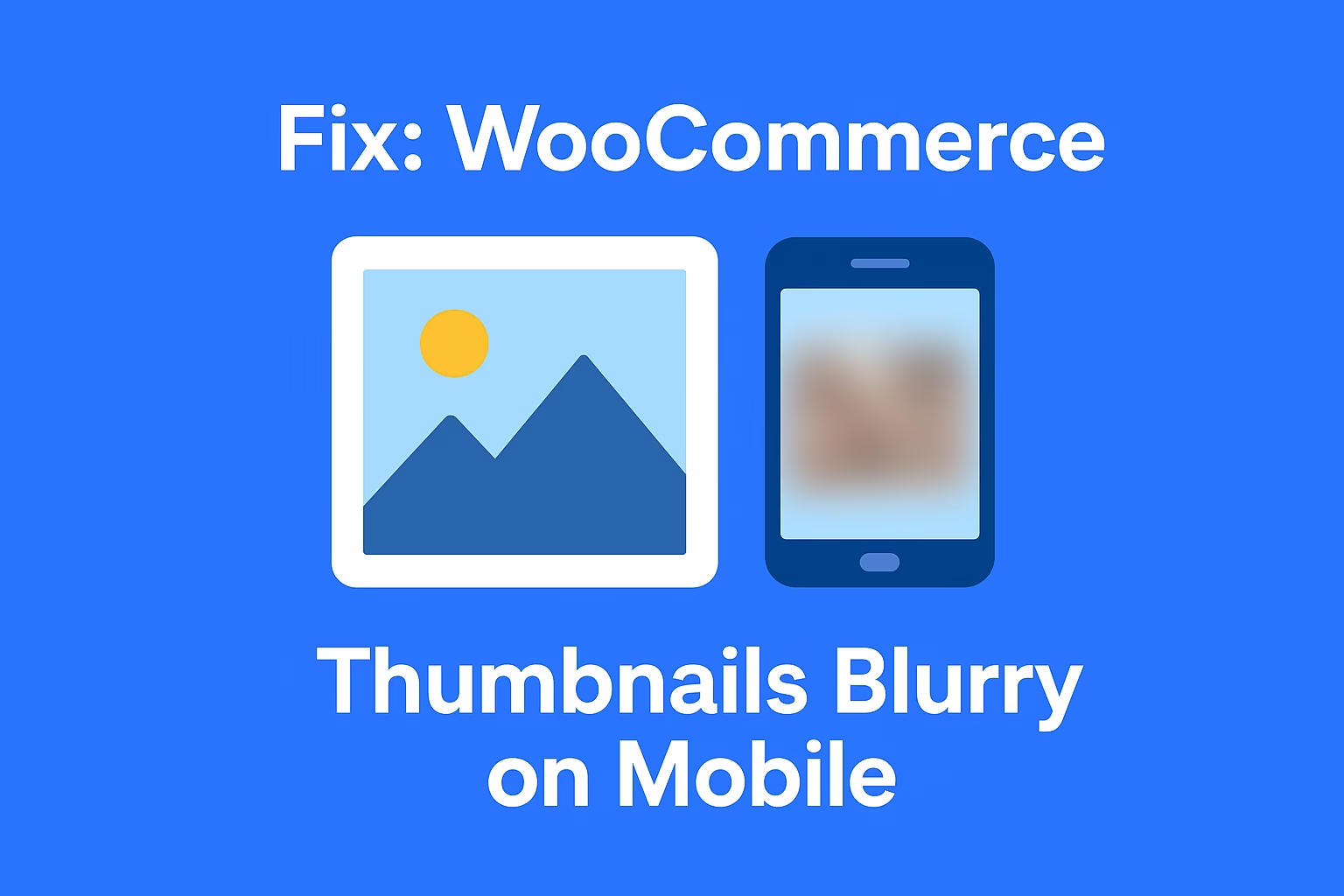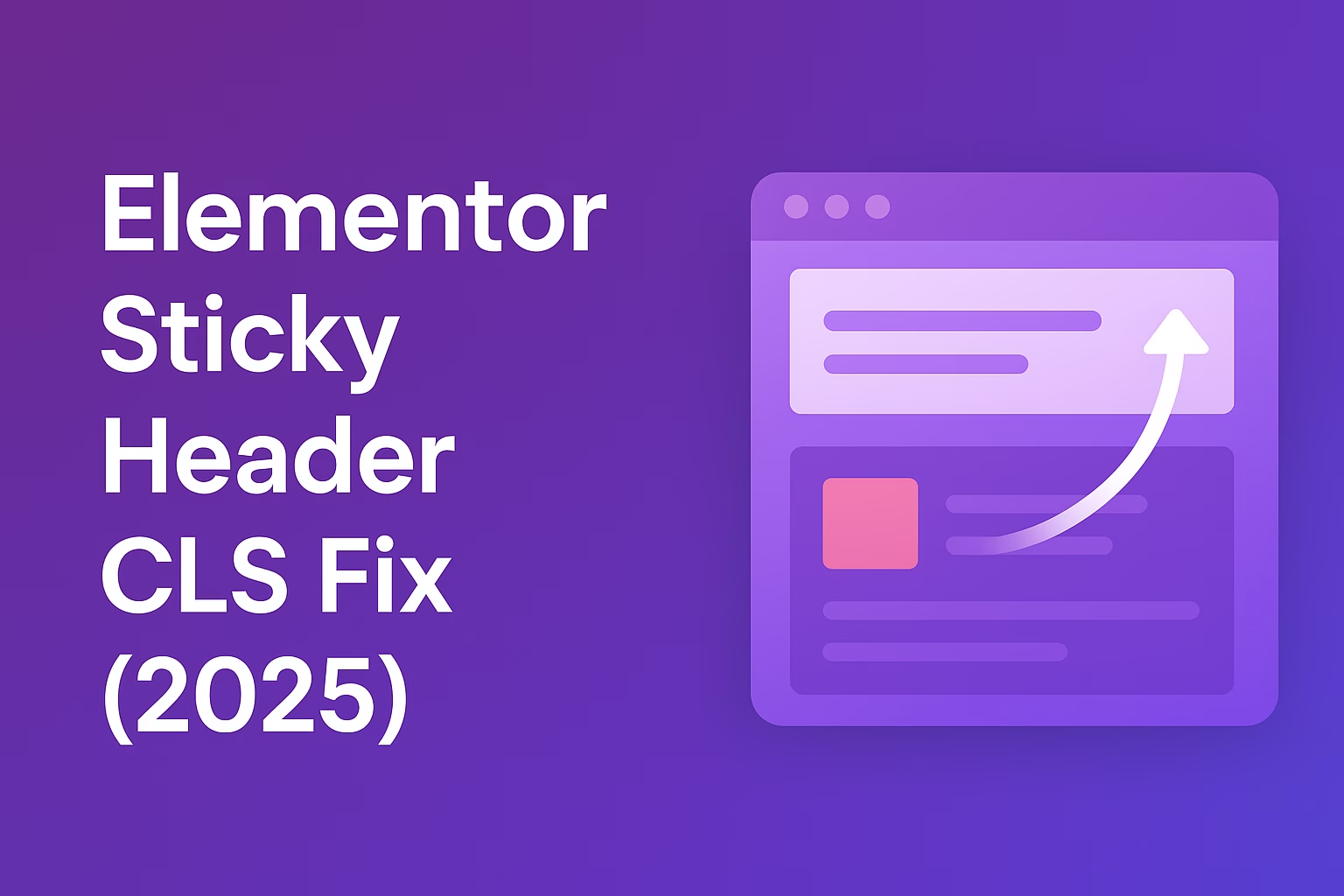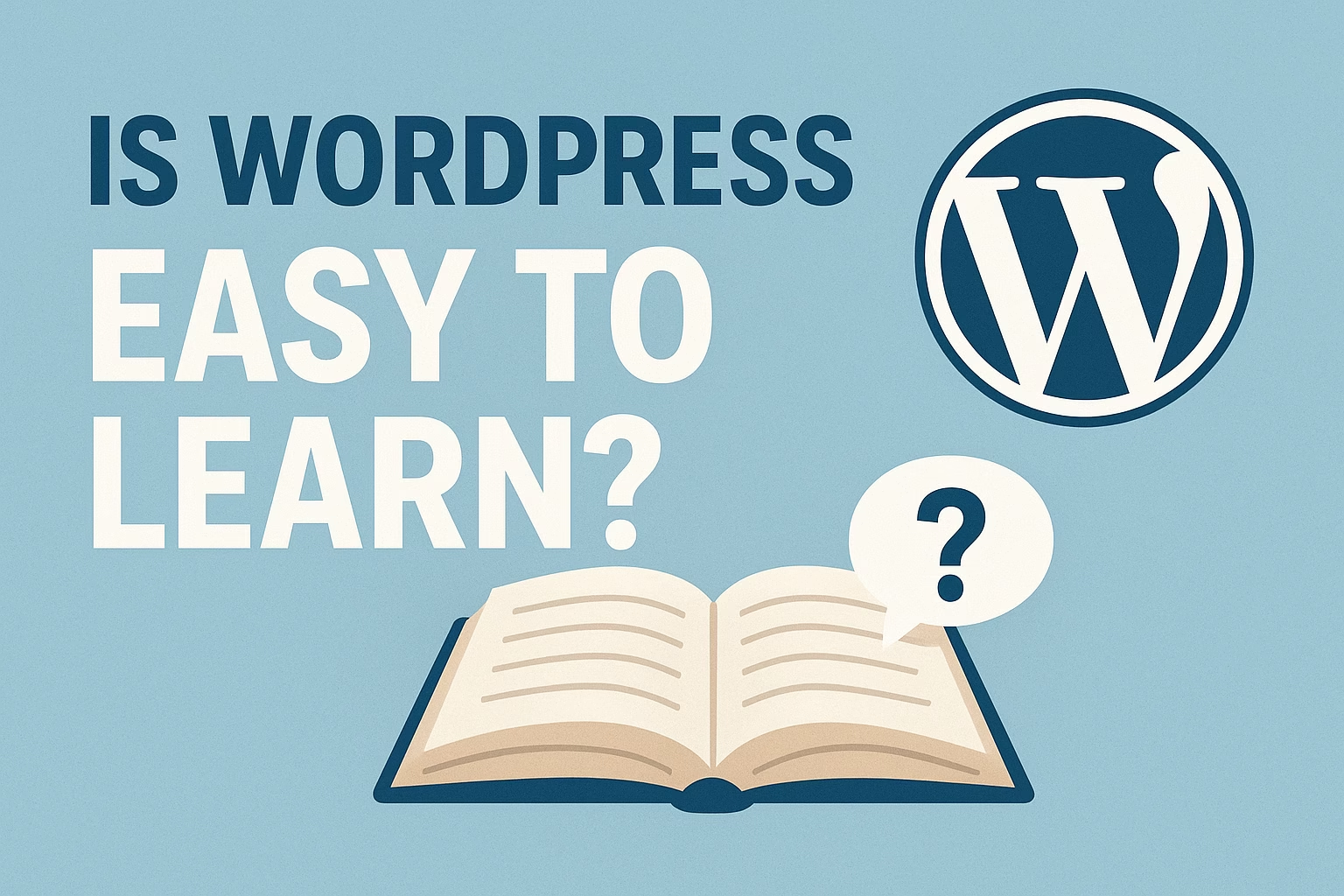WordPress cache stores copies of your website pages and resources to speed up load times and reduce server strain. However, cached content can sometimes prevent recent changes from showing immediately, making cache clearing necessary.
Is your WordPress site not showing recent changes or running slower than usual? Clearing your WordPress cache might be the solution. In this guide, you’ll learn what cache is, why it matters, and how to clear it using various methods — including plugins, hosting tools, and browser settings. Perfect for beginners looking to speed up and troubleshoot their site!
What Is Cache in WordPress?
Caching is a technique that stores copies of your website’s files, pages, or database queries to reduce server load and speed up page loading times. In WordPress, caching plays a crucial role in improving performance, enhancing user experience, and reducing resource usage. However, sometimes it can cause outdated content to appear — which is why knowing how to clear it is important.
How Does Caching Work in WordPress?
Caching works by creating a static version of your WordPress content and delivering it to users instead of generating it dynamically on every visit. This reduces server requests and improves speed, especially on high-traffic websites.
For a deeper dive into how caching works, check out this WPBeginner guide on caching.
Types of Cache Used in WordPress
There are several types of caching used in a WordPress environment:
- Browser Cache – Stores static files like images or stylesheets in the user’s browser.
- Page Cache – Saves full HTML pages to serve faster.
- Database Cache – Stores frequent database queries.
- Object Cache – Speeds up complex data objects.
- Opcode Cache – Stores precompiled PHP code.
More technical breakdowns can be found in this Kinsta guide to caching types.
Benefits of Caching for WordPress Sites
- Faster page loading times
- Reduced server load
- Better SEO performance
- Improved user experience
- Cost efficiency on hosting resources
For performance benchmarks, see WP Rocket’s case study on how speed affects conversions.
Common Issues Caused by Caching
While caching improves performance, it can also lead to:
- Displaying outdated content
- CSS or JS conflicts after updates
- Trouble during development or site edits
That’s why regularly clearing cache is essential, especially after making site changes.
When You Should Clear Your WordPress Cache
You should clear your WordPress cache when:
- You update content but don’t see the changes
- You switch themes or modify styles
- You install or update plugins
- You troubleshoot display issues
Refer to this official WordPress caching guide for more best practices.
Tools That Help Manage WordPress Cache
Popular tools and plugins include:
- WP Super Cache
- W3 Total Cache
- LiteSpeed Cache
- WP Rocket (premium)
Many hosting providers also offer built-in caching solutions — like SiteGround’s Dynamic Cache or Kinsta’s server-level cache.
Why You Should Clear Your WordPress Cache
Clearing your WordPress cache ensures your visitors always see the most updated version of your site. When cache builds up, it can prevent changes from appearing, cause broken layouts, and even conflict with plugins or themes. Regular cache clearing is essential for maintaining a healthy, up-to-date, and fast-loading site.
Your Changes Aren’t Showing Up on the Frontend
After editing a page or updating your theme, you might notice the changes aren’t reflected. This is usually due to cached versions being served.
➡️ Learn more about this issue from WP Rocket’s guide on changes not appearing.
Outdated Files Can Break Your Site Layout
Cached CSS and JavaScript files can cause layout issues or conflicts, especially after plugin or theme updates. Clearing cache ensures the browser and server use the latest versions.
➡️ Check this issue in detail at Kinsta’s cache troubleshooting guide.
It Improves Performance After Plugin or Theme Updates
New plugin or theme versions often change backend code. Without clearing cache, your site may attempt to load incompatible or outdated assets.
➡️ W3 Total Cache Plugin Documentation explains how caching interacts with plugin updates.
It Helps Troubleshoot Errors and Conflicts
Clearing cache is one of the first troubleshooting steps if something breaks on your site. Cached data can create false positives when debugging.
➡️ This is also recommended in WPBeginner’s WordPress troubleshooting checklist.
Users See the Latest Content and Updates
If you publish blog posts, change pricing, or run promotions, cache may prevent users from seeing timely updates. That can affect sales or engagement.
➡️ Learn more about content visibility and cache from SiteGround’s caching tutorial.
It Prevents SEO and Performance Penalties
Google considers page load speed and user experience in its ranking algorithm. Cached errors, slow-loading pages, or broken assets can hurt SEO.
➡️ Google PageSpeed Insights shows how caching affects performance and what to fix.
How to Clear Cache Using WordPress Caching Plugins
WordPress caching plugins make it easy to manage, automate, and clear cache without touching code. Whether you’re using a free plugin or a premium one, each tool typically includes one-click cache clearing, automatic purging on updates, and advanced performance settings. Below are the most popular plugins and how to clear cache using each.
WP Super Cache
WP Super Cache is a free plugin developed by Automattic. It creates static HTML files for your site, improving load speed and reducing server load.
- Go to Settings > WP Super Cache.
- Click the “Delete Cache” button at the top or bottom of the page.
- Official plugin page: https://wordpress.org/plugins/wp-super-cache/
- Step-by-step guide: https://wpengine.com/resources/how-to-use-wp-super-cache/
W3 Total Cache
W3 Total Cache is a powerful plugin with advanced caching features for database, object, and page caching.
- Navigate to Performance > Dashboard in your admin area.
- Click “empty all caches” to clear everything at once.
- Plugin page: https://wordpress.org/plugins/w3-total-cache/
- Beginner’s setup guide: https://kinsta.com/blog/w3-total-cache/
LiteSpeed Cache
LiteSpeed Cache is a high-performance caching plugin ideal for websites hosted on LiteSpeed servers. It includes server-side caching and optimization tools.
- Go to LiteSpeed Cache > Toolbox.
- Click on the “Purge All” button under the “Purge” tab.
- Plugin page: https://wordpress.org/plugins/litespeed-cache/
- Official documentation: https://docs.litespeedtech.com/lscache/lscwp/
WP Rocket (Premium Plugin)
WP Rocket is a premium caching plugin known for its user-friendly interface and automatic optimization features.
- Navigate to Settings > WP Rocket.
- Click “Clear Cache” or “Preload Cache” under the dashboard tab.
- Official site: https://wp-rocket.me/
- Cache clearing guide: https://docs.wp-rocket.me/article/53-clear-cache
How to Clear Server-Level Cache from Hosting Providers
Many modern WordPress hosting providers offer built-in server-level caching to boost performance. Unlike plugin-based caching, server-side caching is handled by your hosting infrastructure, making it faster and more efficient. However, to reflect changes or resolve display issues, you may need to manually purge this cache through your hosting dashboard.
How to Clear Cache on SiteGround
SiteGround uses a built-in Dynamic Cache feature via its Site Tools interface or the SG Optimizer plugin.
- Log in to SiteGround’s Site Tools.
- Go to Speed > Caching > Dynamic Cache.
- Click the “Flush Cache” button next to your domain.
- Official Guide: https://www.siteground.com/tutorials/wordpress/sg-optimizer/
How to Clear Cache on Bluehost
Bluehost includes server-level caching for WordPress websites, and it can be managed through the Bluehost plugin or control panel.
- Go to your WordPress Dashboard.
- Look for the “Bluehost” tab.
- Under Performance, click “Clear Cache.”
How to Clear Cache on Kinsta
Kinsta uses a powerful server-side caching system integrated into its custom dashboard called MyKinsta.
- Log in to MyKinsta.
- Go to Sites > Your Site > Tools.
- Click “Clear Cache” under the Site Cache section.
- Kinsta Knowledgebase: https://kinsta.com/knowledgebase/clear-cache/
How to Clear Cache on WP Engine
WP Engine provides automatic caching, but you can manually clear it from the WordPress admin bar or WP Engine dashboard.
- From your WordPress dashboard, click “WP Engine” in the admin bar.
- Click the “Clear All Caches” button.
- WP Engine Support: https://wpengine.com/support/clear-cache/
How to Clear Browser Cache to See WordPress Updates
Sometimes, even after clearing your WordPress or server cache, changes may not appear because your browser is loading outdated files. Browsers store local versions of your website (images, CSS, JavaScript) to speed up loading. Manually clearing your browser cache ensures you’re seeing the latest version of your site — especially after updates or design changes.
How to Clear Cache in Google Chrome
- Click the three dots in the top-right corner.
- Go to More Tools > Clear Browsing Data.
- Select Cached images and files, then click Clear data.
How to Clear Cache in Mozilla Firefox
- Click the menu button (☰) and go to Settings > Privacy & Security.
- Scroll to Cookies and Site Data, then click Clear Data.
- Check Cached Web Content and click Clear.
How to Clear Cache in Safari (macOS)
- Go to Safari > Preferences > Advanced.
- Check Show Develop menu in menu bar.
- From the menu bar, click Develop > Empty Caches.
Use Hard Refresh Instead of Full Cache Clear
If you only need to reload a specific page with the latest files, a hard refresh is faster.
- Windows (Chrome/Firefox):
Ctrl + F5- Mac (Chrome/Firefox/Safari):
Cmd + Shift + RBest Practices to Manage WordPress Cache Effectively
Clearing your cache is useful, but proactively managing it can save time, improve performance, and avoid update issues in the future. By following caching best practices, you ensure your WordPress site stays fast, reliable, and reflects the latest changes without constantly purging cache manually.
Enable Automatic Cache Purging on Content Updates
Most caching plugins allow you to automatically clear the cache whenever you:
- Publish a new post or page
- Update existing content
- Change theme settings
This ensures your visitors always see the latest version of your site without you having to manually purge the cache.
Exclude Critical Pages from Caching
Some pages should not be cached — especially dynamic ones like:
- Cart or Checkout pages (for WooCommerce)
- Login and registration forms
- Custom dashboards or membership areas
Most plugins like W3 Total Cache or LiteSpeed Cache let you exclude specific URLs from caching.
Use a CDN with Integrated Caching
A Content Delivery Network (CDN) stores cached copies of your site on servers around the world, reducing latency and server load. CDNs like:
often include edge caching, which improves delivery speed and offloads traffic from your hosting provider.
4. Regularly Monitor Site Performance
Use tools like:
Final Thoughts
Clearing your WordPress cache is an essential step to ensure your website displays the most up-to-date content and performs smoothly. Whether you’re using caching plugins, server-level caching from your hosting provider, or simply need to clear your browser cache, knowing how to manage these caches effectively can save you from common frustrations like stale content or broken layouts.
By combining the right tools with best practices—such as automatic cache purging, excluding dynamic pages from caching, and leveraging CDNs—you can maintain a fast, reliable website that provides a great experience for your visitors.
Remember, caching is a powerful performance booster, but it requires mindful management. With the strategies covered in this guide, you’re now equipped to handle WordPress cache like a pro and keep your site running at its best.
Need help rebuilding your layout? Contact me and I’ll help you get your site back on track.