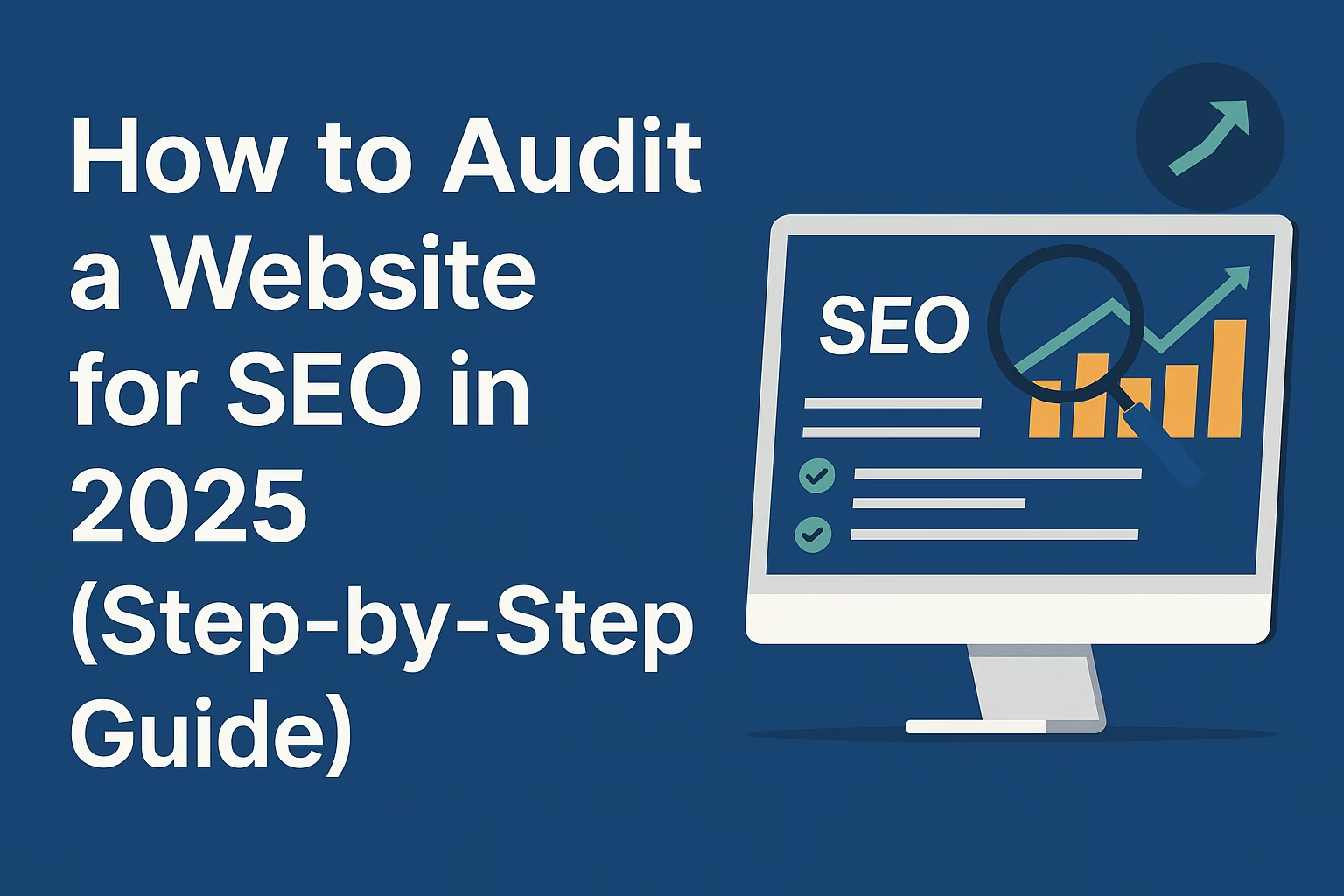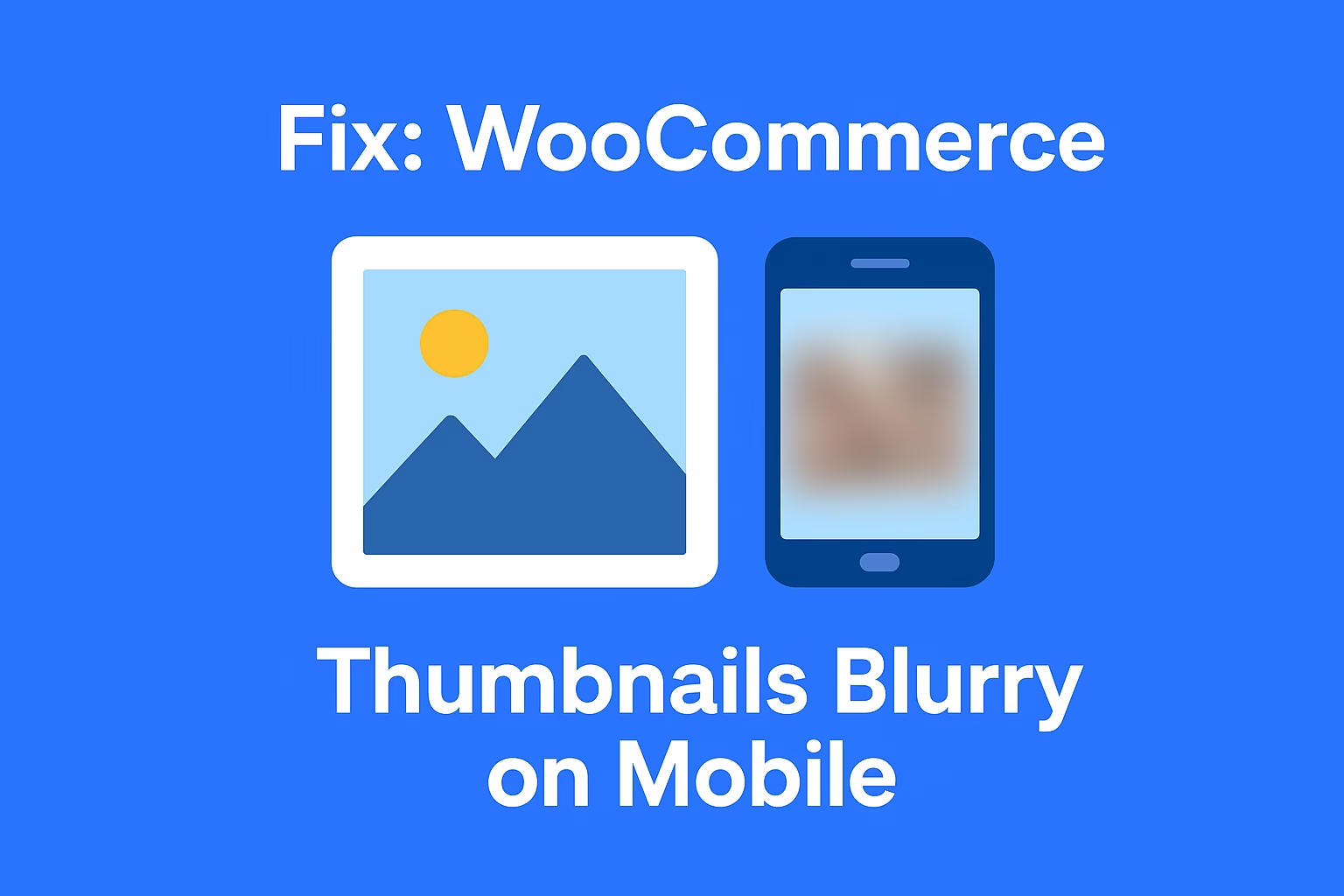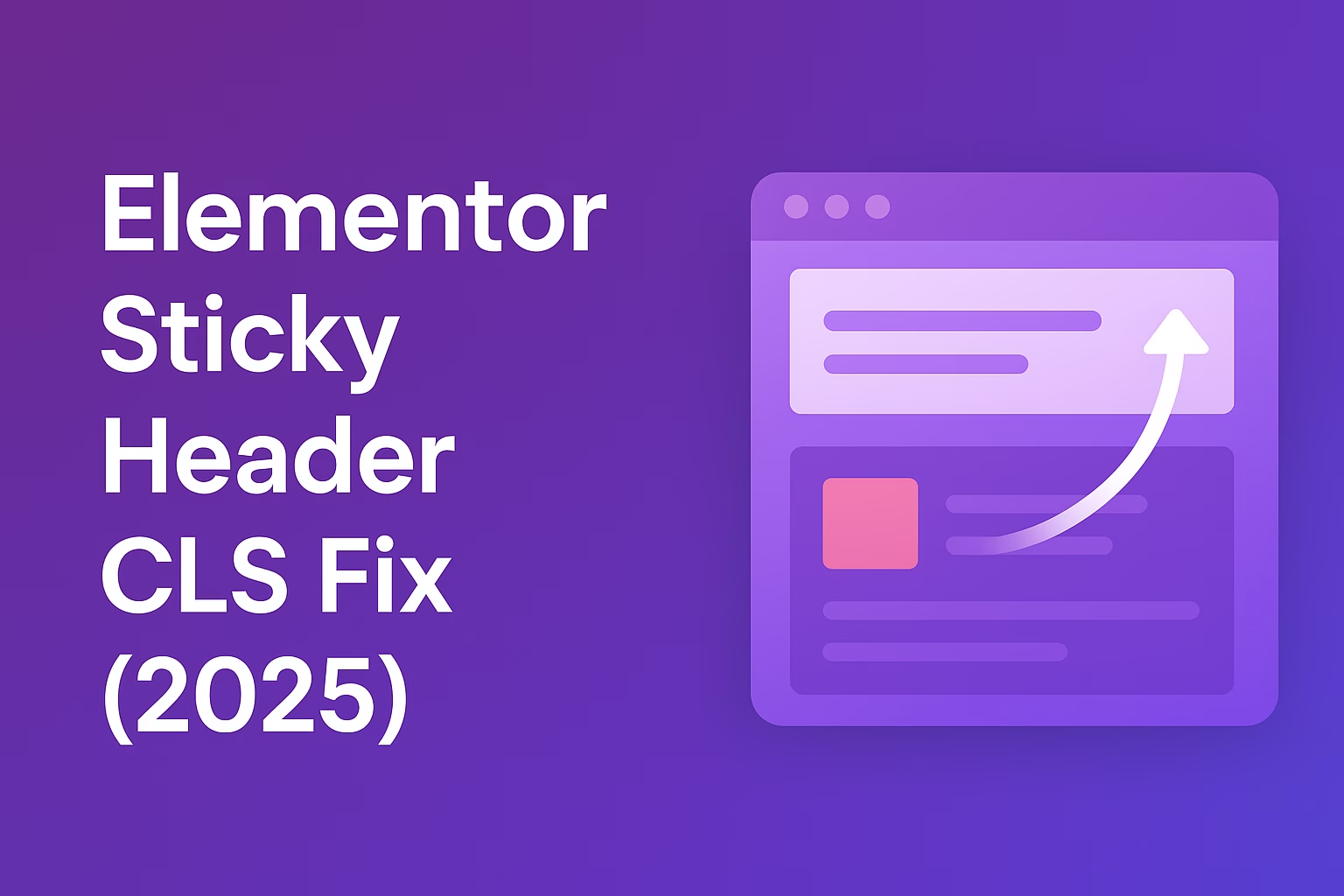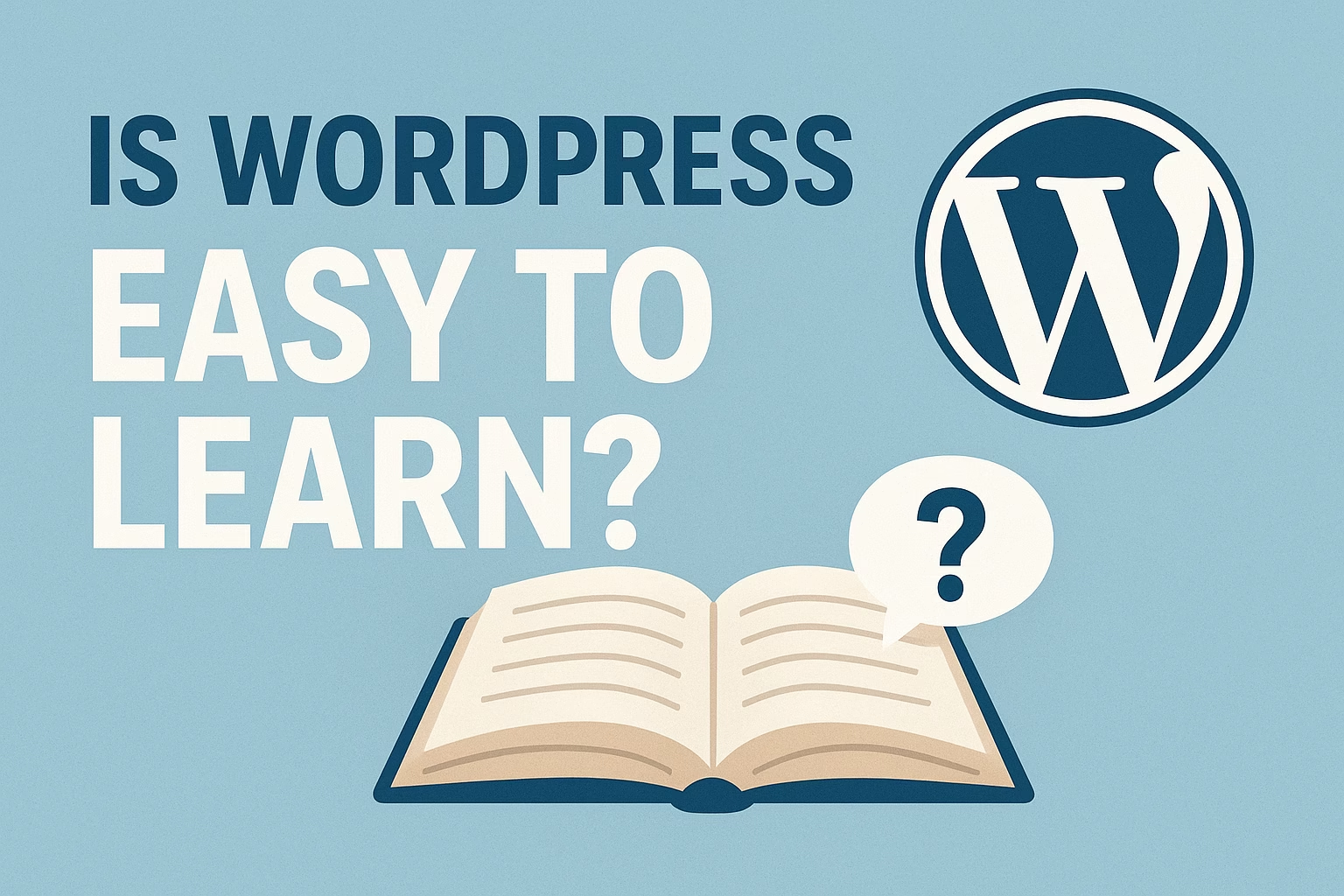An SEO website audit is a comprehensive analysis of your site’s technical setup, content, user experience, and backlink profile to identify issues that may be hurting your search engine rankings. It’s the first step in any serious SEO strategy.
In the ever-evolving digital landscape of 2025, maintaining a strong online presence is critical for any serious business. An effective way to ensure your website stays competitive is by performing regular SEO website audits. These audits help identify technical issues, content gaps, and user experience flaws that could be silently killing your rankings.
Whether you’re a business owner, SEO freelancer, or agency head — this guide will walk you through a professional-grade audit process, using real tools and real-world strategy.
Why SEO Audits Matter in 2025
Search engine algorithms are constantly evolving. Google alone makes thousands of changes per year. What ranked well last year may be penalized today. That’s why a solid SEO audit isn’t a luxury — it’s a necessity.
- Identify Technical Issues: From broken links to slow site speed, technical flaws can tank your rankings.
- Optimize Content: Make sure every page is targeting the right keywords and serving the searcher’s intent.
- Improve User Experience: Better UX = lower bounce rates and higher engagement (which helps SEO too).
- Outrank Competitors: Sites that audit and adapt regularly dominate the SERPs. The rest get buried.
Pre-Audit Setup: Tools You’ll Need
Before jumping into the steps, make sure you have access to the following tools and resources:
- Google Search Console : Essential for indexing insights, error reports, and performance data.
- Google Analytics : View real traffic, bounce rates, and user behavior metrics.
- Screaming Frog SEO Spider : Run full technical crawls of your site to uncover broken pages, redirect chains, and duplicate content.
- Ahrefs : Analyze backlinks, keyword rankings, and on-page SEO across your site.
- SEMrush : A powerful all-in-one SEO suite for keyword, content, and competitor auditing.
- Access to your CMS or website backend (WordPress, Shopify, etc.) to make on-the-fly updates based on audit findings.
💡 Want a faster-loading site? Check out our guide on fixing WordPress not sending emails — because site reliability plays a major role in audit outcomes.
📚 Also exploring platform options? Don’t miss our breakdown of WordPress vs Shopify — an essential read for business owners launching a new site.
Step 1: Crawlability & Indexing
Before you touch any on-page content, you need to make sure that search engines can actually access and crawl your site. Here’s how to verify your crawl health:
✔️ Check Robots.txt
Visit yourdomain.com/robots.txt and ensure you’re not accidentally blocking important pages or folders (like /wp-content/ or /product/). Make sure your robots file looks something like this:
User-agent: * Disallow: /wp-admin/ Allow: /wp-admin/admin-ajax.php
✔️ Inspect URLs in Google Search Console
Use the “URL Inspection Tool” in Google Search Console to test how Google sees individual pages. If a page isn’t indexed, this tool will show why.
✔️ Generate and Submit a Sitemap
If you’re using WordPress with Rank Math or Yoast, your sitemap will usually be available at /sitemap_index.xml. Submit this in Google Search Console under “Sitemaps.”
👉 For example, we’ve already covered how to configure WordPress email without plugins — same rules apply: control at the source level.
Step 2: Site Speed Optimization
Page speed is a direct ranking factor and one of the biggest user experience signals. Here’s how to evaluate and fix your performance:
✔️ Run Core Web Vitals (CWV) Tests
Use Google PageSpeed Insights or GTmetrix to analyze your homepage, product pages, and blog posts.
Key metrics to improve:
- LCP (Largest Contentful Paint): Keep it under 2.5 seconds.
- FID (Interaction delay): Under 100ms.
- CLS (Layout shift): Close to 0.
✔️ Use a Lightweight Theme
Avoid bloated multipurpose themes. Instead, use fast frameworks like GeneratePress, Kadence, or a custom setup like we used on our own posts — such as this one on WordPress vs Shopify.
✔️ Compress Images & Serve in WebP
Use tools like ShortPixel or TinyPNG to reduce file sizes. For modern browsers, convert images to WebP format.
✔️ Use Caching & a CDN
- Page caching: Use LiteSpeed Cache, WP Rocket, or similar.
- CDN: Use Cloudflare (free plan is great) to globally serve static assets fast.
Step 3: Mobile-Friendliness & Responsive Design
Over 60% of traffic comes from mobile — Google uses mobile-first indexing by default.
✔️ Test with Google Mobile-Friendly Tool
Use this tool to check if your site works well on small screens.
✔️ Fix Common Mobile UX Issues
- Text too small to read
- Clickable elements too close together
- Horizontal scrolling
- Popup overlays blocking content
👉 You can see how we’ve implemented clean, mobile-optimized layouts in posts like this WooCommerce vs Shopify comparison — built for speed and legibility.
Step 4: On-Page SEO Audit
This is where you start making serious ranking improvements. Even if your site is technically perfect, bad on-page SEO can wreck your visibility. Here’s what to fix:
✔️ Keyword Targeting
Every page should have a unique focus keyword. Use tools like Ahrefs or Google Keyword Planner to find high-volume, low-competition keywords.
Make sure your focus keyword appears:
- In the H1 (main title)
- Within the first 100 words
- In at least one H2
- In the meta title and meta description
- In the image alt attributes
💡 Check out our post on WordPress vs Shopify SEO differences for deeper keyword control insights.
✔️ Headings Hierarchy (H1–H6)
Make sure there is only one H1 per page, and all subheadings follow a logical hierarchy (H2 > H3 > H4, etc.). Don’t skip heading levels or overuse bold styling to fake headings.
Use descriptive headings like:
<h2>How to Speed Up Your WooCommerce Site</h2><h3>1. Optimize Your Images</h3>
✔️ Meta Titles & Descriptions
Your meta title should be under 60 characters and start with the target keyword. Meta description should be under 160 characters and include a CTA or value prop.
Here’s how we optimized one for a post on email deliverability: Fix WordPress Not Sending Emails
✔️ Image SEO
- Use descriptive filenames:
seo-audit-example.png - Include focus keywords in the
alttag - Fill the
titleattribute for accessibility and context
💡 Want help writing alt tags in bulk? We’re working on an AI-based plugin that auto-generates alt text intelligently — keep an eye on our blog for updates.
✔️ Structured Data (Schema Markup)
Use JSON-LD schema to help search engines understand your content. For blogs, use Article schema. For local businesses, use LocalBusiness. Tools to help:
- TechnicalSEO.com Schema Generator
- Rich Results Test Tool
🧠 Pro Tip: Use FAQPage schema if your page includes FAQs — like we did in our high-ranking SMTP fix post without a plugin.
Step 5: Content Quality & Authority
Even with flawless technical SEO, you won’t rank without high-quality content that solves real problems. Here’s how to evaluate content like a pro:
✔️ Unique, In-Depth Content
Every page should provide original value. Avoid thin content under 500 words unless it serves a direct, fast purpose. Longer, structured articles tend to perform better.
Example: Our 2500+ word guide on WordPress vs Shopify ranks and converts because it’s packed with clarity, value, and structure.
✔️ E-A-T Signals (Expertise, Authority, Trust)
- List author credentials if applicable
- Link to reputable sources (.gov, .edu, etc.)
- Keep site content aligned with your niche/brand
✔️ Fix Duplicate Content
Use tools like Siteliner or Copyscape to identify duplicate content. Avoid copying manufacturer descriptions or using boilerplate pages across your site.
Tip: Use canonical URLs on similar pages to avoid split link equity.
Step 6: Internal & External Link Audit
✔️ Internal Linking Strategy
Every important post or page should be linked from at least 3–5 other relevant posts. Use keyword-rich anchor text naturally in the content.
Example: We strategically link to email fix tutorials and plugin-free SMTP setups across all WordPress troubleshooting content to build topical relevance.
✔️ External Links Best Practices
- Link only to high-quality, reputable sources
- Use
rel="noopener"andtarget="_blank" - Avoid linking to competitors unless absolutely necessary
All outbound links should serve the reader — not just be filler. We follow this rule on posts like our WooCommerce vs Shopify comparison.
🧠 Want to build authority? Try linking out to credible SEO tools like Ahrefs or SEMrush in your content — then tweet or mention those companies. You might earn a backlink back. 😉
Step 7: Conversion Optimization (Post-Audit)
Ranking is half the battle. Once people land on your site, your goal is to convert them into leads, customers, or subscribers. Here’s how to optimize post-audit:
- Add strong, relevant CTAs (above the fold + throughout content)
- Use sticky headers or callouts for offers and lead magnets
- Ensure forms work flawlessly — no email issues (check out our post on fixing email delivery issues in WordPress)
- Use clear trust signals: reviews, security badges, and testimonials
Example: Our call-to-action in this Shopify vs WordPress post guides readers into service inquiries organically.
Common SEO Audit Mistakes to Avoid
- 🛑 Only fixing surface-level issues like meta tags, ignoring deeper tech problems
- 🛑 Skipping mobile or speed tests
- 🛑 Not linking pages together strategically
- 🛑 Ignoring duplicate content or thin blog posts
- 🛑 Not following up with regular re-audits after changes
🔥 Real talk: SEO is not one-and-done. Even a perfect audit today won’t hold forever — search engines evolve. Make SEO audits part of your quarterly maintenance routine.
✅ SEO Audit Checklist (Copy & Paste)
- ☑️ Robots.txt + Sitemap submitted
- ☑️ Core Web Vitals passing
- ☑️ Mobile usability tested
- ☑️ Focus keywords targeted properly
- ☑️ Headings structured (H1-H3)
- ☑️ Meta title and description optimized
- ☑️ Image alt + title filled
- ☑️ Schema added (Article / LocalBusiness / FAQ)
- ☑️ No duplicate content
- ☑️ Strategic internal linking in place
- ☑️ High-authority outbound links used
🚀 Final Thoughts & Call to Action
A professional SEO website audit is more than just checking boxes. It’s about understanding how every part of your website contributes to visibility, authority, and conversion.
If you’re serious about growing your business, ranking higher, and staying ahead of the competition — auditing your site regularly is non-negotiable.
Need help with your audit or want a second pair of expert eyes?
Let’s talk — I’ll personally audit your site and map out the next steps to get you ranking fast.
Let’s turn your site into a traffic and conversion machine. 💪