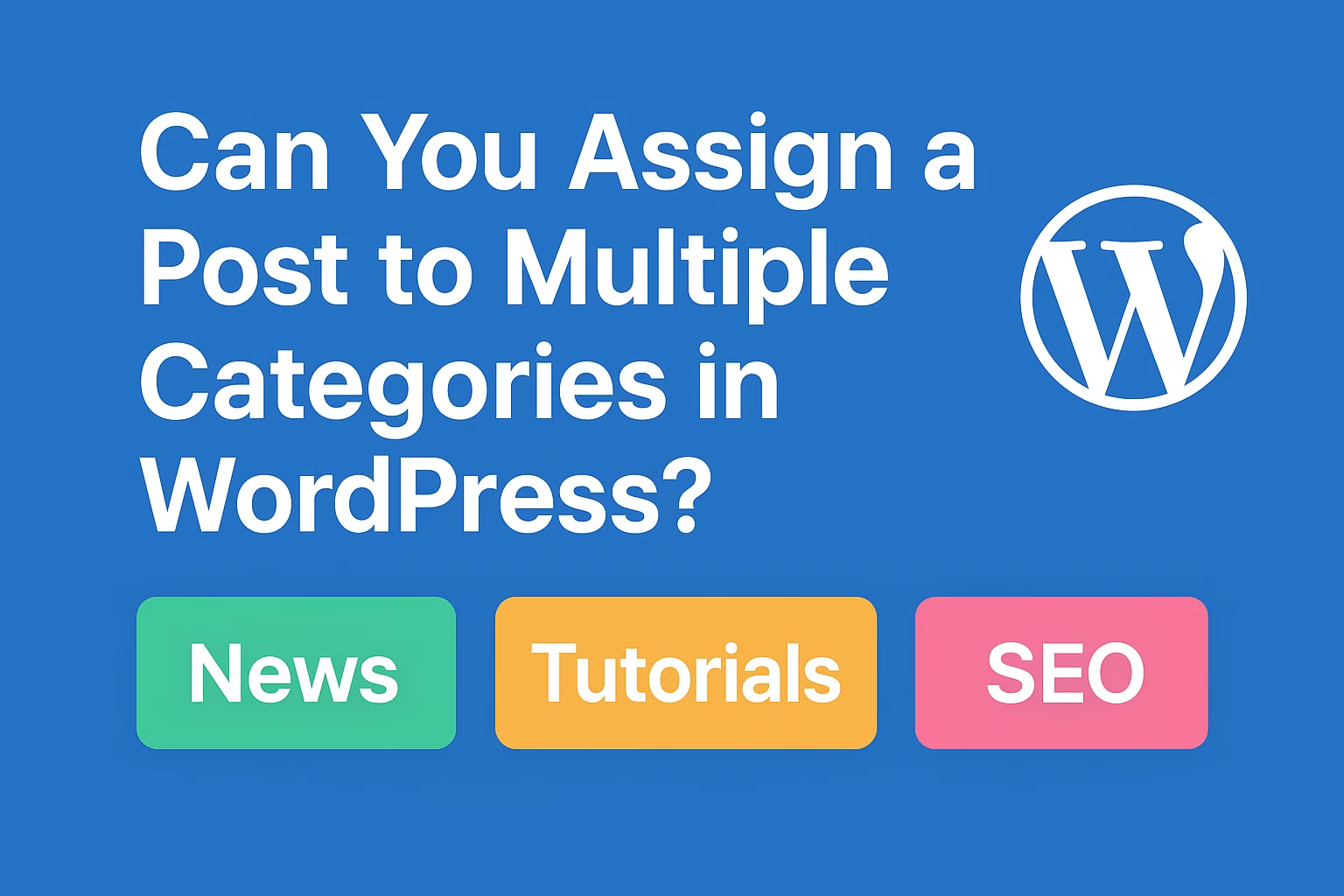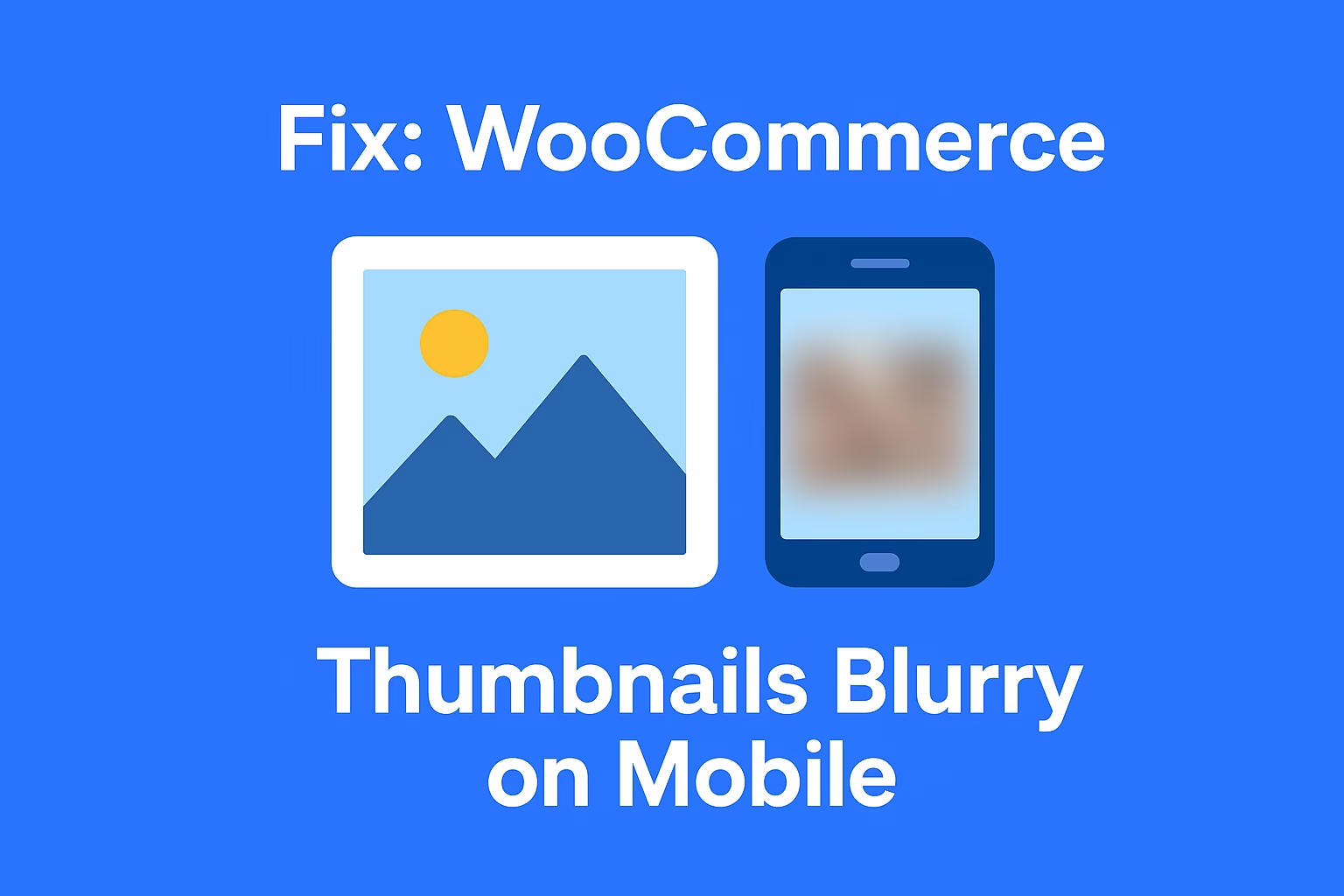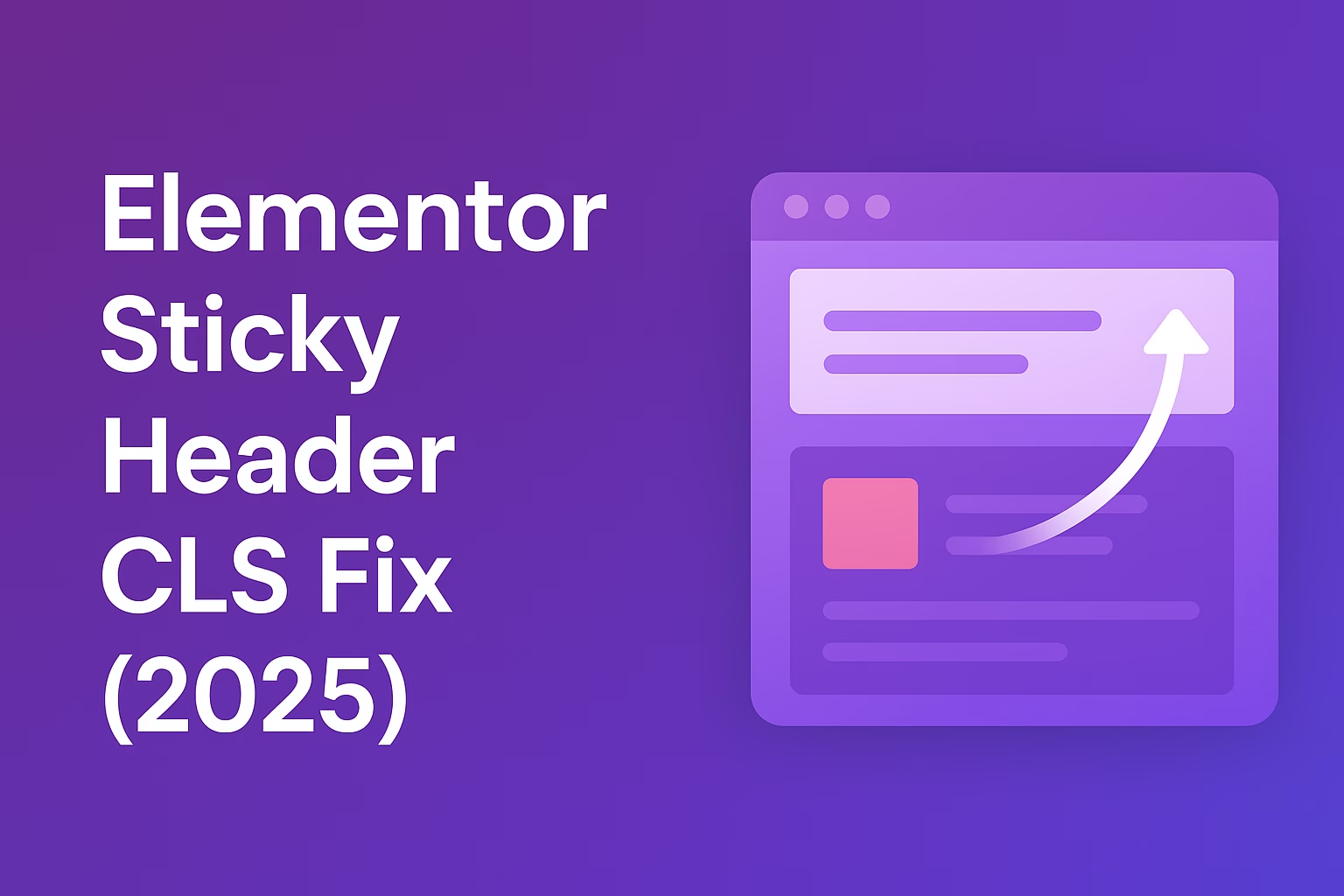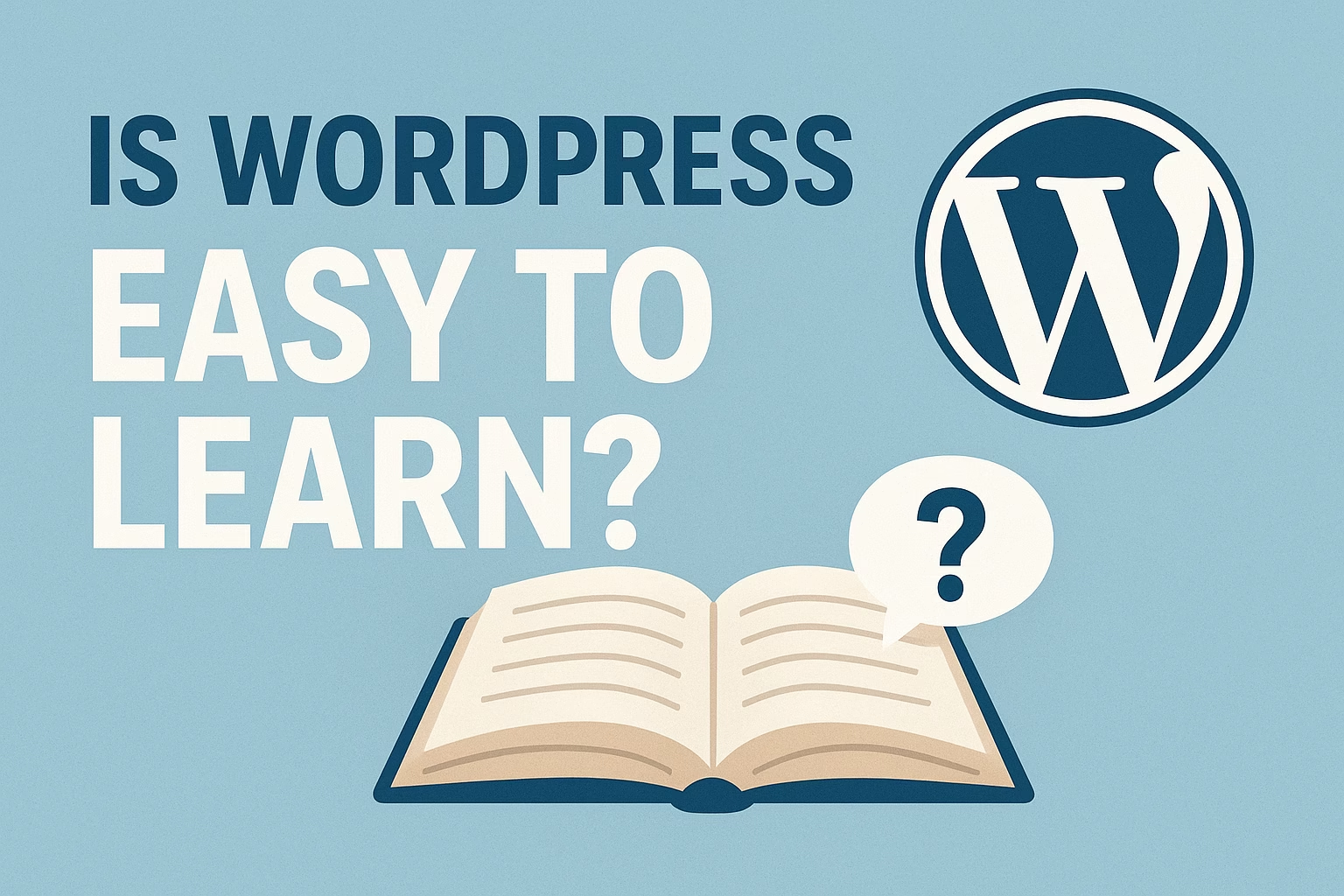Yes, WordPress allows you to assign a single post to multiple categories without any issues.
If you’re managing a WordPress site, you might wonder: can you assign a post to multiple categories in WordPress? The short answer is yes—WordPress allows you to add a single post to multiple categories. But before you start assigning posts everywhere, it’s important to understand how categories work, their impact on user experience, and what’s best for SEO. In this guide, we’ll explain how to assign posts to multiple categories, when it’s helpful, and the best practices to follow.
Can You Assign a Post to Multiple Categories in WordPress?
Yes, WordPress allows you to assign a single post to more than one category. This feature is especially useful if your content fits into multiple topics and you want to increase its visibility across different sections of your website. However, you should use this carefully to avoid confusing your visitors or causing SEO issues like duplicate content.
1. How WordPress Categories Work
Categories in WordPress are used to organize your blog posts into different topics or sections. They help users easily find related content and improve the overall structure of your website. For example, if you run a food blog, you might have categories like Breakfast, Lunch, Dinner, and Snacks.
2. Assigning Multiple Categories to a Post
When writing or editing a post in WordPress, you can check more than one category from the list in the Post Settings sidebar. This means a single blog post can appear under multiple categories, allowing you to reach a broader audience and keep your site better organized.
3. Benefits of Using Multiple Categories
- Better Navigation: Visitors can find your post under different topics.
- Improved Reach: Your content gets exposure in multiple sections of your website.
- Flexibility: Some posts naturally belong to more than one category, and this feature allows you to classify them correctly.
4. SEO Considerations When Using Multiple Categories
Although assigning a post to multiple categories is helpful, you should be careful from an SEO perspective. Search engines may see the same content under multiple URLs, which can cause duplicate content issues. To prevent this:
- Use canonical tags to tell search engines which URL is the main one.
- Make sure your categories are meaningful and not overused.
5. Best Practices for Organizing Posts with Categories
- Limit the number of categories per post (ideally 1–2).
- Use categories for broad topics and tags for more specific details.
- Keep your category structure clean and logical so users and search engines can navigate your site easily.
How to Add a Post to Multiple Categories (Step by Step)
WordPress gives you the flexibility to assign a single post to more than one category. This is helpful when your content fits into multiple topics, ensuring it reaches a wider audience and improves your site’s organization. Adding a post to multiple categories is simple and can be done directly from the WordPress editor or dashboard.
1. Log in to Your WordPress Dashboard
To begin, log in to your WordPress admin area by going to yourwebsite.com/wp-admin. Once logged in, you’ll be taken to the dashboard where you can manage posts, pages, categories, and other settings.
2. Create or Edit a Post
You can either create a new post or edit an existing one:
- To create a new post, click on Posts → Add New.
- To edit an existing post, click on Posts → All Posts and select the post you want to update.
This will open the WordPress editor where you can write and manage your content.
3. Locate the Categories Section
On the right-hand side of the editor (in the sidebar), you’ll find the Categories panel. This section displays a list of all categories you’ve created for your website.
4. Select Multiple Categories
To assign your post to multiple categories:
- Check the boxes next to each category you want to apply.
- You can select one, two, or more categories depending on where the content fits.
- If needed, you can also create a new category by clicking “Add New Category” directly from this section.
5. Save or Publish Your Post
Once you’ve selected the categories, scroll up and click Publish (for new posts) or Update (for existing posts). Your post will now appear under all the categories you selected, making it more accessible to your readers.
When Should You Use Multiple Categories for a Post?
WordPress allows you to assign a post to more than one category, but that doesn’t mean you should always do it. Using multiple categories can improve your site’s navigation and visibility, but overusing them can lead to clutter and SEO issues. The key is to know when it’s actually beneficial for your content and your audience.
1. When the Post Truly Fits Into More Than One Category
Sometimes a blog post naturally belongs to more than one category. For example, if you run a travel blog, an article about “Best Vegan Restaurants in Paris” could fit into both Food and Travel in Europe. In this case, assigning multiple categories helps readers find the post under different relevant section.
2. When You Want to Improve User Navigation
Assigning a post to multiple categories can make it easier for visitors to find your content. If someone is browsing through a particular category, they shouldn’t miss out on valuable posts just because they weren’t assigned there. This ensures better content discovery and keeps readers engaged.
3. When Categories Overlap in Topics
If your site has categories that overlap, assigning posts to more than one category can prevent content gaps. For example, on a tech blog, a post about “Best Laptops for Designers” could belong to both Laptops and Graphic Design Tools. This way, the post serves readers from both categories without duplication.
4. When You’re Targeting Different Audiences
Sometimes, your content speaks to multiple audiences. A business blog post on “Remote Team Management Tools” could fall under both Productivity and Business Management. Assigning it to multiple categories ensures that readers with different interests can access the same resource.
5. When It Helps with Content Organization (But Not Overuse)
Using multiple categories is fine if it makes your content organization clearer. However, it’s important to avoid assigning too many categories to a single post. Stick to 1–2 categories that make the most sense. For more specific details, use tags instead of overloading your categories.
SEO Impact of Assigning Multiple Categories
Assigning a WordPress post to multiple categories can make your content more visible to readers, but it also has implications for SEO. While it helps with better organization and navigation, it may create duplicate content issues, confuse search engines, and dilute link authority if not managed properly. Understanding how this impacts SEO can help you make smarter choices for your site.
1. Duplicate Content Concerns
When a single post appears under multiple category URLs, search engines may index the same content more than once. This can cause duplicate content issues, where Google struggles to decide which version of the page to rank. To fix this, use canonical tags to tell search engines the preferred version of the post.
2. Dilution of Link Authority
If a post is accessible through multiple category archives, the backlinks and internal links might spread across different URLs. This dilutes link authority and weakens your SEO signals. Using a consistent permalink structure and choosing one primary category can help consolidate link equity.
3. Improved User Experience and Engagement
On the positive side, assigning multiple categories improves user navigation, which indirectly benefits SEO. Visitors can find relevant content more easily, stay longer on your site, and reduce bounce rates—signals that search engines may view as positive for rankings.
4. Importance of Choosing a Primary Category
WordPress allows you to set a Primary Category (especially if you use SEO plugins like Yoast SEO). This ensures that search engines recognize the main category while still allowing your post to appear in other categories for navigation purposes. It’s a good balance between usability and SEO clarity.
5. Best Practices to Avoid SEO Problems
- Limit posts to 1–2 categories.
- Use tags for more specific classifications instead of multiple categories.
- Implement canonical URLs to prevent duplicate content issues.
- Keep your category structure clean and logical for both users and search engines.
Best Practices for Using Categories in WordPress
Categories in WordPress are a powerful way to organize content, improve user experience, and boost SEO. However, many website owners misuse them—either by creating too many categories, leaving them empty, or assigning posts incorrectly. By following best practices, you can make your content easier to find and ensure search engines understand your site’s structure.
1. Use Categories for Broad Topics
Categories should represent broad sections of your website, not specific details. For example, a food blog might use categories like Breakfast, Lunch, Dinner, and Snacks. More specific details like Pasta or Smoothies should be handled with tags, not categories.
2. Limit the Number of Categories per Post
Assigning a post to multiple categories is allowed, but avoid overloading a post with too many. Ideally, stick to one or two categories per post. This keeps your content organized and avoids SEO issues like duplicate content or confusing navigation.
3. Keep Category Names Simple and Clear
Choose category names that are easy to understand and descriptive. Short, clear names like Travel Tips or Digital Marketing are better than long, complicated ones. This makes it easier for visitors to navigate and improves the appearance of your URLs.
4. Maintain a Logical Category Structure
Think of your categories as the table of contents of your website. They should cover all the major areas of your content without overlapping too much. A clear and logical structure helps both users and search engines understand your site hierarchy.
5. Regularly Review and Update Categories
Over time, your content may grow and your category needs may change. It’s a good practice to review your categories regularly—merge similar ones, delete unused ones, and adjust your structure to match your current content strategy. This keeps your site clean and user-friendly.
Conclusion
Yes, you can assign a post to multiple categories in WordPress, and in many cases, it’s the right choice. Doing so can improve your website’s navigation, help readers discover more content, and make your site feel well-organized. However, it’s important to use this feature wisely. Over-assigning posts to many categories can lead to clutter, confuse your visitors, and even create SEO challenges like duplicate content.
The best approach is to keep your categories broad and logical, assign posts to one or two categories at most, and use tags for more specific details. By following these best practices, you’ll create a clean content structure that benefits both your readers and search engines, ensuring your site stays user-friendly and SEO-friendly.
Need help rebuilding your layout? Contact me and I’ll help you get your site back on track.