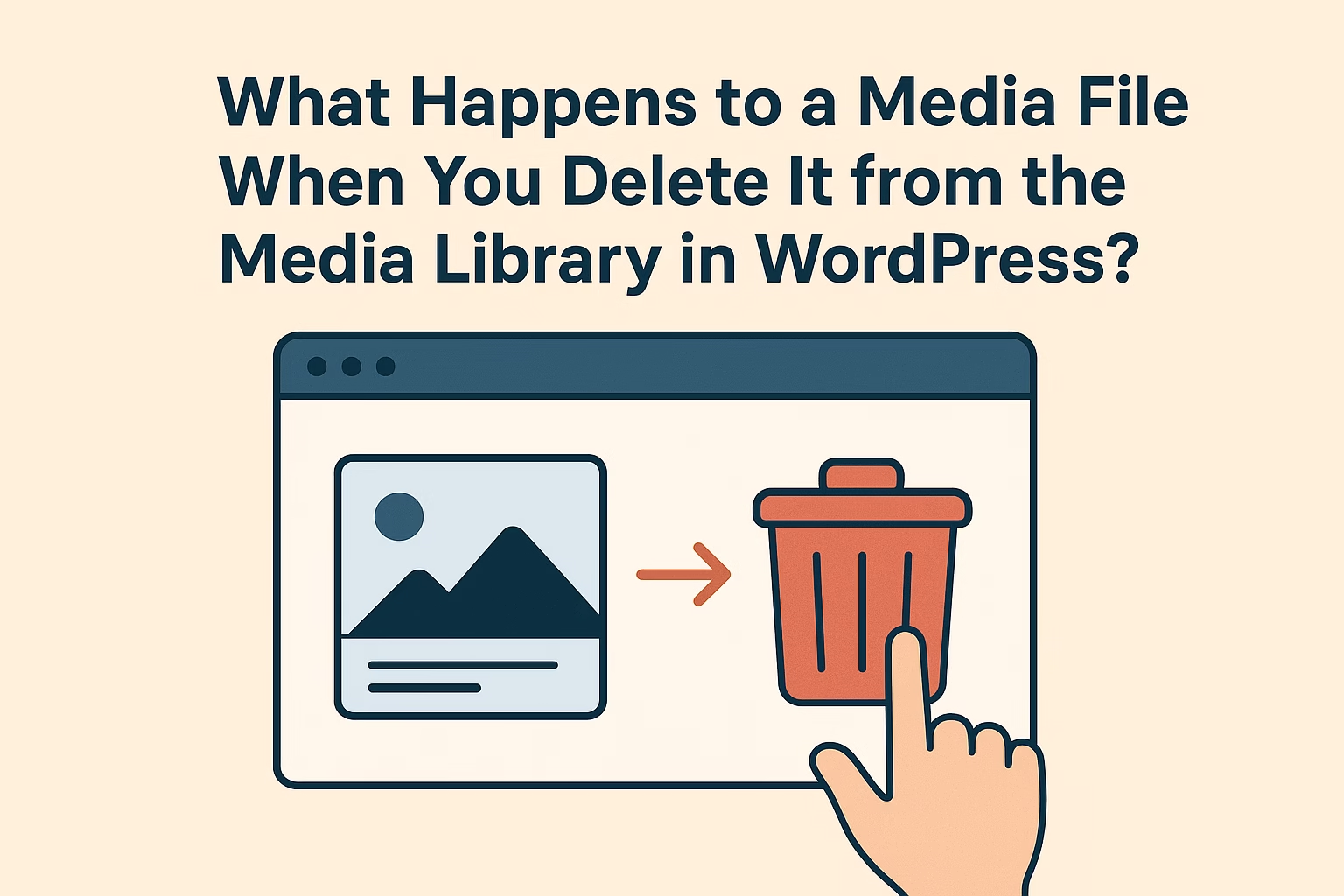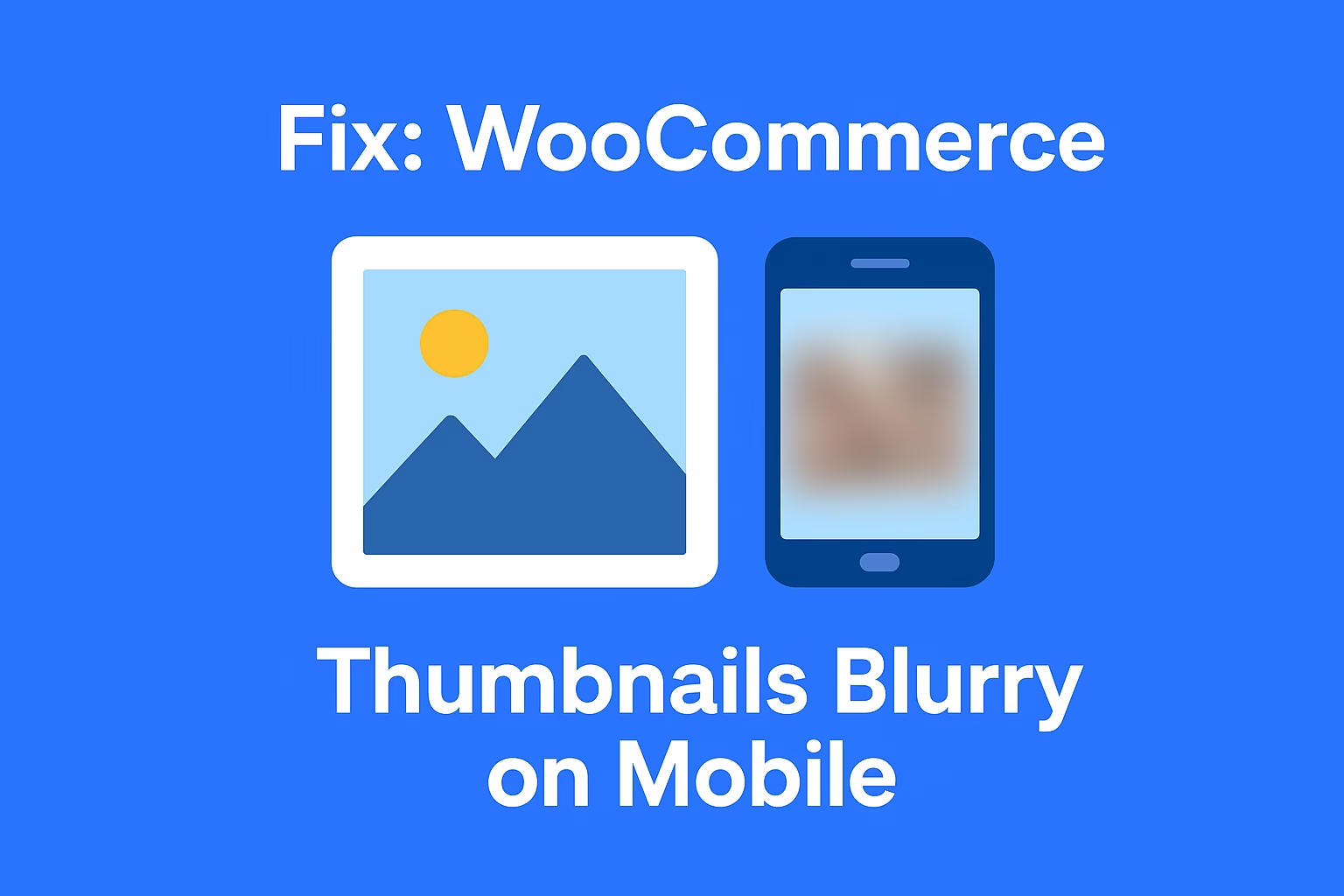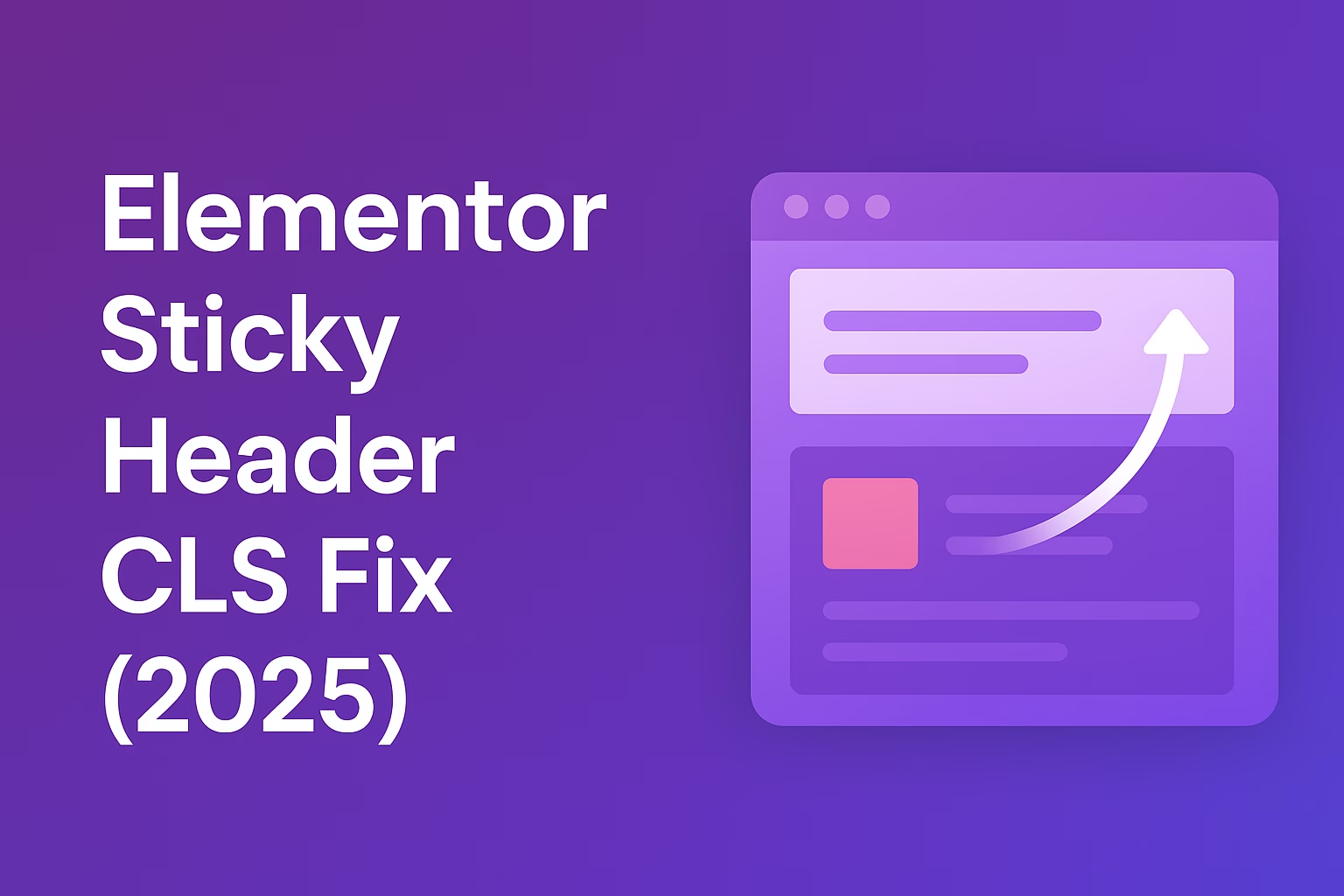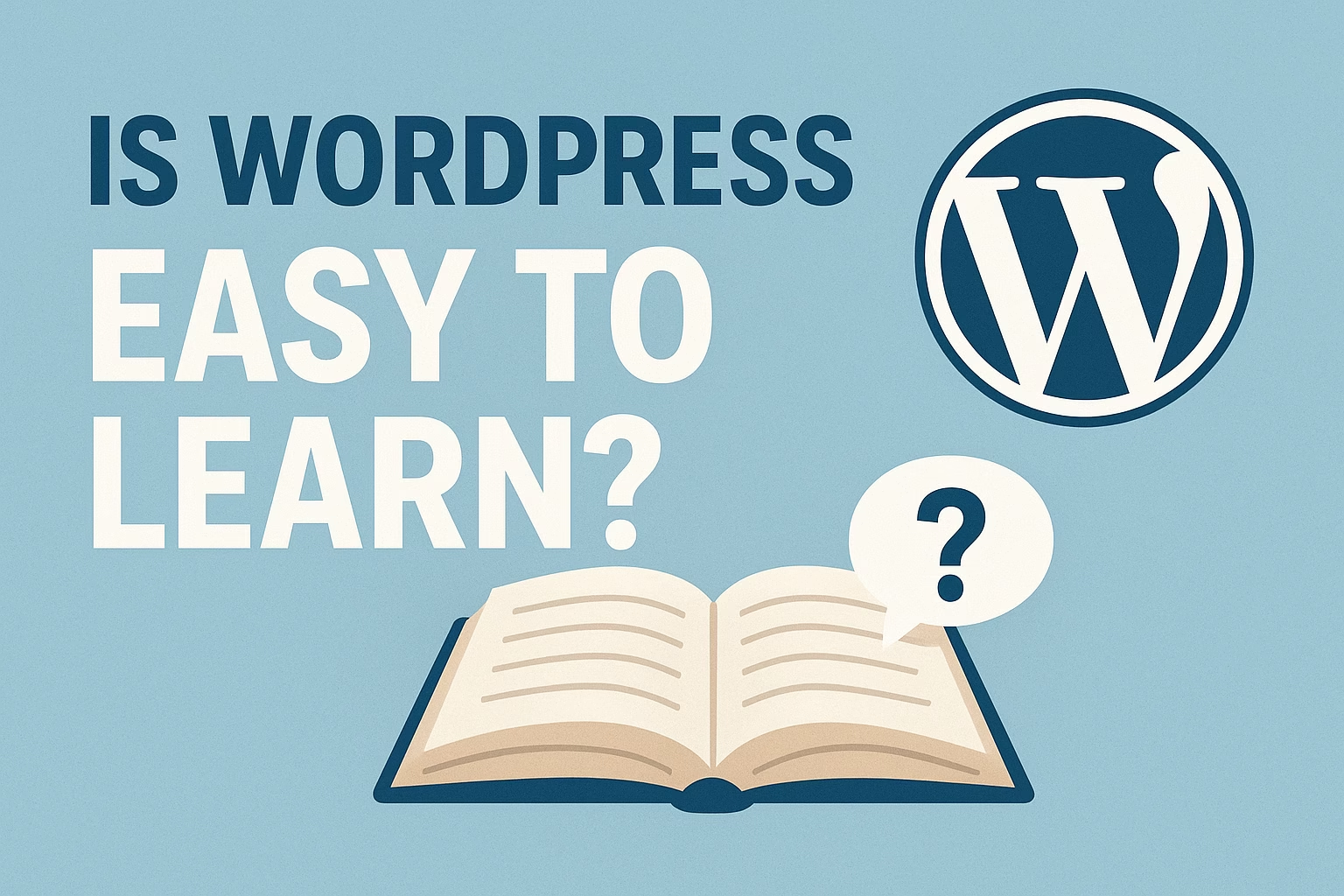When you delete a file, WordPress removes it from your media library and the database. If you choose “Delete Permanently,” the file is also erased from your server storage.
When you delete a media file from the WordPress Media Library, the file is permanently removed from your website’s server unless it’s only “unattached” from a post. This means the actual file is deleted from your hosting storage, and any pages or posts that were using that file may show broken links or missing images. WordPress does not keep a backup of deleted media files by default, so once removed, they cannot be recovered unless you have a backup system in place.
Introduction to the WordPress Media Library
The WordPress Media Library is a centralized hub where all your uploaded files—such as images, videos, audio, PDFs, and other documents—are stored. It not only organizes your media but also provides tools to manage, edit, and reuse files across your website. Whether you’re creating blog posts, designing pages, or adding product images to an online store, the Media Library ensures that your files are easily accessible and well-organized.
1. Centralized Storage
The Media Library acts as a single location where all uploaded files are stored. Instead of searching through multiple folders, you can access everything from one dashboard area.
2. Easy File Uploads
WordPress makes uploading files simple with its drag-and-drop interface. You can also upload directly while creating a post or page, ensuring seamless content creation.
3. Media File Management
The Media Library allows you to sort, search, and filter files by type or date, making it easier to locate specific items when your website grows.
4. Basic Editing Tools
For images, WordPress provides built-in editing options like cropping, rotating, and resizing. This helps you make quick adjustments without needing external software.
5. Reusability Across Content
Once uploaded, files can be reused multiple times throughout your site. For example, a logo or banner image doesn’t need to be uploaded again—it can be inserted directly from the library.
What Actually Happens When You Delete a Media File
When you delete a media file in WordPress, it doesn’t just disappear from your website immediately—it goes through a process that affects both the Media Library and your server storage. Understanding this process helps you manage your files better, avoid broken links, and free up unnecessary storage.
1. Removal from the Media Library
Once you delete a file, it no longer appears in your Media Library dashboard. This means you won’t be able to select or insert it into new posts or pages.
2. Impact on Website Content
If the deleted file was previously used in a post, page, or product, the image or media will no longer display on the frontend. Instead, visitors might see a broken image icon or missing file notice.
3. File Deletion from Server
Deleting a media file in WordPress also removes it from your website’s server storage. This helps free up space, but once removed, the file cannot be restored unless you have a backup.
4. Effect on Media Sizes and Thumbnails
WordPress automatically generates different image sizes (thumbnails, medium, large) for each upload. Deleting the original file also removes all of its associated image sizes from the server.
5. Recovery Options
If you accidentally delete a file, you can’t restore it directly from WordPress. The only way to recover it is through your hosting backup, a plugin that manages backups, or by re-uploading the file manually.
Difference Between “Delete Permanently” and “Move to Trash”
When managing media files in WordPress, you’ll notice two deletion options: Move to Trash and Delete Permanently. These options may seem similar, but they serve very different purposes. Knowing the difference can help you avoid accidental data loss and manage your media more effectively.
1. Move to Trash – Temporary Deletion
When you move a file to the trash, it isn’t immediately erased from your server. Instead, it is stored in the trash folder, allowing you to restore it later if needed.
2. Delete Permanently – Irreversible Action
Choosing Delete Permanently removes the file from both the Media Library and your server storage instantly. Once deleted, it cannot be recovered unless you have a backup.
3. Timeframe for Trash Storage
Files in the trash remain there for 30 days by default (depending on hosting settings). After this period, WordPress automatically deletes them permanently.
4. Impact on Linked Content
If a file is only moved to trash, any content linked to it may still display until the file is permanently deleted. However, once permanently deleted, all linked content will show missing images or broken links.
5. Safe Recovery Option
The Trash feature acts as a safeguard against accidental deletion. If you delete something by mistake, you can restore it from the trash folder within the allowed time frame.
Impact of Deleting Media on Posts and Pages
Deleting media files from the WordPress Media Library directly affects how your content is displayed across your website. Since images, videos, and other files are often embedded in posts and pages, removing them can lead to missing visuals, broken links, and layout issues. Understanding these impacts helps you manage your media more carefully.
1. Missing Images in Blog Posts
If an image used in a blog post is deleted, it will no longer appear in that post. Instead, visitors may see a broken image icon or an empty space where the file once was.
2. Broken Links in Content
When media files like PDFs, documents, or downloadable files are deleted, the links pointing to them will stop working. This can frustrate users trying to access those files.
3. Visual Gaps in Page Layouts
Many websites rely on images or videos for design elements, such as banners, sliders, or product galleries. Deleting media from these areas can create layout gaps or disrupt the overall page design.
4. SEO and User Experience Issues
Missing media files can negatively affect your site’s SEO by creating broken links and poor user experience. Search engines may detect these errors and lower your site’s ranking.
5. Extra Work for Content Updates
If media is deleted accidentally, you’ll need to re-upload and reinsert it into each affected post or page, which can be time-consuming—especially on large websites.
How to Restore or Recover Deleted Media Files
Accidentally deleting a media file in WordPress can disrupt your content, but fortunately, there are ways to restore or recover those files. Depending on how the file was deleted—moved to trash or permanently deleted—you may have different recovery options. By knowing the right methods, you can save time and avoid broken content on your website.
1. Restore from the Trash Folder
If the file was only moved to trash, you can restore it directly from the WordPress dashboard. Simply go to the Media Library > Trash, locate the file, and click Restore.
2. Check Your Hosting Backup
Most hosting providers create regular backups of your website. If a file was permanently deleted, you can recover it by restoring the backup version of your site.
3. Use a Backup Plugin
Backup plugins like UpdraftPlus, BlogVault, or BackWPup allow you to restore specific media files or your entire library with just a few clicks.
4. Re-upload the File Manually
If you have a copy of the media file stored on your computer or cloud storage, you can re-upload it to your WordPress Media Library and reinsert it into your posts and pages.
5. Contact Your Hosting Provider
If none of the above options work, your hosting provider may still be able to retrieve the file from their server-level backups. It’s worth reaching out to them for support.
Best Practices for Managing Media Files in WordPress
Managing your media files properly is essential for maintaining a fast, organized, and SEO-friendly WordPress website. With the right strategies, you can prevent storage issues, improve site performance, and ensure that your media is easy to find and reuse.
1. Organize Media with Folders or Plugins
By default, WordPress stores files in date-based folders. To improve organization, you can use plugins like Media Library Organizer or FileBird to create custom folders and categories.
2. Optimize Images Before Uploading
Large image files can slow down your website. Always resize and compress images using tools like TinyPNG or ShortPixel before uploading them.
3. Use Descriptive File Names and Alt Text
Naming files clearly (e.g., wordpress-media-library-guide.jpg) and adding alt text improves SEO and accessibility, making it easier for both users and search engines to understand your content.
4. Regularly Clean Up Unused Media
Over time, unused files can pile up and take valuable storage space. Use tools or plugins that scan and safely remove unused media to keep your library clutter-free.
5. Keep Backups of Your Media Files
Always maintain regular backups of your WordPress site, including media files. This ensures you can restore images, videos, or documents if they’re accidentally deleted or corrupted.
Final Thoughts
The WordPress Media Library is a powerful tool that makes managing images, videos, and files simple, but it’s important to understand how it works—especially when deleting or recovering media. Removing a file doesn’t just clear space in your library; it can also impact posts, pages, and even your site’s SEO if not handled carefully.
By following best practices—like organizing your files, optimizing images before upload, and keeping regular backups—you can maintain a cleaner, faster, and more reliable website. Whether you’re a blogger, business owner, or developer, proper media management ensures your content always looks professional and performs well.