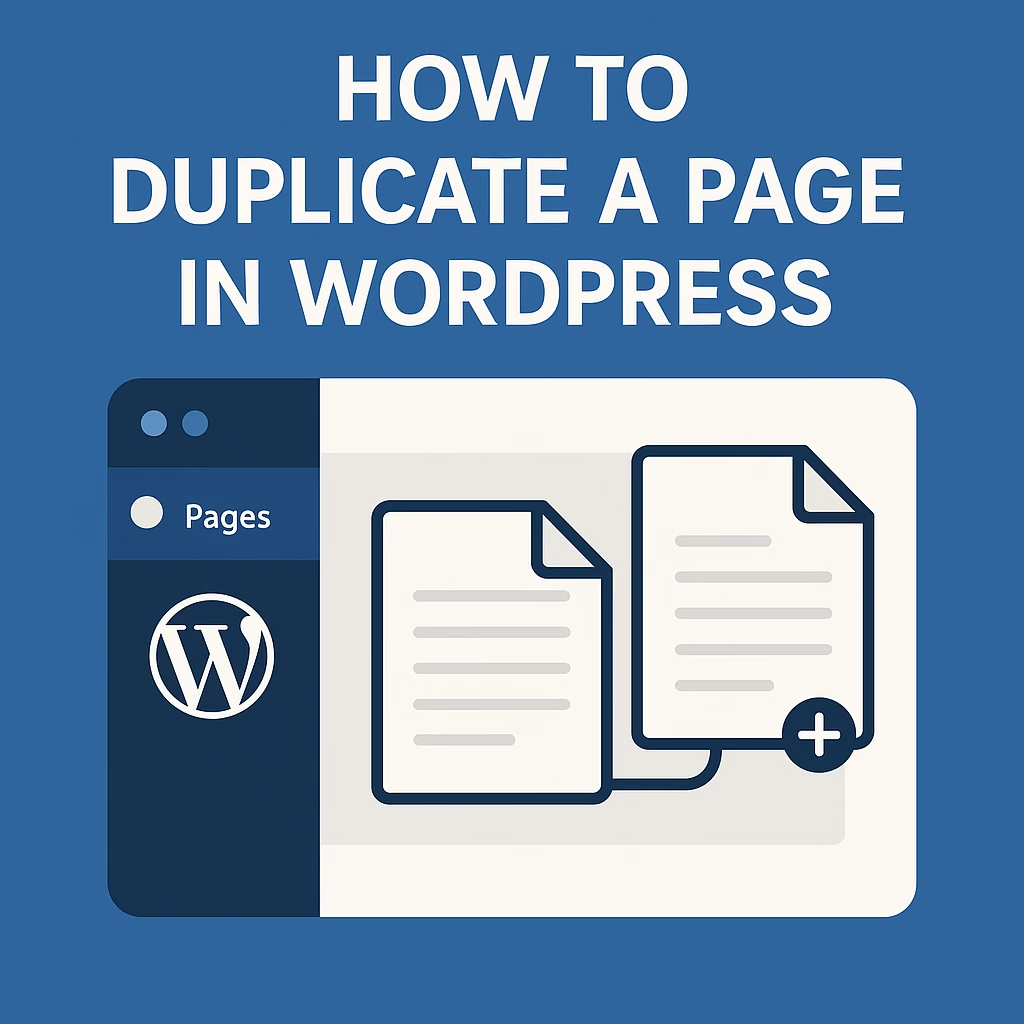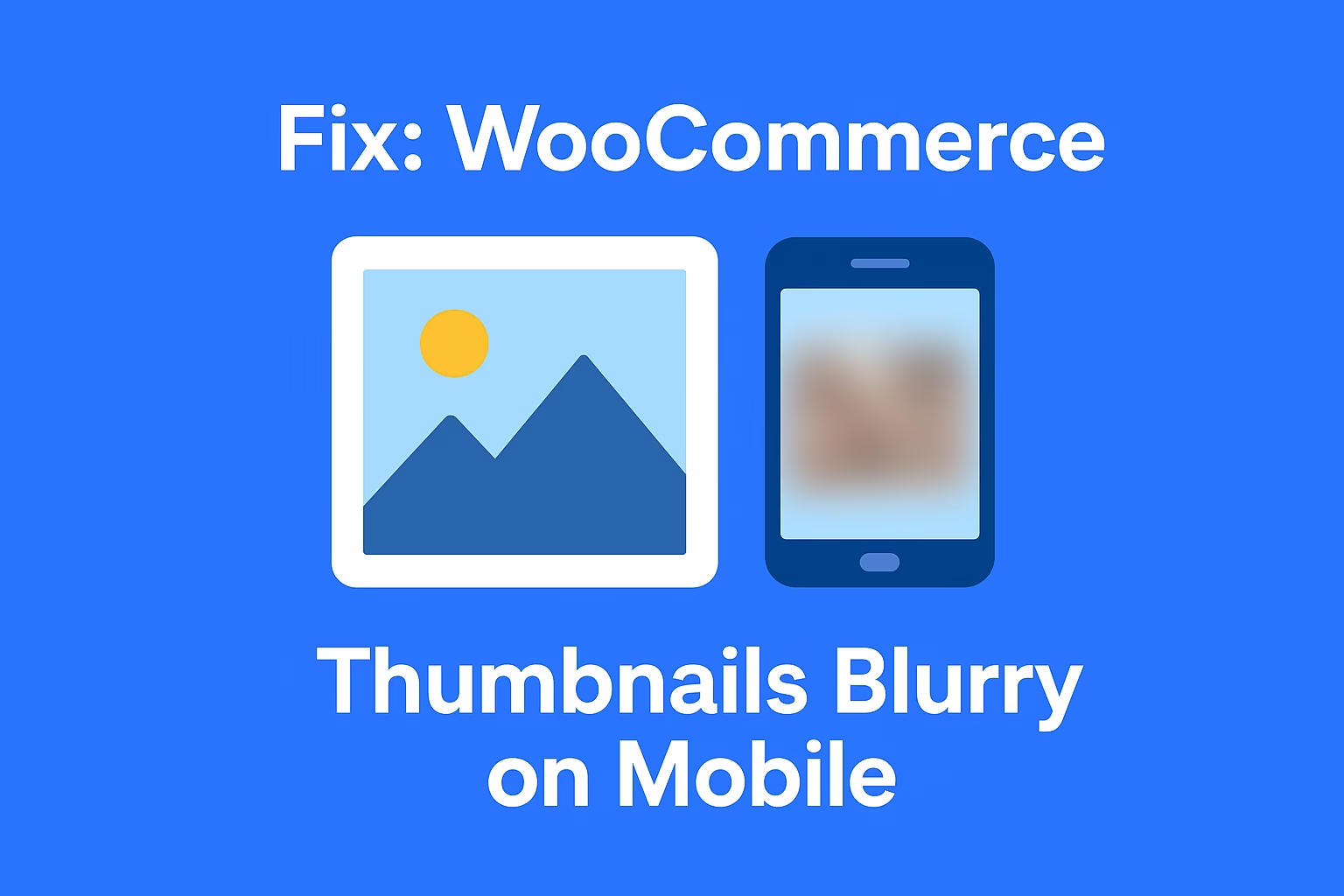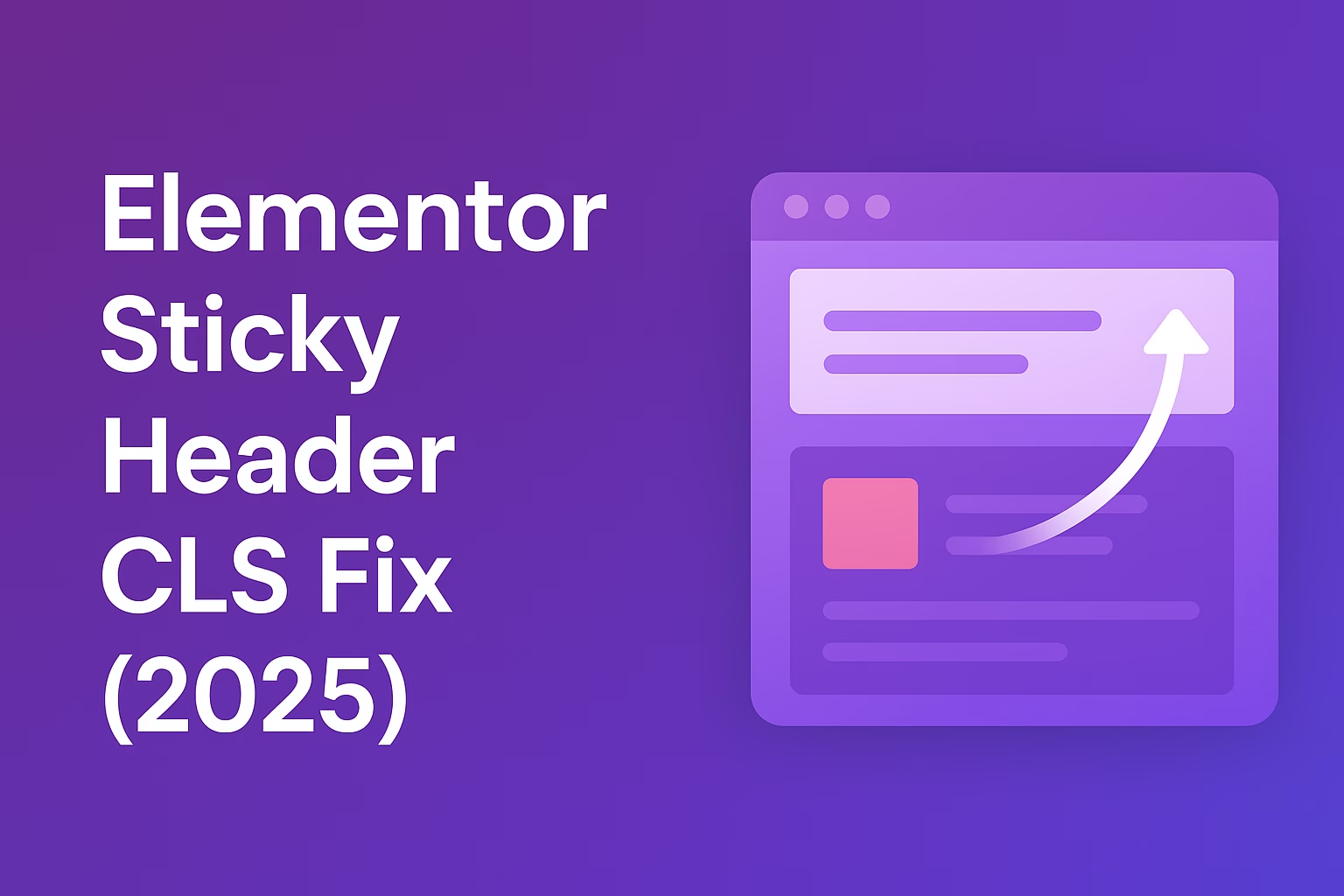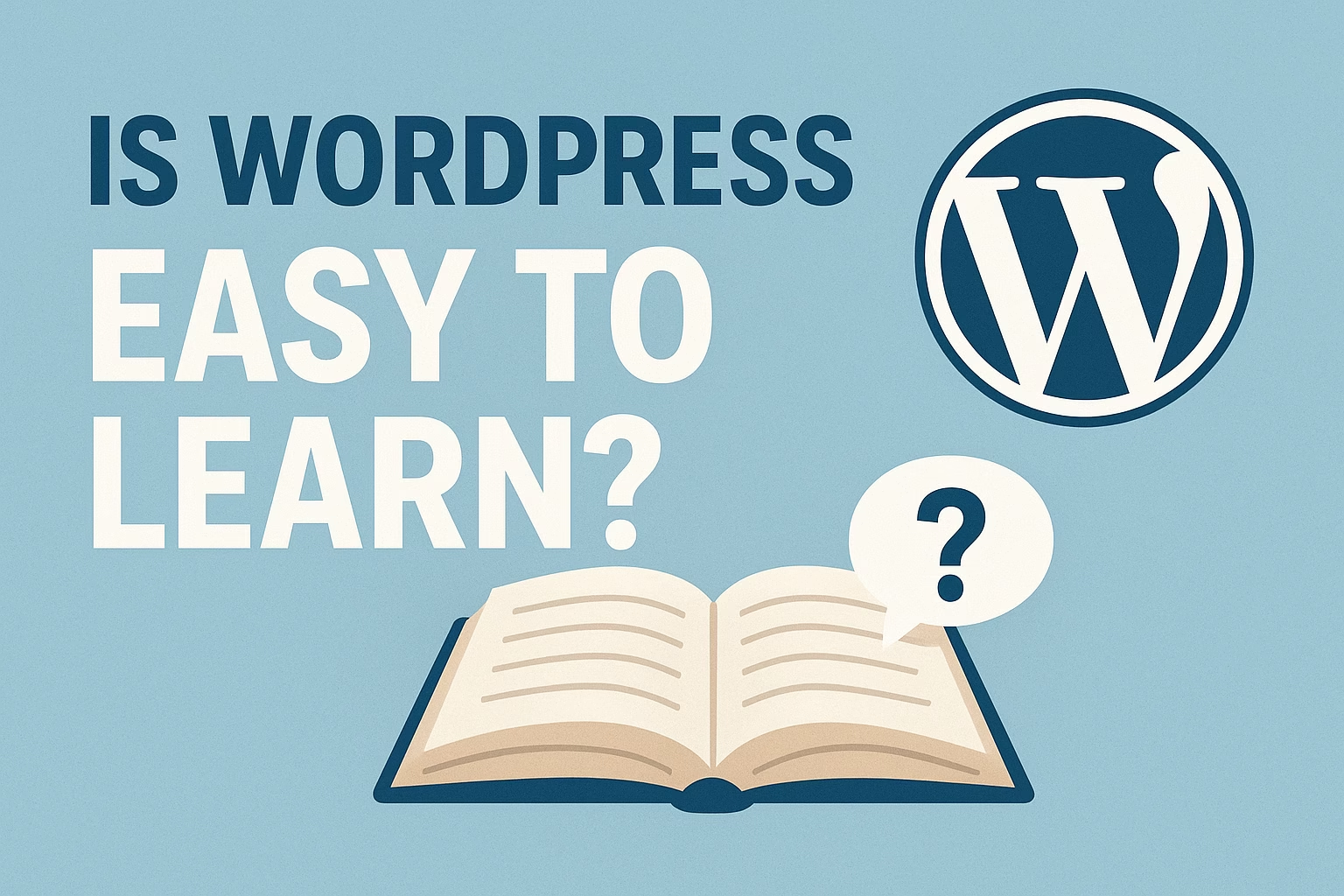Yes, you can manually duplicate a page by copying all the content from the original page editor and pasting it into a new page. However, using a plugin makes the process faster and preserves metadata and settings.
Duplicating a page in WordPress is a simple but powerful way to speed up your website-building process. Whether you’re using the block editor or a page builder like Elementor, there are several methods to clone a page without losing formatting or content. In this section, we’ll walk you through step-by-step instructions on how to duplicate a WordPress page using both plugins and manual methods—so you can choose the approach that best fits your workflow.
Why You Might Need to Duplicate a Page in WordPress
Explain common use cases like reusing layouts, speeding up content creation, or A/B testing.
Save Time When Creating Similar Pages
If you frequently create pages with a similar layout or structure—such as service pages, landing pages, or location-specific content—duplicating an existing page can save you a lot of time. Instead of rebuilding each page from scratch, you can simply duplicate a well-designed template and replace the content as needed. This speeds up your workflow and ensures consistency across your website.
Maintain Consistent Design Across Pages
Consistency in design is crucial for a professional-looking website. When you duplicate an existing page, you preserve its formatting, layout, and styling elements. This is especially helpful when working with complex page builders like Elementor, Gutenberg, or WPBakery. Duplicating pages helps you avoid layout discrepancies and keeps the user experience uniform throughout the site.
Test Changes Without Affecting the Original Page
Duplicating a page allows you to safely experiment with design or content changes without altering the live version. This is particularly useful if you’re testing new layouts, adding animations, or trying different calls to action. Once you’re satisfied with the changes, you can either publish the new page or apply the updates to the original one.
Method 1: Duplicate a Page Using a WordPress Plugin
Show how to use popular plugins like “Duplicate Post” or “Yoast Duplicate Post”.
Install and Activate a Page Duplication Plugin
To get started, you’ll need a reliable plugin. One of the most popular options is Yoast Duplicate Post (formerly known as Duplicate Post by Enrico Battocchi). You can find it by going to Plugins > Add New in your WordPress dashboard and searching for “Duplicate Post.” Install and activate the plugin to unlock the duplication features.
Configure Plugin Settings for Custom Post Types
After activation, head to Settings > Duplicate Post to configure how the plugin works. Here, you can choose which post types (pages, posts, or custom post types) can be cloned, what user roles are allowed to duplicate content, and what parts of the content (title, excerpt, featured image, etc.) should be copied over. These settings ensure the plugin fits your exact needs.
Duplicate a Page with One Click
Once the plugin is set up, go to Pages > All Pages. You’ll now see new options like “Clone” or “New Draft” when you hover over a page.
- Clone creates a copy and keeps you on the list page.
- New Draft creates a copy and takes you to the editor to make changes.
Choose the one that suits your workflow, and your duplicate page will be created instantly—ready for customization.
Method 2: Manually Duplicate a Page in WordPress
Provide step-by-step instructions for copying content and settings manually.
Copy the Page Content Using the Block or Classic Editor
To manually duplicate a page, start by opening the original page in the editor. Select all the content (Ctrl+A or Cmd+A), then copy it (Ctrl+C or Cmd+C).
Next, go to Pages > Add New, and paste the copied content into the new page’s editor. This method works with both the Block Editor (Gutenberg) and the Classic Editor. You’ll retain all the text, images, and layout blocks from the original page.
Assign a New Title, URL Slug, and Page Settings
Once the content is pasted, make sure to give your new page a unique title to differentiate it from the original. WordPress will automatically generate a new slug (URL), but you can manually edit it under the permalink settings. Also, check and update other page settings, such as featured image, parent page, and template, to ensure it’s correctly configured.
Save and Preview Your Duplicated Page
After updating the title and settings, click Save Draft or Publish, depending on your needs. It’s always a good idea to click Preview before publishing to ensure that all content looks correct and nothing was lost in the copy-paste process. From here, you can freely customize your duplicated page without affecting the original one.
Tips for Editing and Customizing the Duplicated Page
Include advice on avoiding duplicate content issues, updating permalinks, titles, and SEO settings.
Update the Page Title and Permalink
After duplicating a page, the first step is to change the title and URL slug (permalink). Keeping the same title or slug as the original can confuse visitors and hurt your SEO. Go to the title field and enter a new name that reflects the page’s purpose. Then, edit the permalink below it to match the new title—making sure it’s short, relevant, and keyword-friendly.
Replace or Modify the Content to Avoid Duplication
While the duplicated page will have all the original content, it’s important to customize the text, images, and headings to suit the new purpose. Search engines may penalize your site for duplicate content if the two pages are too similar. Make necessary edits to ensure your content is original, valuable, and relevant to its specific topic or target audience.
Recheck SEO and Metadata Settings
If you’re using an SEO plugin like Yoast SEO or Rank Math, duplicated pages may carry over the same metadata as the original, including meta titles, descriptions, and social tags. Be sure to update these settings in the SEO plugin’s section for the new page. This ensures that your page is optimized individually and doesn’t compete with the original page in search results.
Common Issues and How to Fix Them
Address potential problems like styling issues, broken links, or duplicated slugs.
Duplicate Slugs Causing 404 Errors
When duplicating a page, WordPress may create a conflicting slug (URL), especially if the original and duplicate share the same title. This can lead to broken links or 404 errors. To fix this, go to the duplicated page’s Permalink settings and manually update the URL slug to something unique. Avoid using the default “-2” suffix unless it makes sense for your structure.
Design or Layout Breaks After Duplication
Sometimes, the page layout doesn’t carry over perfectly—especially if you’re using page builders like Elementor, WPBakery, or Divi. Missing styles, widgets, or template settings can break the design. To fix this:
- Make sure the duplicated page uses the same template as the original.
- Re-check theme settings and global styles.
- Clear your cache and regenerate CSS if needed (especially in Elementor).
SEO and Metadata Conflicts
Duplicated pages might carry over the same meta titles, descriptions, and canonical tags as the original page. This confuses search engines and can lead to SEO penalties due to duplicate content. To fix this:
- Open the SEO settings of the duplicated page.
- Update the meta title and description.
- Ensure the canonical URL points to the new page, not the original.
Final Thoughts
Duplicating a page in WordPress is a simple yet powerful technique that can save you time, maintain consistent design, and help you experiment safely without affecting your live content. Whether you choose to use a plugin for a quick, one-click solution or prefer the manual method for more control, understanding how to duplicate pages effectively will make managing your website much easier. Just remember to update titles, URLs, and SEO settings on your duplicates to avoid confusion and ensure the best performance in search engines. With these tips, you’re well-equipped to streamline your WordPress workflow and build your site more efficiently.
Need help rebuilding your layout? Contact me and I’ll help you get your site back on track.