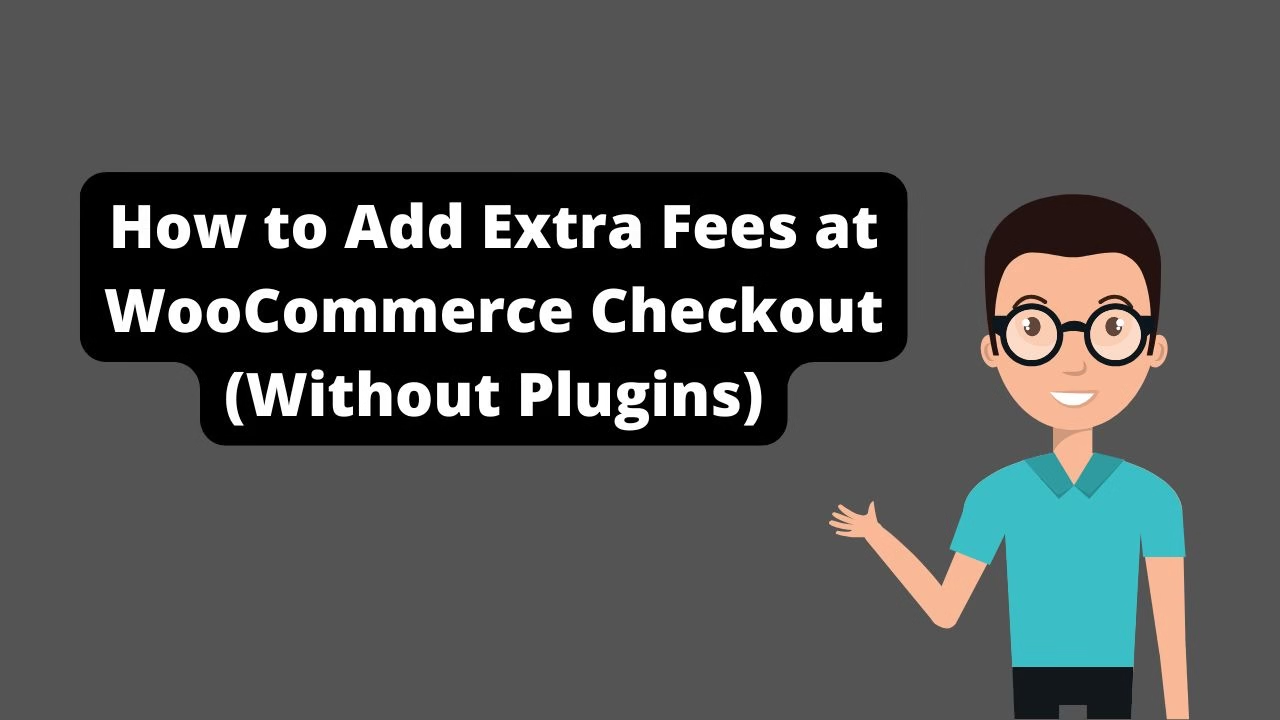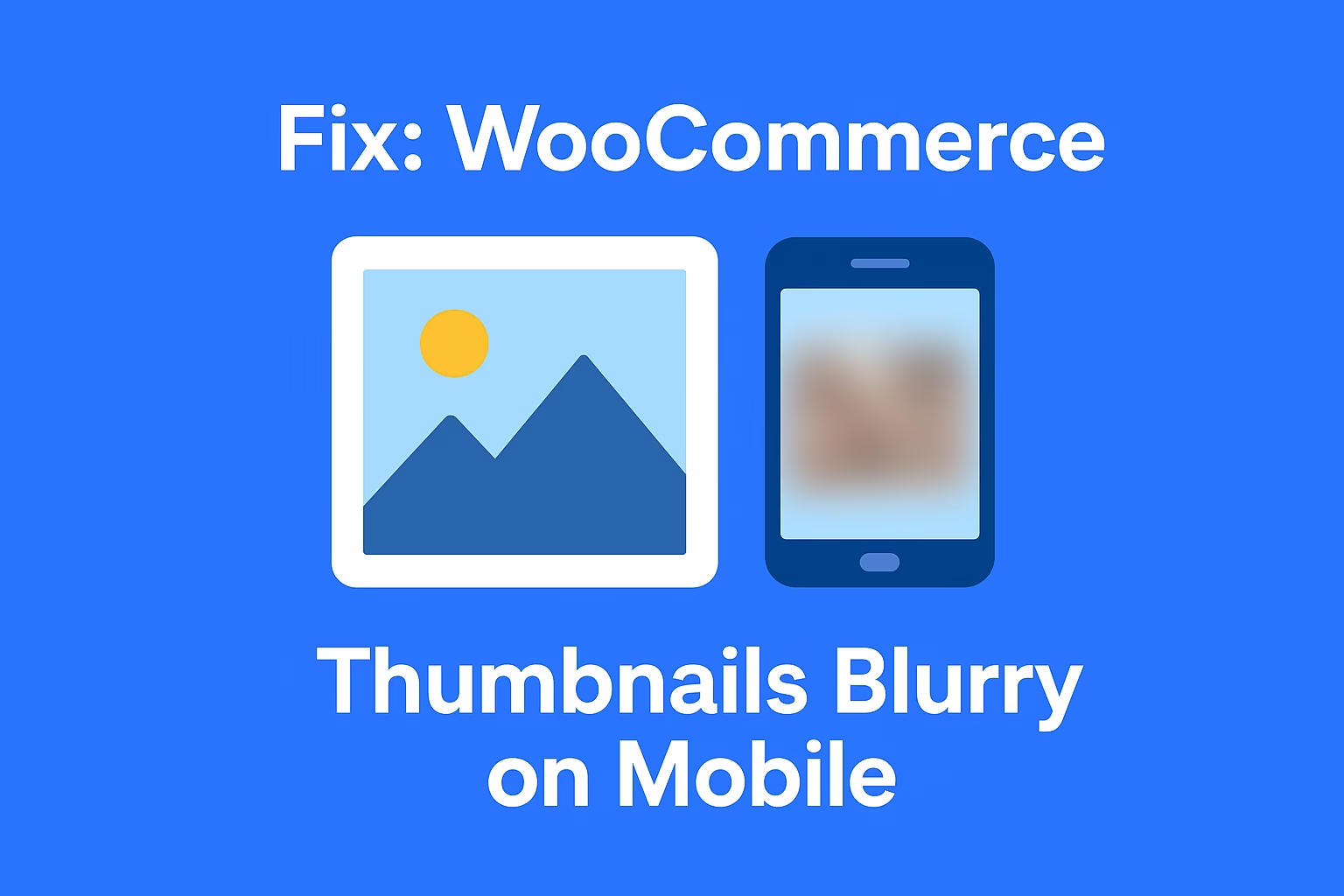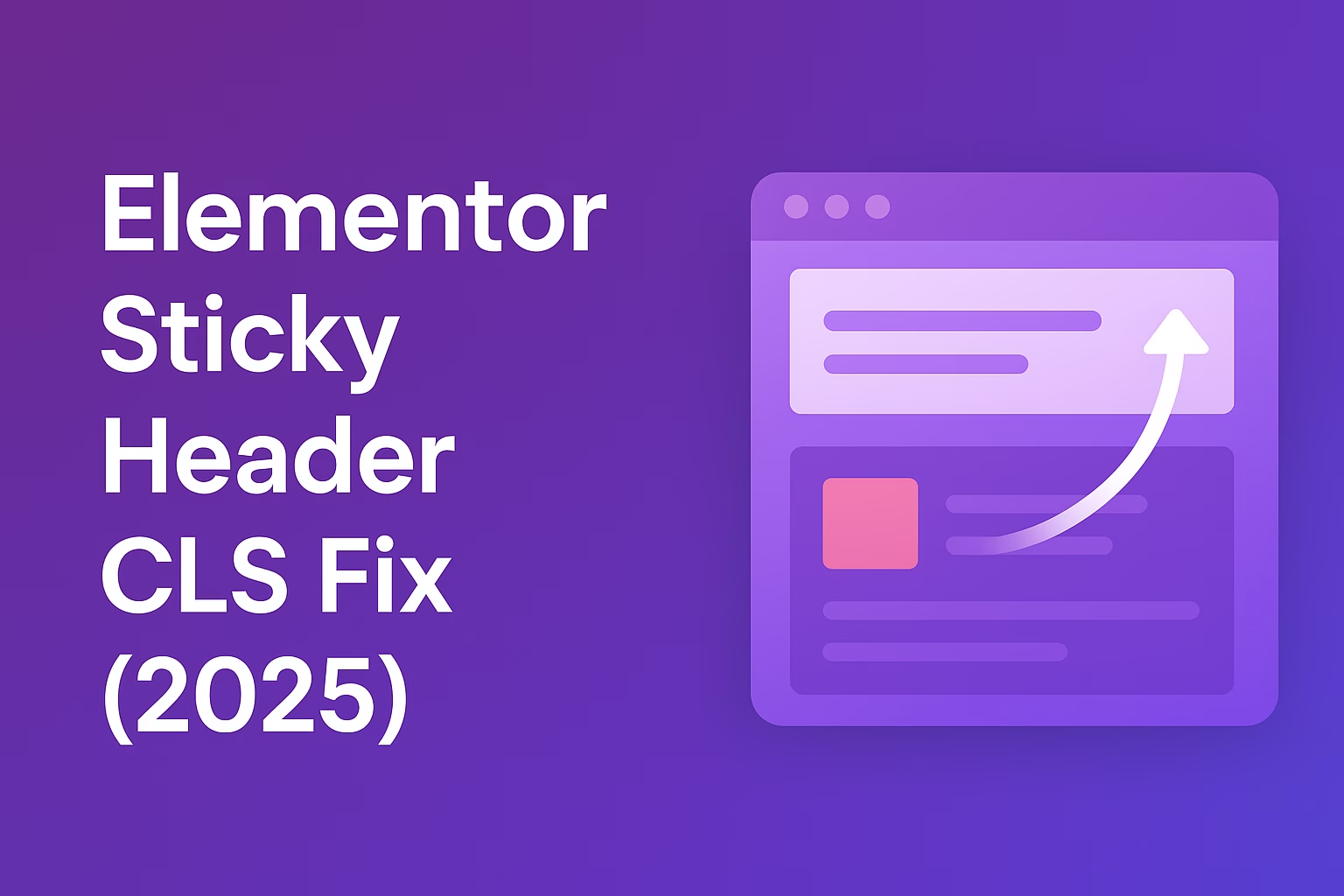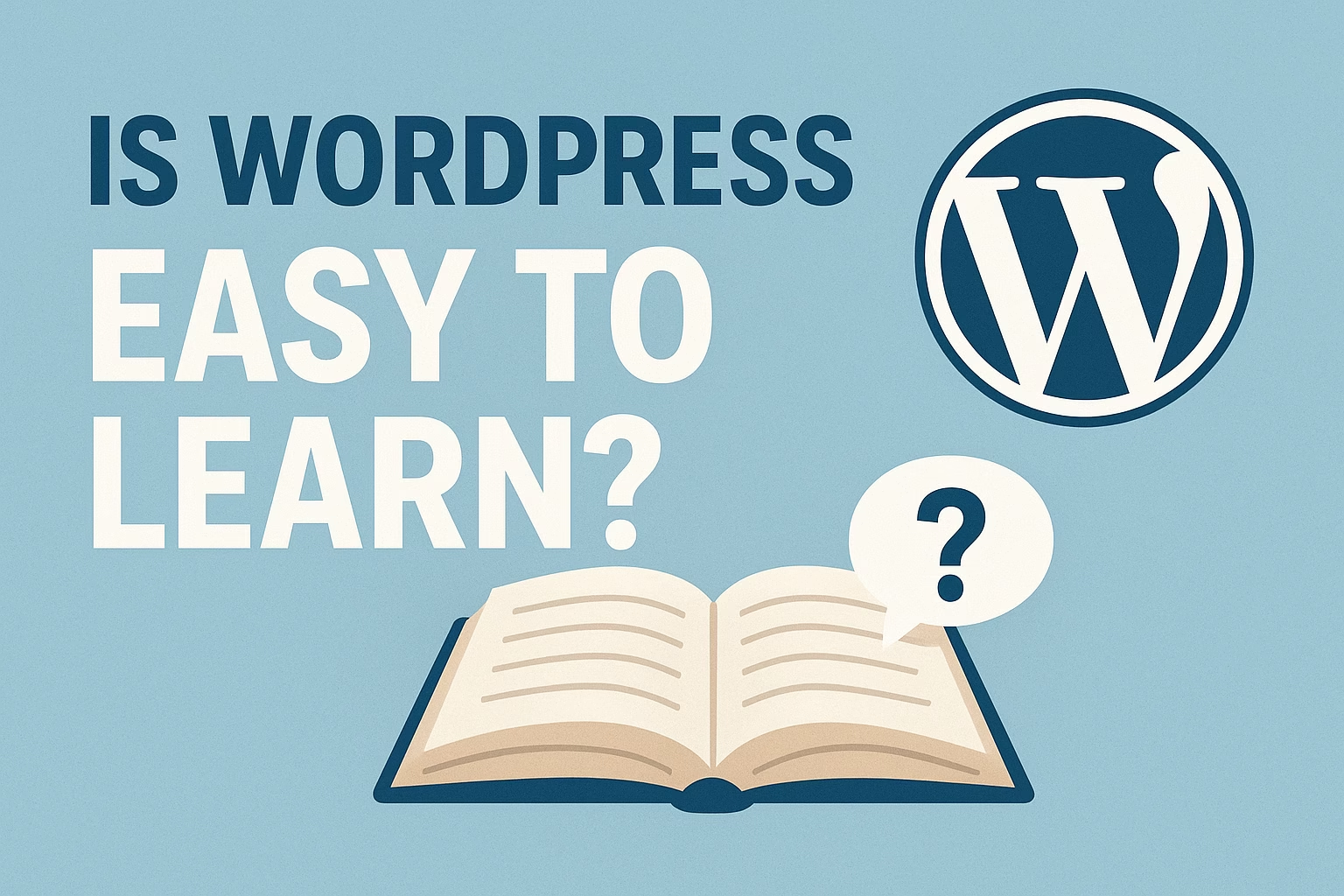Yes! WooCommerce allows you to manually add custom fees during checkout using lightweight PHP code. By hooking into WooCommerce’s cart calculation functions, you can create extra charges like handling fees, packaging fees, or cash on delivery fees — no plugin required.
Want to boost your WooCommerce profits without slowing down your site with heavy plugins? Adding extra fees at checkout — like cash on delivery fees, packaging fees, or service charges — is a smart, proven way to increase average order value and cover operational costs. In this guide, I’ll show you exactly how to add extra fees at WooCommerce checkout manually without plugins. Let’s keep your store lightweight, profitable, and fast!
Why Add Extra Fees in WooCommerce?
Strategically adding small extra fees can help you:
- Cover additional operational costs (COD, special packaging, insurance)
- Encourage customers to choose cheaper payment methods (e.g., card over COD)
- Offset payment gateway transaction fees
- Increase profitability per transaction
And you don’t need complicated or bloated plugins to achieve this!
How to Add Extra Fees at WooCommerce Checkout Without Plugins
WooCommerce offers developer-friendly hooks that allow you to add custom fees manually. Here’s a basic method using a simple PHP snippet.
Step 1: Access Your Theme’s functions.php File
- Go to Appearance → Theme File Editor.
- Select your active theme and open functions.php.
- Make sure to create a child theme first if possible (to prevent losing changes during theme updates).
Step 2: Insert a Custom Fee Hook
Add this simple code snippet to your functions.php file:
add_action('woocommerce_cart_calculate_fees', function($cart) {
if (is_admin() && !defined('DOING_AJAX')) return;
// Add a fixed fee
$fee = 5; // Change this value to your desired extra fee amount
$cart->add_fee('Service Fee', $fee);
});This automatically adds a “Service Fee” of $5 to every checkout.
Step 3: Customize Conditions (Optional)
You can easily modify the conditions. For example:
- Only add fee for certain payment methods (like Cash on Delivery)
- Only add fee if cart total is below a certain amount
- Different fees based on shipping method
Here’s an example for Cash on Delivery only:
add_action('woocommerce_cart_calculate_fees', function($cart) {
if (is_admin() && !defined('DOING_AJAX')) return;
$chosen_gateway = WC()->session->get('chosen_payment_method');
if ($chosen_gateway == 'cod') {
$cart->add_fee('Cash on Delivery Fee', 7);
}
});Adapt the logic depending on what specific checkout fee strategy you want!
Different Types of Extra Fees You Can Add in WooCommerce
- Cash on Delivery Fee: Offset the extra risk and processing costs of COD orders.
- Packaging Fee: Charge a small fee for special gift wrapping, fragile item packaging, etc.
- Urgent Shipping Fee: Add an express handling fee for customers who choose faster delivery.
- Insurance Fee: Offer optional insurance coverage for higher-ticket products.
- Small Order Fee: Add a small fee for orders under a certain amount to encourage larger purchases.
Best Practices for Adding Checkout Fees in WooCommerce
- Always disclose fees clearly: No hidden fees. Customers must see all charges upfront on the checkout page.
- Keep fees reasonable: Extra charges should feel fair, not greedy, or it will kill conversions.
- Label fees smartly: Instead of “Extra Fee,” call it something like “Handling Fee,” “COD Fee,” or “Special Packaging.”
- Use fees to guide behavior: For example, add a COD fee to encourage online payment usage (reduces COD risks).
- Monitor impact carefully: Track conversion rates and cart abandonment to ensure your fee strategy isn’t hurting your bottom line.
Common Mistakes to Avoid When Adding Fees
- Hiding fees until the last step: Customers hate surprise charges. Always show extra fees clearly during checkout.
- Adding outrageous fees: Keep it reasonable. If your fee looks like gouging, it will hurt trust and kill repeat purchases.
- No conditional logic: Don’t apply fees universally unless justified. Use conditions smartly (e.g., only for COD or packaging).
- Forgetting mobile users: Mobile checkout should clearly display fees — otherwise abandonment rates spike fast.
Final Thoughts: Maximize WooCommerce Profits with Smart Checkout Fees
Adding extra fees at WooCommerce checkout manually without plugins gives you full control over your store’s profitability without sacrificing speed or UX. Small, reasonable fees — when disclosed properly — can significantly increase your margins while keeping customers happy and informed.
Need help setting up smart checkout strategies for your store? Contact me here — let’s optimize your WooCommerce profits together!
Also, don’t forget to read my full guide on WooCommerce SEO Best Practices 2025 to boost your organic traffic and store authority.
Start adding small extra fees today — and watch your profit margins climb 🚀!