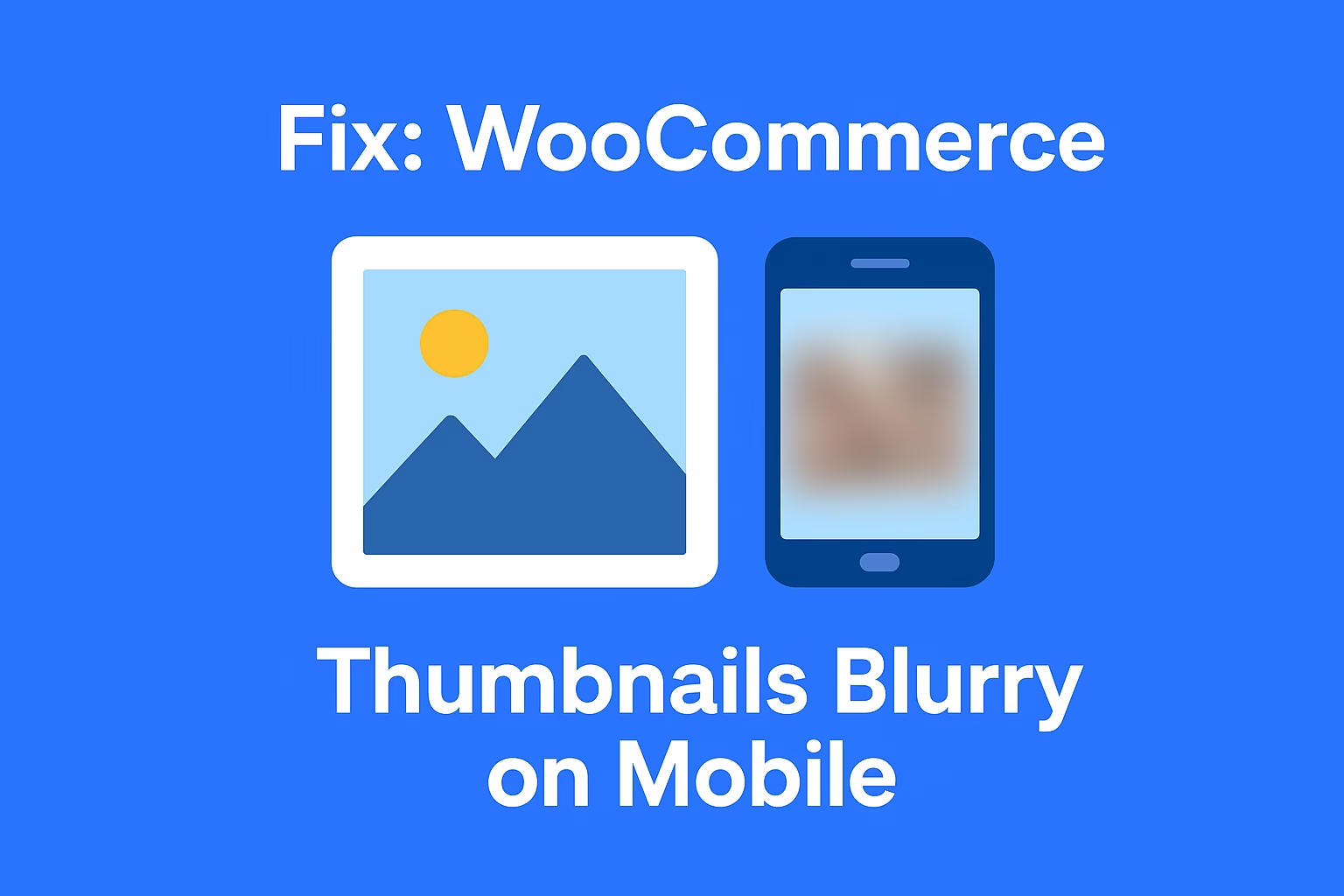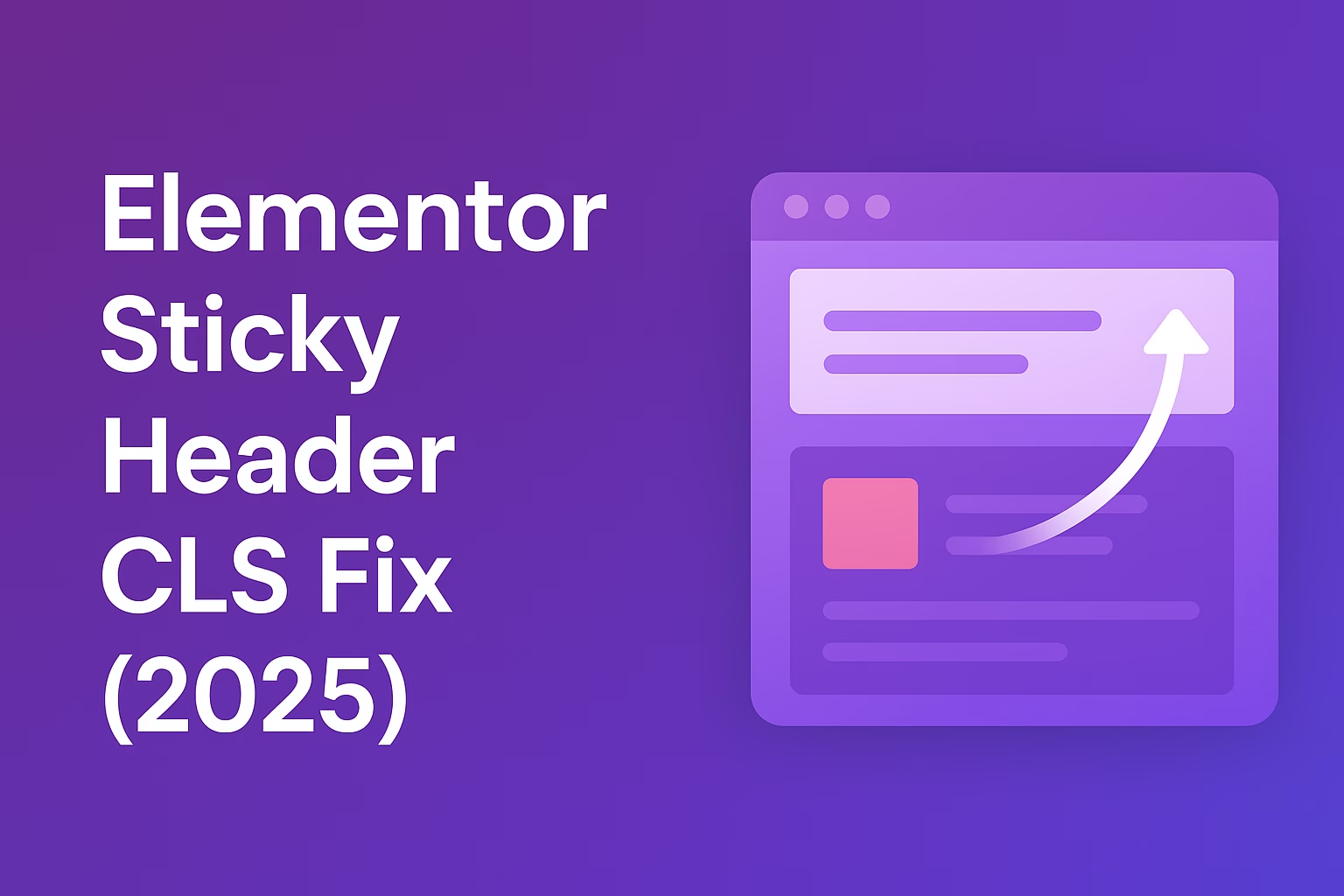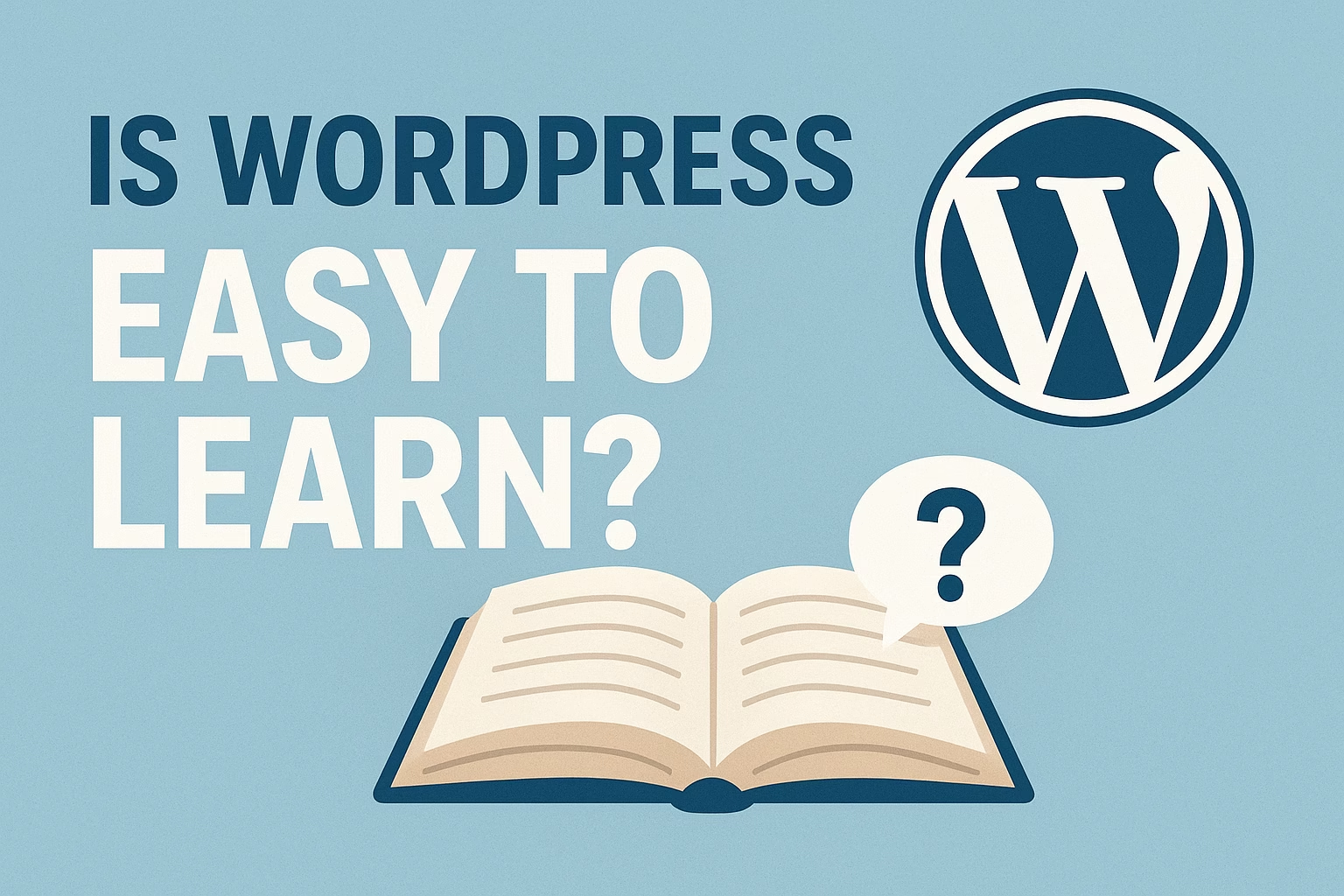Your WooCommerce admin panel may be slow due to excessive plugins, bloated database entries, low-tier hosting, or high CPU usage. Admin pages bypass most caching, so they load slower than the frontend.
Fix WooCommerce admin dashboard performance once and for all with these proven optimizations. If your backend is lagging, freezing, or timing out, you’re not alone. This guide breaks down exactly how to speed up your WooCommerce backend — no BS, just real fixes that work.
Why Is Your WooCommerce Admin Panel So Slow?
- Too many active plugins: Every plugin adds load time
- Heavy database queries: Poorly optimized queries slow down admin pages
- Uncached admin requests: Admin screens bypass frontend caching
- High traffic = high CPU usage: Shared hosting gets wrecked
1. Clean Up Your Plugins
Start by disabling any plugins you don’t absolutely need. WooCommerce sites often stack unnecessary plugins — inventory managers, importers, currency converters — all of which slow the backend.
Use Query Monitor plugin to see what’s eating your admin speed. Then deactivate and delete the junk.
2. Optimize the WooCommerce Database
Post revisions, transients, orphaned metadata — your database probably has loads of bloat. Use these tools:
Run a cleanup weekly and schedule automatic database optimizations.
3. Ditch Shared Hosting If You Can
If you’re on cheap shared hosting, your WooCommerce backend will always crawl. Migrate to a managed host like:
4. Limit WooCommerce Admin Ajax Calls
WooCommerce sends admin-ajax.php requests for order stats, reviews, dashboard widgets, etc. Disable unnecessary ones with:
add_filter( 'woocommerce_admin_disabled', '__return_true' );This disables WooCommerce Admin and its bloated analytics dashboard.
5. Install Redis or Object Caching
Object caching massively improves admin speed. Use Redis Object Cache and set it up via your host or install manually on a VPS.
Pair with Query Monitor to confirm performance gains.
6. Disable Dashboard Widgets
Remove WooCommerce and WordPress dashboard widgets that query heavy data:
add_action('wp_dashboard_setup', function() {
remove_meta_box('woocommerce_dashboard_status', 'dashboard', 'normal');
remove_meta_box('dashboard_right_now', 'dashboard', 'normal');
}, 999);7. Update Everything
Run the latest versions of WordPress, WooCommerce, PHP, and MySQL. Outdated code kills performance and causes conflicts that choke the admin panel.
8. Use a Lightweight Admin Theme (Optional)
Try plugins like Slim Admin Theme or custom CSS to reduce load-heavy styles in the dashboard.
Final Thoughts
Your WooCommerce backend doesn’t have to suck. By trimming plugins, optimizing the database, using caching, and upgrading hosting, you can dramatically fix WooCommerce admin dashboard performance and make your life 10x easier.
Need hands-on help? Contact Babar Ilyas for WooCommerce performance tuning and consulting.
Once your dashboard is running smoothly, take your store performance to the next level by setting up WooCommerce abandoned cart emails to recover lost revenue. You’ll also want to check out the best WooCommerce speed optimization plugins for 2025 to ensure your site stays fast and efficient across the board.